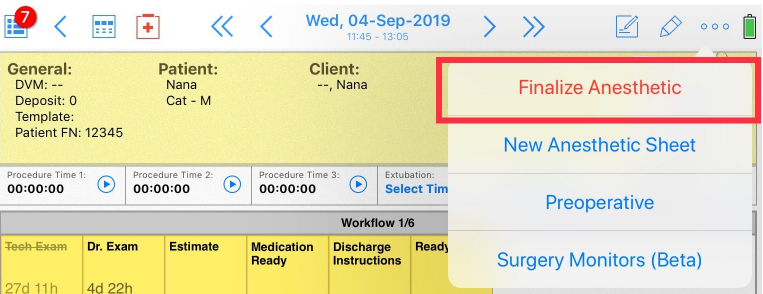IMPORTANT:
We are not currently connecting any new customers. If you previously linked during the BETA phase of the anesthetic monitor integration, that program has been discontinued. Please be aware that our support team can only assist with how-to questions. Unfortunately, we can no longer provide technical assistance for issues encountered aside from the steps documented here: Troubleshooting: What if the surgery monitor is not working properly? Additionally, we no longer provide technical support for the Surgery Admin panel issues. Any other connection difficulties you will need to contact your IT services for a resolution.
__________________
There are several multi-parameter anesthetic monitors that can connect to SmartFlow through the clinic's internal network to record monitoring parameters directly to the patient's anesthetic sheet. If you are already using anesthetic monitor integration and all your equipment is properly installed, please follow the steps below on your iPad to start / stop monitor data transfer to SmartFlow.
Connect anesthesia monitor
When you are ready to start anesthesia (make sure your anesthesia monitor is set up and on, as well as the patient connected to the monitor):
1. Create a patient’s anesthetic sheet.
2. Once you open the Anesthesia Sheet, please connect a specific monitor. For this tap more actions button (...) > Surgery Monitors (Beta):
3. Select the monitor and tap Connect. This will automatically start your anesthesia monitoring:
4. Under Monitoring, a circle icon • will appear, it is yellow while connecting and will turn blue once connected:
NOTE: A red circle will appear if there is an error preventing a connection. In this case, all the monitoring parameters will turn red and a red banner appears at the top of your anesthetic sheet. Should this happen:
Verify you are connected to the correct monitor.
Verify on the monitor connection. The settings should be set as follows:
IP Address & Port - Should match the IP address that was set up on the Listener.
5. Once connected, please Start Anesthesia to start recording vitals from the monitor.
Disconnect anesthesia monitor
Once the anesthesia is complete, please disconnect your monitor from the SmartFlow anesthetic sheet as follows:
1. Tap more actions button (...) > Finalize Anesthetic: