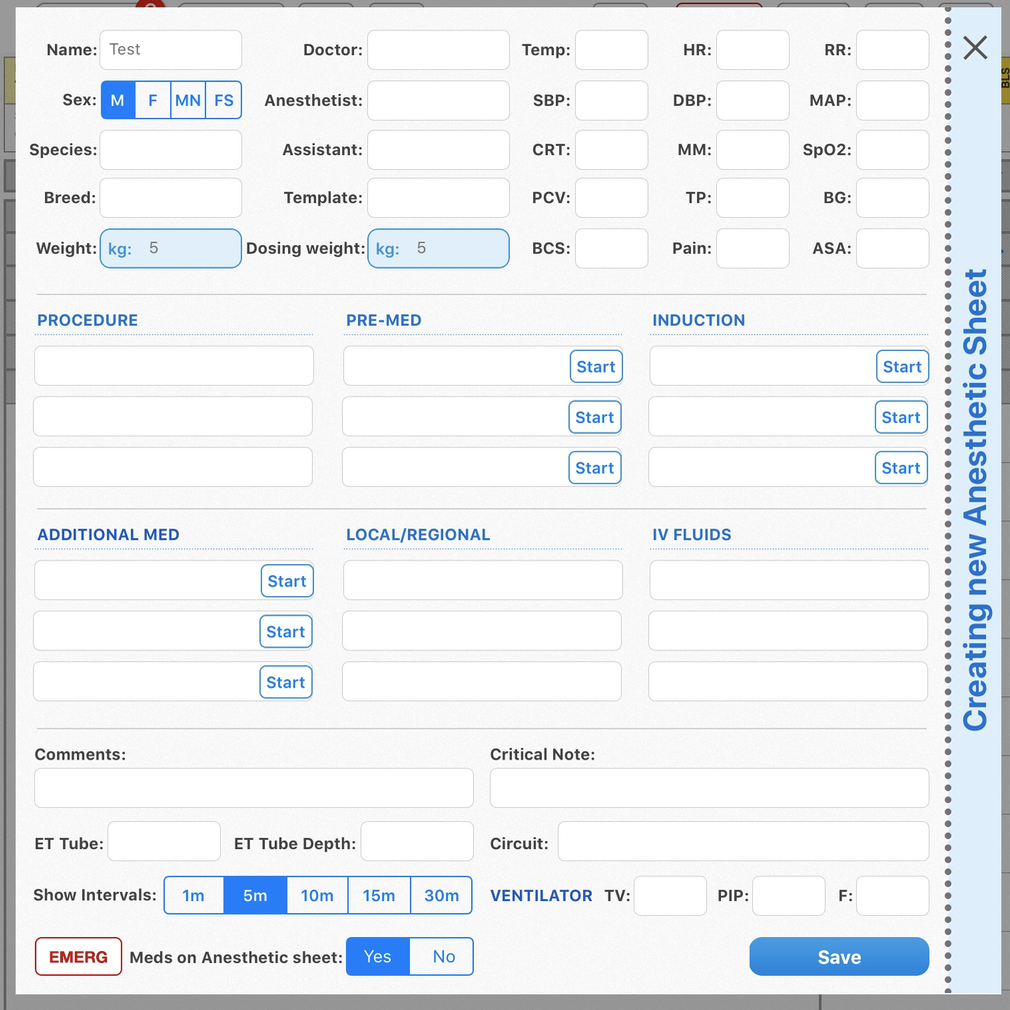How can I prepare an Anesthetic Sheet and start anesthesia?
Print
Modified on: Wed, 14 Apr, 2021 at 7:30 AM
To create an Anesthetic Sheet, you should first create a patient, add weight and pick a template. When you enter the first hour of treatments, it will automatically sync those vitals onto the Anesthetic Sheet.
NOTE: The Anesthetic Sheet can be created and used only on the iPad.
Go to the Menu (...) and select Anesthetic Sheet:

For your convenience, you can edit the patient's details, and specify Doctor, Anesthetist, and Assistant fields or leave them blank:
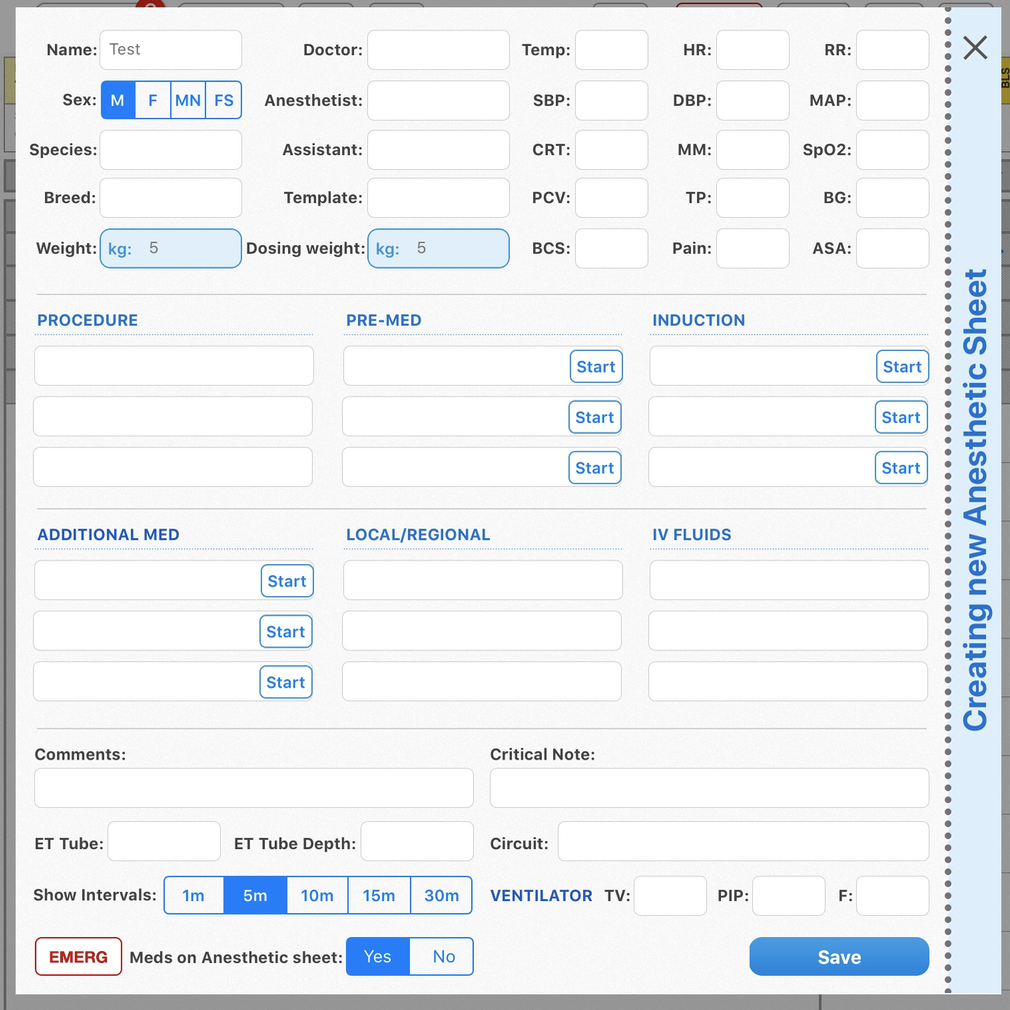
Then select the required anesthesia template. Templates (i.e. Exploratory) will give you all the pre-med doses and induction agents, as well as any saved additional medications. Dose rates can be adjusted as required. To view how to create an anesthetic template, please click HERE.
Some information from the flowsheet will be auto-populated into the anesthetic preoperative page. Critical notes and the most recent set of vitals will be imported for you.
You can then input what size ET tube, depth, and what circuit you're using at the bottom of the form to ensure a complete medical record. Ventilator information, if one is used, can also be included.
Other medications that need to be given during surgery, such as Metacam and Cefazolin, can be indicated on the preoperative page. These will transfer to the anesthetic sheet, so you will remember to give them during surgery.
As soon as the premedications are given, press Start. The same goes for induction. Timestamps will appear to ensure that you know exactly when medications were given and how much time you need to wait for premedication and induction. Once you are finished filling out the preoperative page, press Save. This will open the Anesthetic Sheet.
From here i is possible to edit the Anesthetic Sheet as well as Start Anesthesia.
By pressing the red Emerg button from either the preoperative or anesthetic page, you will be able to view the Emergency Drugs chart with ranges for emergency drugs should you need to calculate drugs for your patient in an emergency situation (Find more details HERE):

Your active Anesthetic Sheet should now look like this:

From here, you will be able to use the blue fields on the side to enter vitals. These will automatically be graphed as you press Enter, and SmartFlow will jump to the next vital for you (please find more about the vitals view HERE). Depending on the time interval you have selected, the bar will move to the next row, prompting you to enter a new set of vitals, both audibly and visually. Should you need to re-enter or adjust a set of vitals at a time that has already passed, simply press and hold on the time that you would like to edit as described HERE.
We hope you found this information useful!
Did you find it helpful?
Yes
No
Send feedback Sorry we couldn't be helpful. Help us improve this article with your feedback.