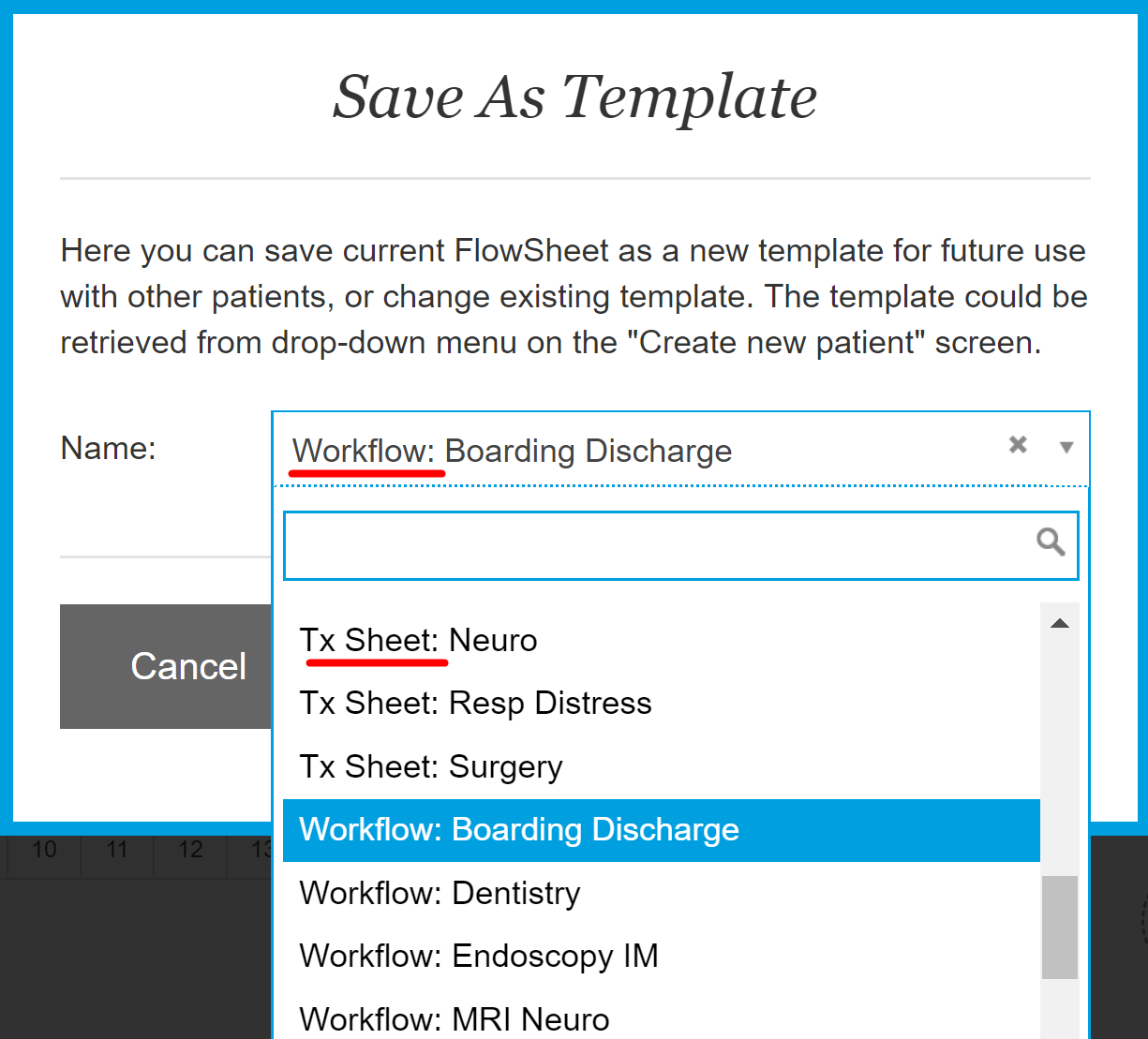How do I save Workflow only Templates?
Print
Modified on: Thu, 30 Jan, 2020 at 6:55 AM
It is possible to save an empty template as Workflow only so that later, you can add this Workflow to a patient's treatment. This is useful for things such as Discharge Tasks, Euthanasia Tasks, or Surgery Tasks, which you may use quite often in your clinic. After creating such templates, you can add them to a patient's existing treatment sheet without having any of their treatments changed.
This can be done by simply following the steps below:
1. First, add a test patient onto your SmartFlow whiteboard so that you are not using any live patients. This can be done by either clicking on the + > create patient from the iPad or by clicking the Add patient button form the web.
2. Bring up any template you wish, we recommend the Default one, but it doesn't really matter. Then, please delete all parameters from the flowsheet so that only the category headings remain as illustrated below.
NOTE: It's much more convenient to do this from the iPad using the bulk deletion function.
3. Edit the Workflow to be exactly how you want it: add-in, change, or delete, whatever tasks you need:

4. Once it is edited the way you want it, please save the Flowsheet as a Template. When naming the template, we recommend you add the word Workflow in there so that the staff knows that the template is for the Workflow only:
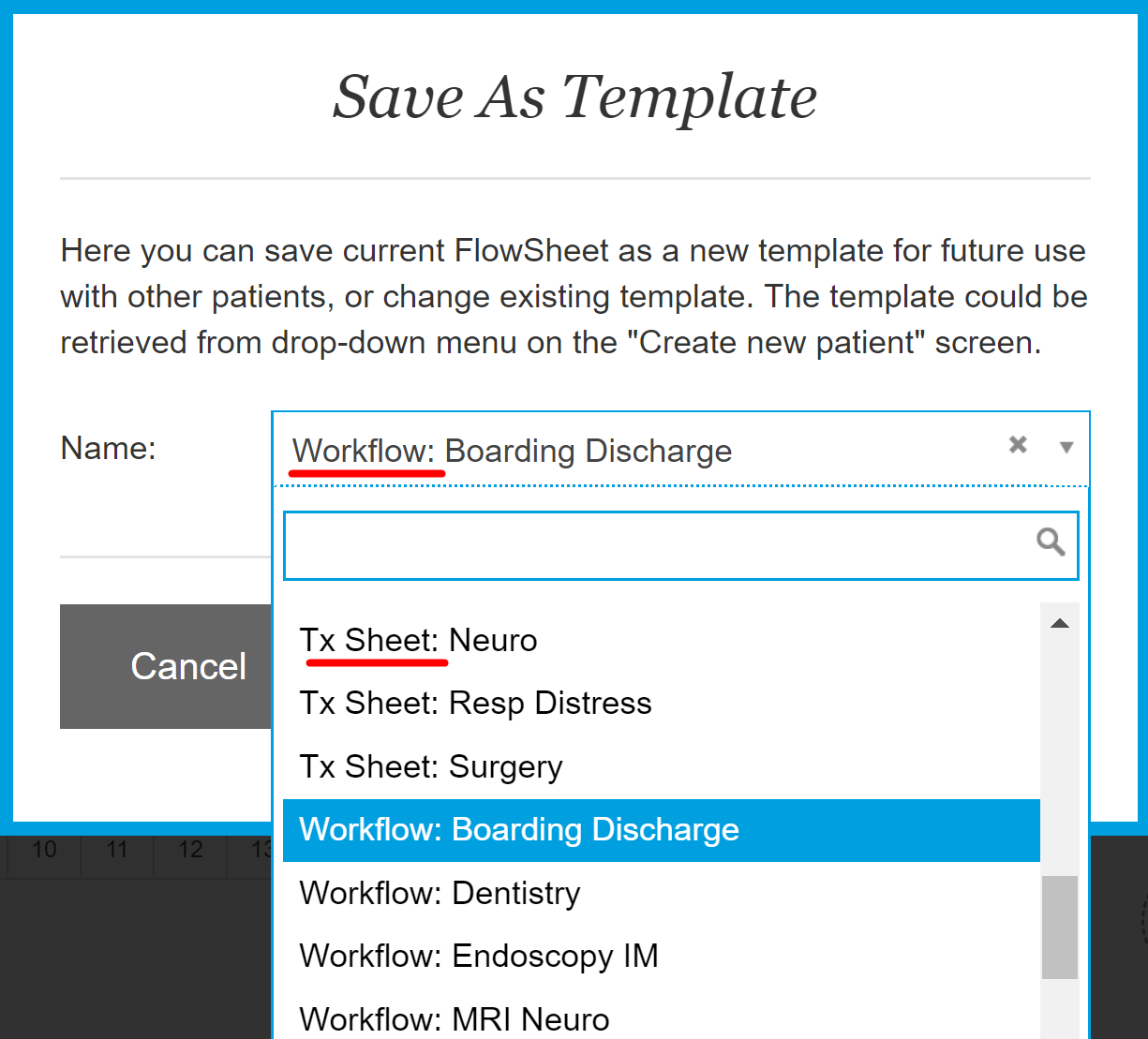
As you can see in this example above, we have some templates that are named Tx Sheet vs. Workflow to identify which ones are full sheet templates, or just Workflow Templates.
To then add the Workflow to an active patient, instead of changing the template, just follow the add Workflow steps.
We hope you found this information useful!
Did you find it helpful?
Yes
No
Send feedback Sorry we couldn't be helpful. Help us improve this article with your feedback.