If you want to save a new/updated Treatment Template, please follow the steps below:
Click on to the right hand side on the web OR on the additional options button (...) in the upper right corner on the iPad (while in Editing Mode) > then click on Save As Template:
From the web: | From the iPad (when you're in Editing Mode): |
From the Web: | From the iPad:  |
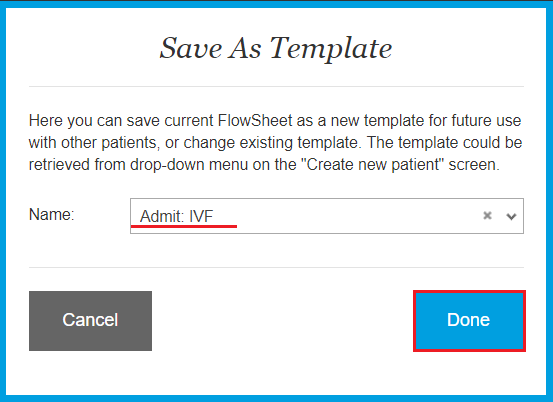
NOTE: If you select Cancel, you will be returned to the flowsheet, but the Treatment Template will not be saved.
ALSO NOTE: If you want to update the existing template, please choose the same title and confirm changes:
From the web: | From the iPad: |

However you can unlock editing if its necessary, for this please follow the steps described HERE.
We hope you found this information useful!
