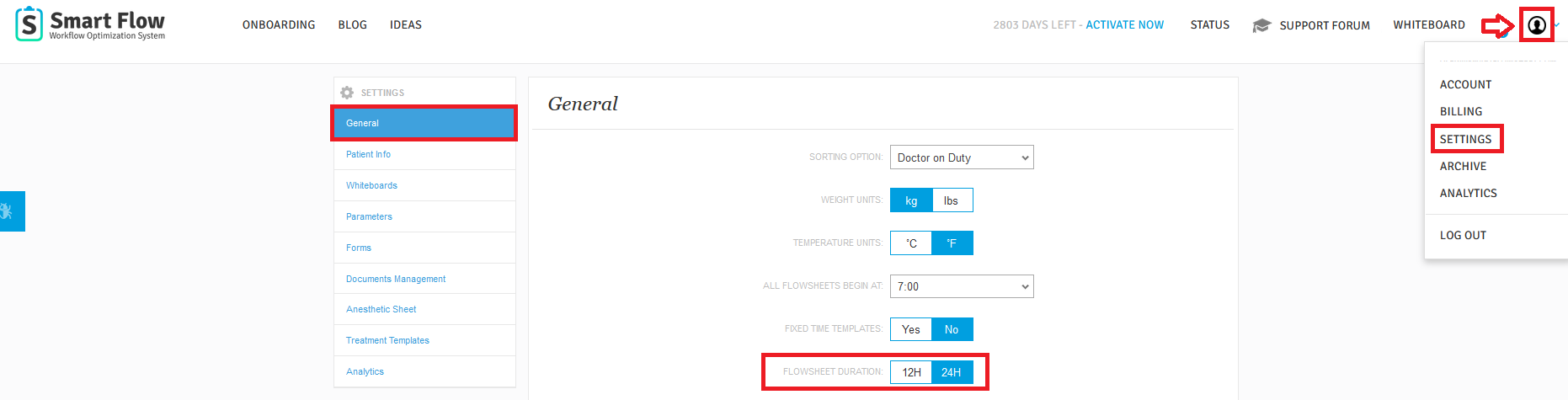How do I access the Workflow & Notes tab?
Print
Modified on: Mon, 2 Mar, 2020 at 11:14 AM
The Workflow tab is a great feature you can use to visually keep track of treatments that do not have a scheduled time but must be completed at some point during a patient's stay. It is available from the patient's Flowsheet (both on the Web and iPad) or Anesthetic Sheet (on the iPad only).
NOTE: If your Workflow & Notes tab is already in view on the patient's Flowsheet and you are unable to hide them, the most likely reason for this is that your Flowsheet Duration is set to 12 hours:
From the web
| From the iPad

|
These settings can be changed anytime from the web. For this, log in to the manager's account, check the Settings and change the Flowsheet duration to 24H (if this meets the requirements of your clinic):
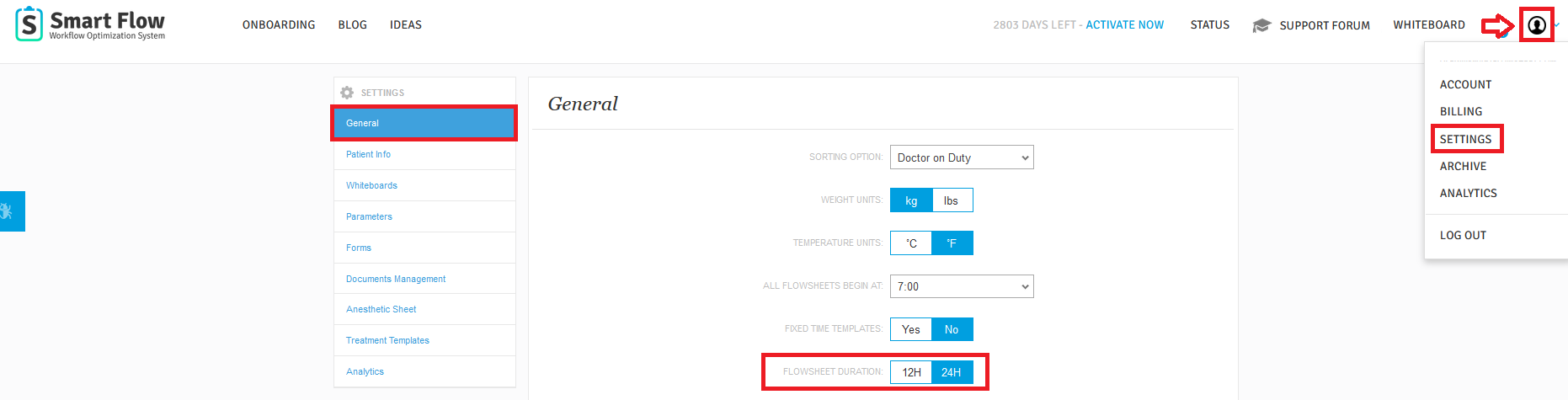
Please keep in mind that this change will not affect any active patients, but will only apply to upcoming hospitalizations.
From the Web:
To open or minimize the Workflow & Notes tab, click on the Show Workflow button on the left side of the patient's Flowsheet:

From the iPad:
For your convenience, the Workflow tab and the Notes tab are divided into two parts. The Notes can only be opened from the patient’s Flowsheet, while the Workflow tasks can be accessed from the Flowsheet and Anesthetic Sheet as well.
Find the Workflow section below the Patient Information. Use the \/ and /\ buttons to open or minimize it. The completed / total number of tasks is displayed next to the Workflow, for example, 1/6:

NOTE: The Workflow tab looks the same from the Flowsheet and Anesthetic Sheet, which allows you to not miss a single task.
To display the Notes section, swipe left on the screen (the other ways to view notes are given HERE):

We hope you found this information useful!
Did you find it helpful?
Yes
No
Send feedback Sorry we couldn't be helpful. Help us improve this article with your feedback.