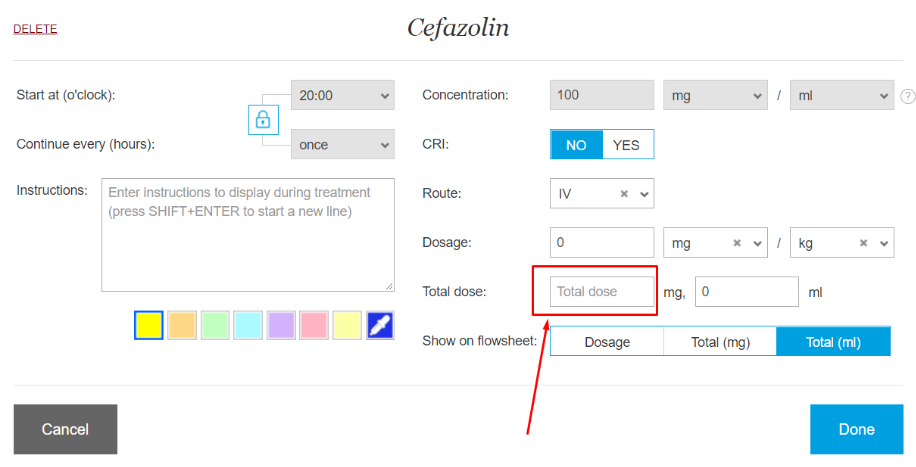What is a red line over the parameter?
Print
Modified on: Thu, 21 May, 2020 at 11:16 AM
This red line states that some crucial changes were made for a parameter and should be checked by the user. As you can read from THIS article there is a different function of the medication concentration when the treatment was created from the flowsheet and from the Settings / Parameters page (you can read more about parameter editing through Setting in How do I edit a parameter? article).
In case you see the following red line over the parameter it means the concentration was not set correctly and then should be edited through the Settings page:

To get rid of it and be sure all treatments will be given correctly you just need to do the following:
1. Open the "red" parameter by clicking on it.
2. Remember the needed Dosage and delete any numbers put into the Total Dosage line entered so both lines will be right as on the screenshot:
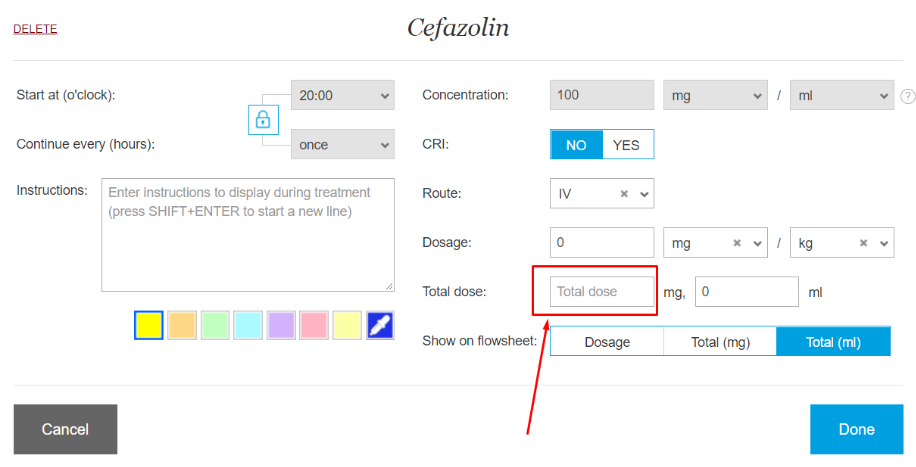
3. Once it's done fill the correct Dosage so the system can recalculate the Total dosage using the new concentration and then click Done.
4. Thereafter, this parameter will be presented as it should be:

NOTE: If any notes were entered under the wrong concentration it will remain in the Billing Report even after changes were made so you will need to manually clear the cell and reenter in as well.
ALSO NOTE: If necessary, you can save Flowsheet as a template including these "red" parameters.
We hope you found this information useful!
Did you find it helpful?
Yes
No
Send feedback Sorry we couldn't be helpful. Help us improve this article with your feedback.