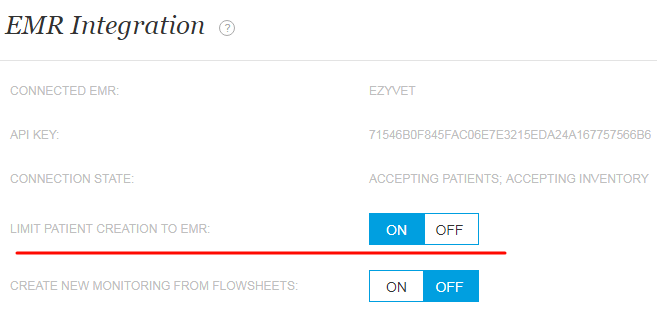Why procedures and medications for some patients don't end up on ezyVet invoice?
Print
Modified on: Tue, 29 Dec, 2020 at 8:51 AM
The most common reason for this is that the clinic is integrated with ezyVet and the patient is created on the SmartFlow side without allocation in ezyVet. To avoid such inconveniences we advise always to create the patients in the ezyVet application as SmartFlow does not send patients to ezyVet.
When using SmartFlow integration with ezyVet, there are some settings that we recommend to put as default:
1. LIMIT PATIENT CREATION TO EMR/PIMS
When it is toggled to ON, your patients will need to be created in your EMR/PIMS - once you transfer patients to SmartFlow within their department - you will be able to see them on your whiteboard:
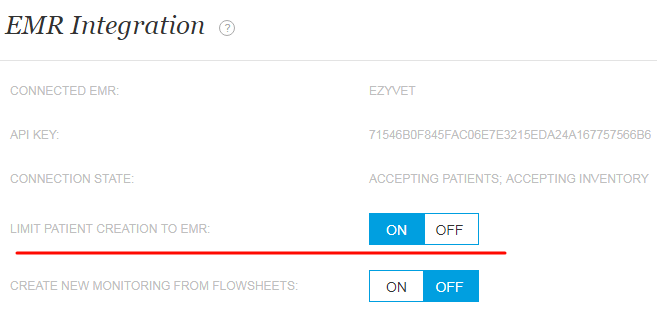
If this option is toggled to OFF it is possible to create a patient in SmartFlow (via our Admission form or from the Add Patient button on the web or iPad), and then to allocate that patient to an appropriate record in ezyVet manually, please see more detailed instructions in this FAQ.
2. CREATE FLOWSHEET THROUGH EZYVET
Creating a SmartFlow Flowsheet through ezyVet can be done via the patient's Clinical Record so that no patient should be added to SmartFlow directly. To do this, go to the patient's Clinical Record in the ezyVet interface and select Create Flowsheet. The patient must be marked as In Hospital before a flowsheet can be created:

NOTE: When a Patient has created directly in SmartFlow it will not automatically connect to the correct patient in ezyVet, and will show up in the unallocated Patient section of ezyVet where you can then allocate it with a new appointment and clinical record. So it is highly recommended to create all the patients and records through ezyVet and then send them to SmartFlow. Following such an order ensure that all entries come to ezyVet as intended.
We hope you found this information useful!
Did you find it helpful?
Yes
No
Send feedback Sorry we couldn't be helpful. Help us improve this article with your feedback.