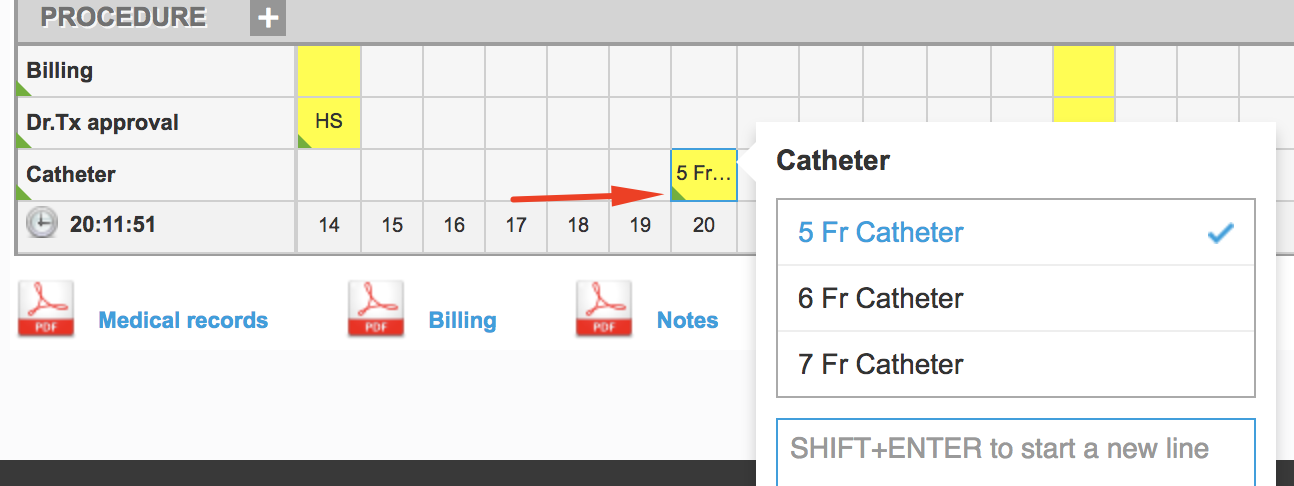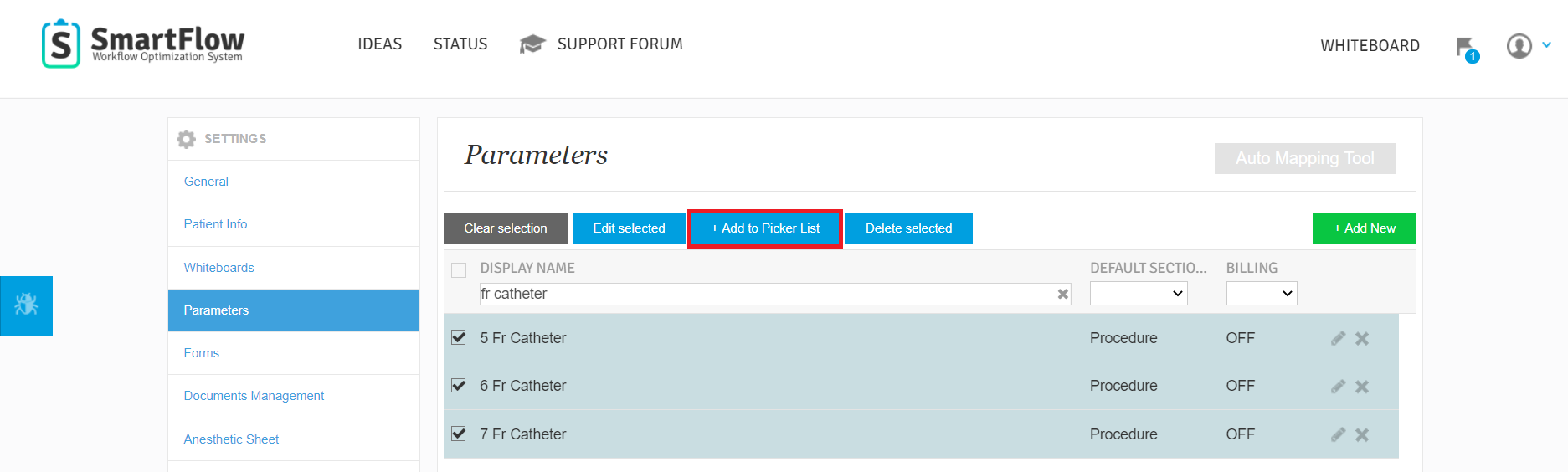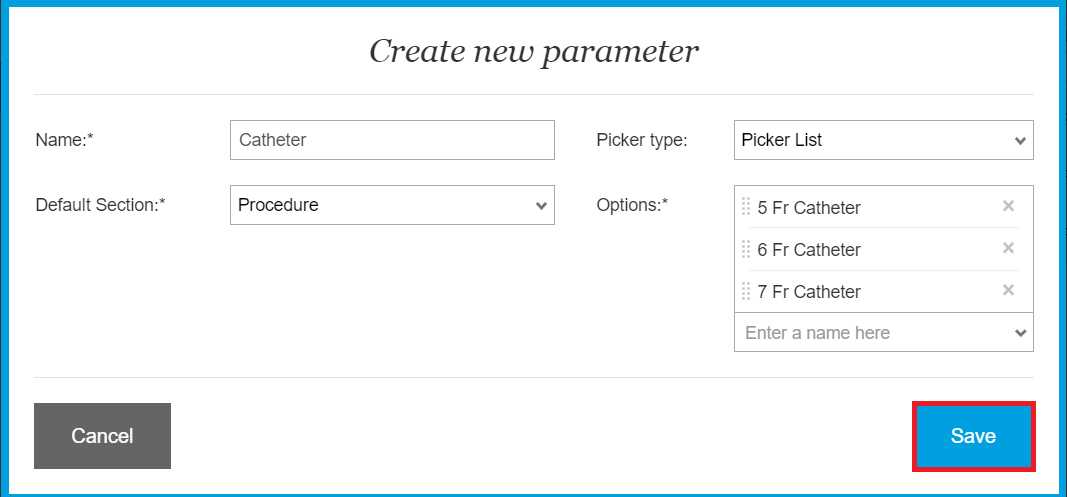What is the Picker List parameter and how to create it?
Print
Modified on: Wed, 2 Sep, 2020 at 11:02 AM
The Picker List parameter type was created to aggregate a dropdown list of related existing parameters under a parent parameter. Using the Picker List you will be able to select any required parameter to execute, from the pre-defined set of parameters, and have the client be charged accordingly. It is useful to create a parameter of Catheters, Orthopaedic set up, Feeding Tubes, Vaccines, and many other items.
For example, the parameter of Catheters set up can be a picker list of various gauges (e.g. 5Fr, 6Fr, or 7Fr). When this parameter is added to a flowsheet and you press the cell, you will be required to select one of the gauges from the dropdown menu:
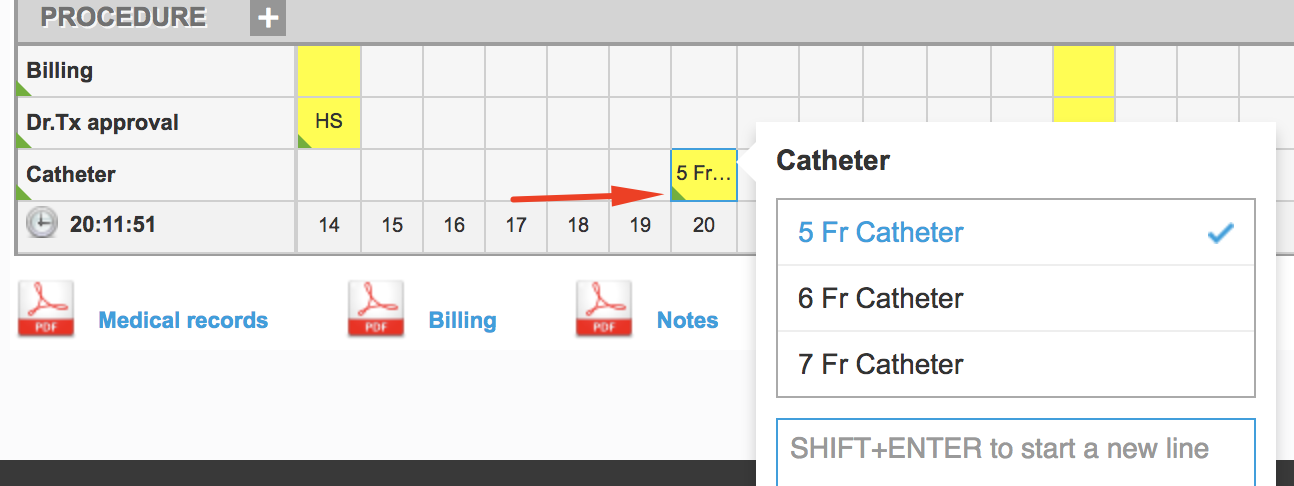
NOTE: The item will then be sent to your Billing report accordingly once the picker list's parameter is set up, so make sure that each parameter has the billing set to ON or OFF. In the case of any billable parameter in the Picker List, you will see a green triangle in the lower-left corner of the item as well as the executed cell.
ALSO NOTE: If you'd like to have all included items billed then they should be created, as well as mapped appropriately with billing turned to ON (if you have an integrated PIMS).
To create a Picker List parameter
1. Please open your SmartFlow web account > go to Settings > Parameters page and select the options you want to add to the Picker List:

NOTE: Medications and Group items can not be added as Picker List options.
2. Then click +Add to Picker List button:
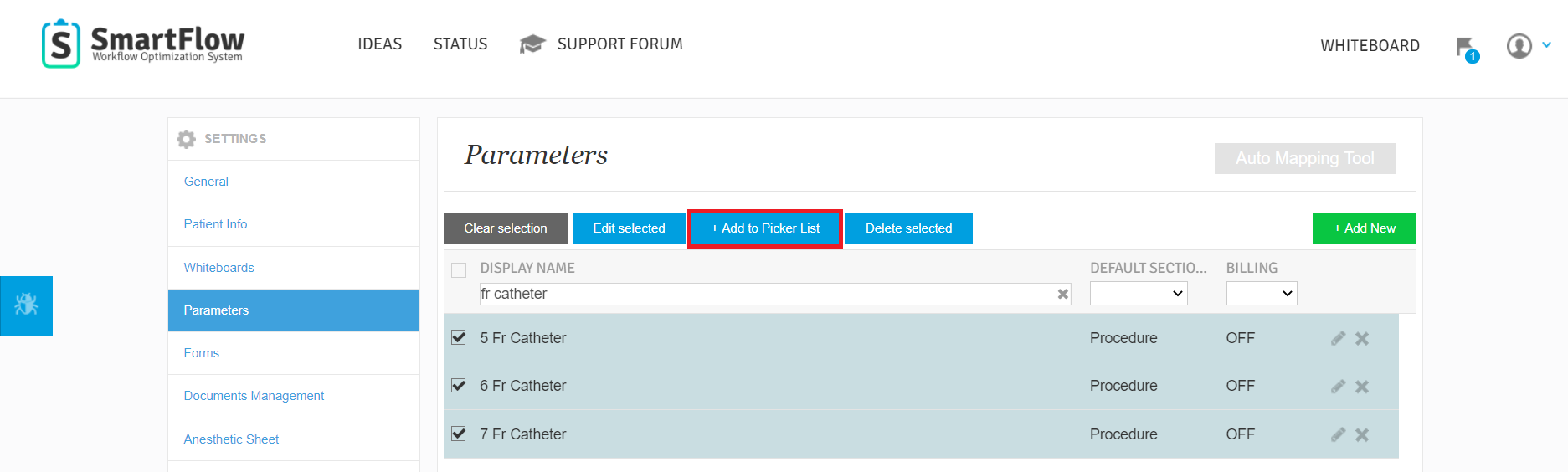
3. First, type the name of the Picker List in the search bar field, and then click + Add New:

NOTE: You can add options to the existing list. Just click on the required name:

And all selected items will be immediately added to the list (without duplication). Please check the list and change the order of the items if necessary. When ready, click the Update button to apply the changes.
4. Check this new parameter and click Save:
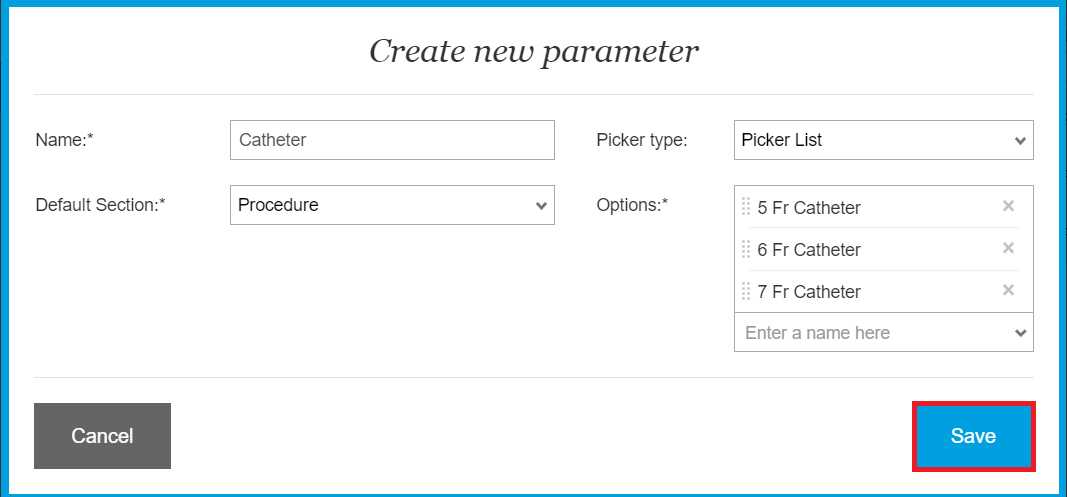
OR
You can still create a Picker List just like any other parameter. To do this, from the Settings page, click the + Add New button:

Name the parameter accordingly (see the Catheter example below) > in the Picker type field (from the dropdown menu) select Picker List option > add unlimited existing parameters to a picker list > click on the SAVE button: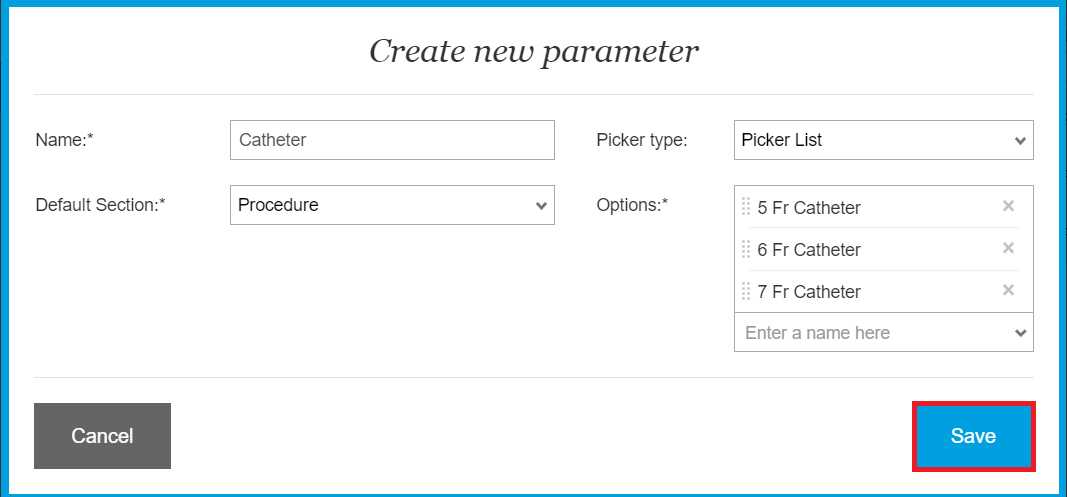
ALSO NOTE: Picker Lists will not be available on the Anesthetic Preoperative page.
We hope you found this information useful!
Did you find it helpful?
Yes
No
Send feedback Sorry we couldn't be helpful. Help us improve this article with your feedback.