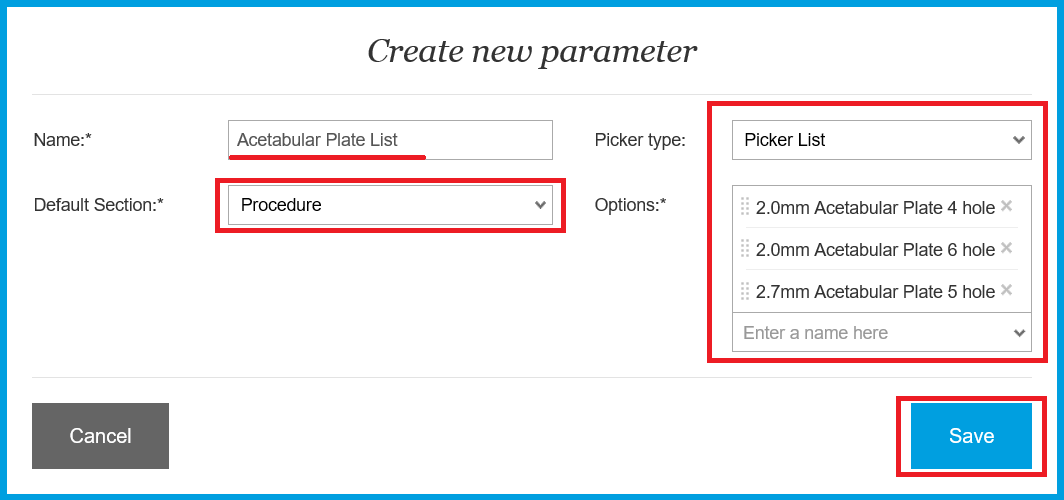How can I create an Orthopedic picker list?
Print
Modified on: Thu, 16 Apr, 2020 at 7:50 AM
Making Picker Lists for your clinic's orthopedic inventory will ensure that you have a more efficient selection of Orthopedic plates when carrying out a procedure.
The most appropriate way to create an orthopedic picker list is to group each type of equipment (e.g., with different sizes) into one picker list. For example, hole plates or acetabular plates of different sizes can be grouped together into a single picker list.
NOTE: Before creating a Picker List, please create all the parameters you would like to have as options. If you'd like to have all included items billed then they should be created, as well as mapped appropriately with billing turned to ON (if you have an integrated EMR/PIMS).
To create a picker list open admin Smart Flow web account > click to the user icon in the top right corner > go to Settings > Parameters > Add New:

Add the Name (e.g., Acetabular Plate List) > set the Default section to Procedure > change Picker Type to Picker List > add required Options > then click Save:
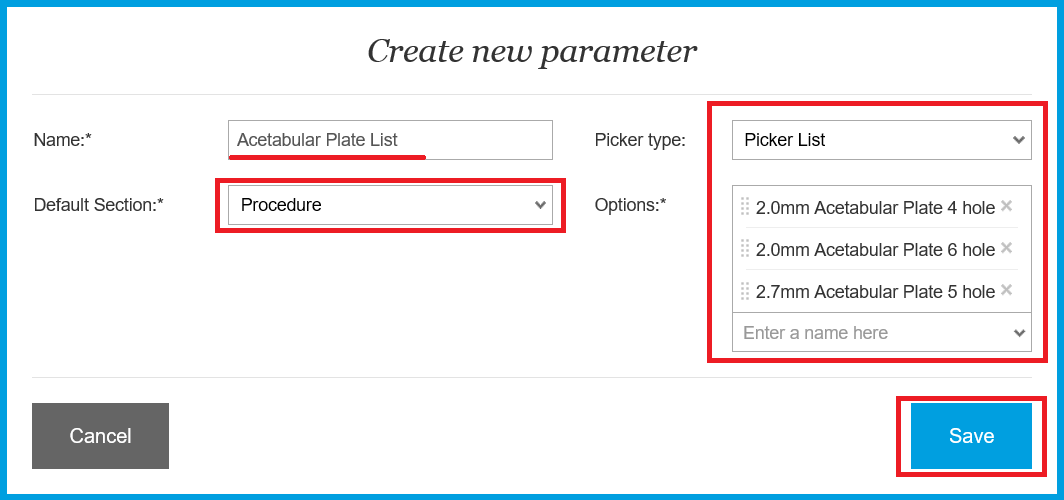
You may also use the Picker Lists to group any other items such as Catheters, Feeding Tubes, Vaccines, etc. and keep the flowsheet compact. Once added to the flowsheet, you will be able to select any required parameter to execute and have the client be charged accordingly.
NOTE: Medications and Group items can not be added as Picker List options.
Please click HERE to view a video containing a detailed description on how to create an orthopedic picker list.
*Please note that the attached video is an illustration and is subject to change as our product evolves!
We hope you found this information useful!
Did you find it helpful?
Yes
No
Send feedback Sorry we couldn't be helpful. Help us improve this article with your feedback.