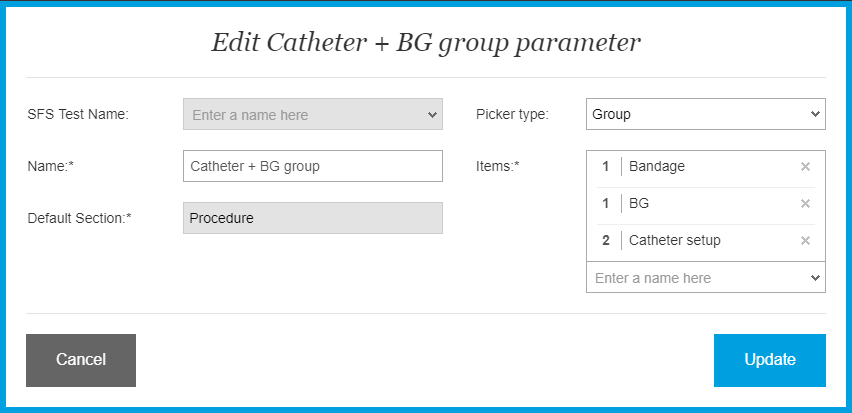How to create a Group parameter?
Print
Modified on: Fri, 18 Dec, 2020 at 5:10 AM
So to create a Group Code parameter, open the web version of SmartFlow, go to Settings > Parameters > + Add New to add a new parameter:

NOTE: The Picker List or Group parameters can be created ONLY from the web account.
Name the parameter to identify content uniquely (see the 'Catheter + BG' example below), from the Picker type drop-down menu, select Group, and then add any number of existing billable and/or non-billable parameters to this group.
Each of the added items has a field where you could enter the quantity specific to the separate item (in our example there are 2 Catheter's setup, 1 Bandage, and 1 BG).
PLEASE NOTE: The medication, fluids, and unmapped items can not be added to the Group parameter. Also kindly note that in case of adding non-billable items to the Group it will only be shown in the parameter's settings (see the screenshot below), but not in the Billing Report. In order to prevent uncertainties or billing errors, please avoid adding them:
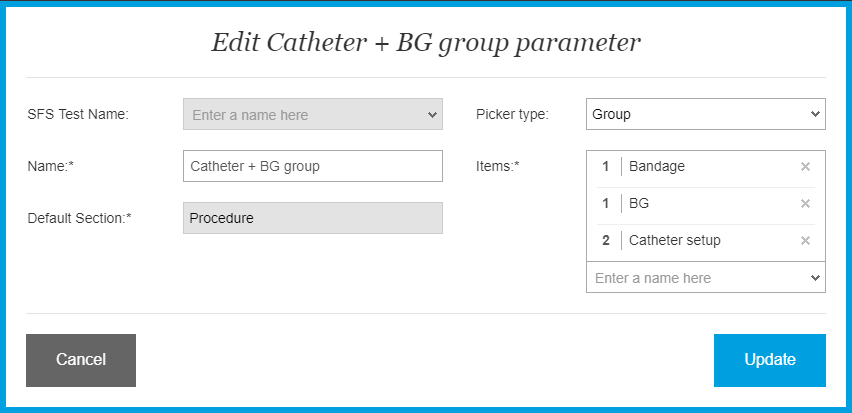
ALSO NOTE: The Group type cannot be billed by itself (as an overall total for all items included) but it can consist of billable items. In this case, the parameter will be marked with a green triangle on the flowsheet (please find more details HERE). If you would like to have items billed then they should already be created, as well as mapped appropriately with billing turned to ON (if you have an integrated PIMS/EMR).
Finally hit SAVE. After this, all parameters in the list will be shown in alphabetical order and can be tracked from the Billing Report (only billed items) and this parameter's Settings. Please watch this VIDEO* for more details.
*Please note that the attached video is an illustration and is subject to change as our product evolves!
Any changes that need to be made to the Group item can be made by editing (please see THIS article for more instructions).
We hope you found this information useful!
Did you find it helpful?
Yes
No
Send feedback Sorry we couldn't be helpful. Help us improve this article with your feedback.