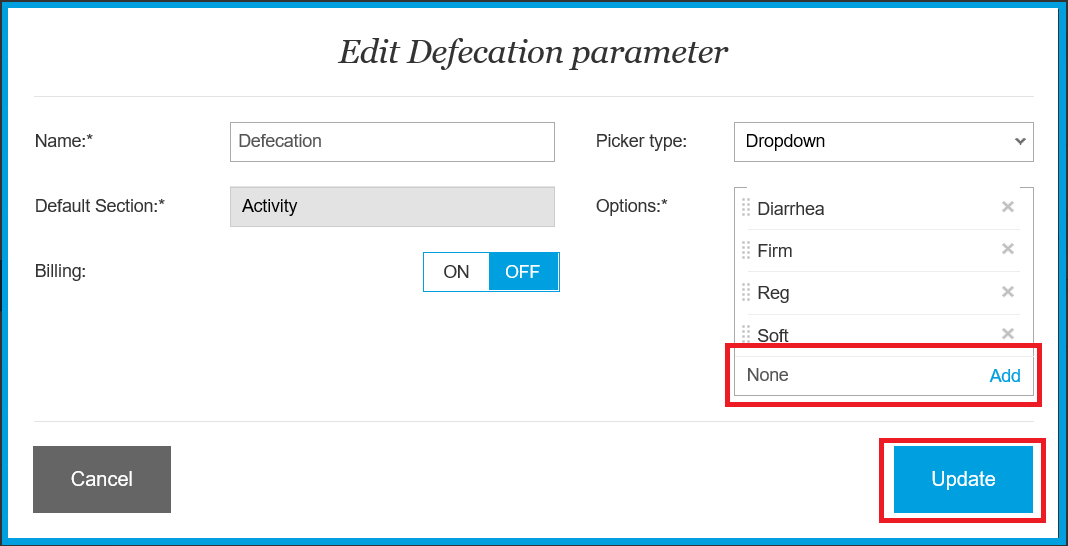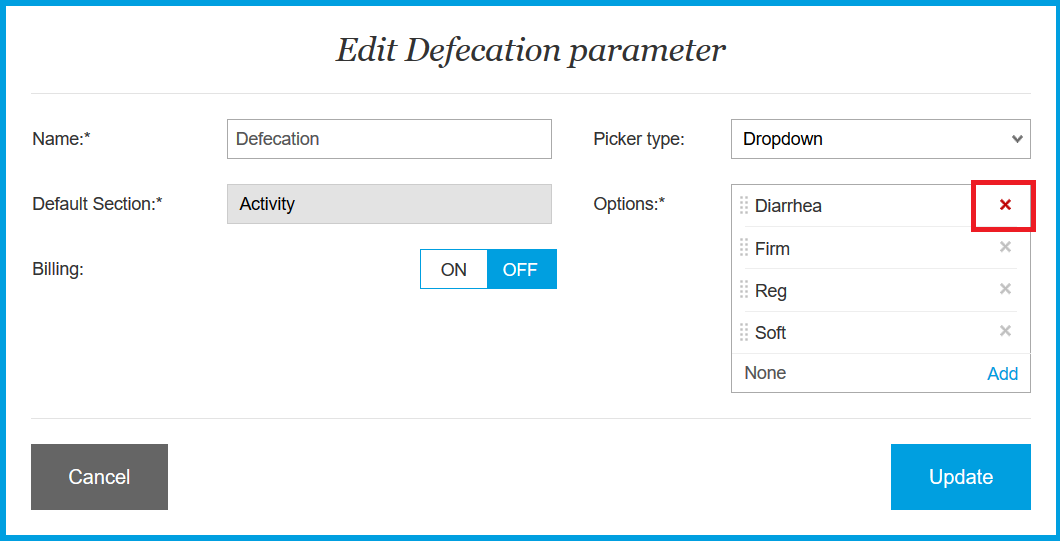How do I add/delete options in the Dropdown, Picker List and Group parameters?
Print
Modified on: Thu, 23 Jan, 2025 at 1:16 PM
In order to add or delete options to any parameter with the Dropdown, Picker List or Group type, go to the account settings from the Web (you can have a look at THIS article for more details). Search for the parameter you wish to edit (for example, defecation). Click the check mark next to the name of the parameter and then Edit selected (or simply double click on the name of an item):

You can now edit the selected parameter to customize it. In this example, we will add None as an option in the drop-down list for Defecation:

For this, in the Options field - 'type new option name', press ENTER (or click Add button), you may add multiple new options if you wish following this process, and when the additional options are all added click UPDATE:
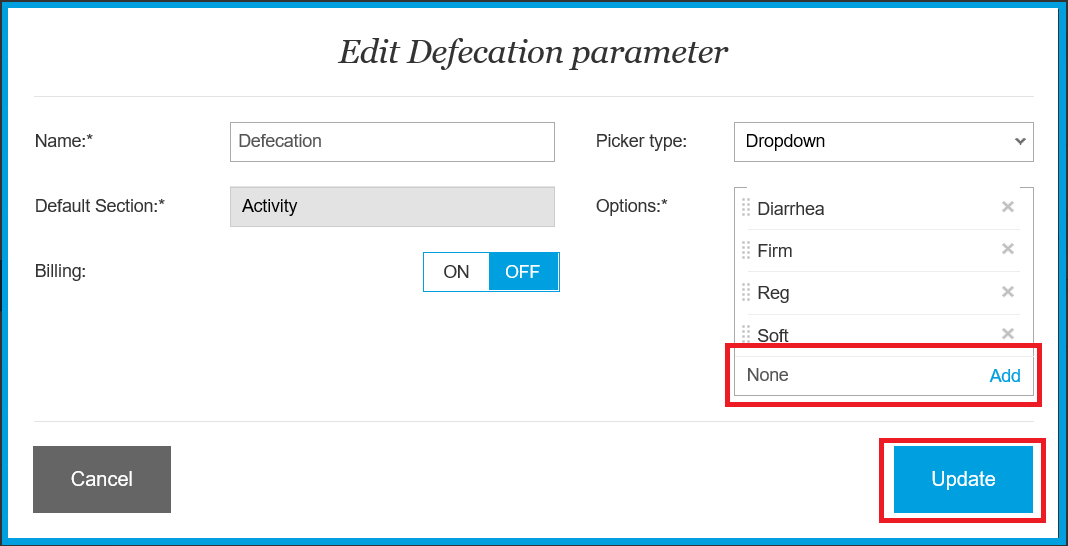
NOTE: If you do not press ENTER and simply click UPDATE the changes will not be saved.
To Delete options from the dropdown, the X on the right hand side of the option allows you to remove that option. When you hover over the X it will turn red, press the red X next to the existing option to delete:
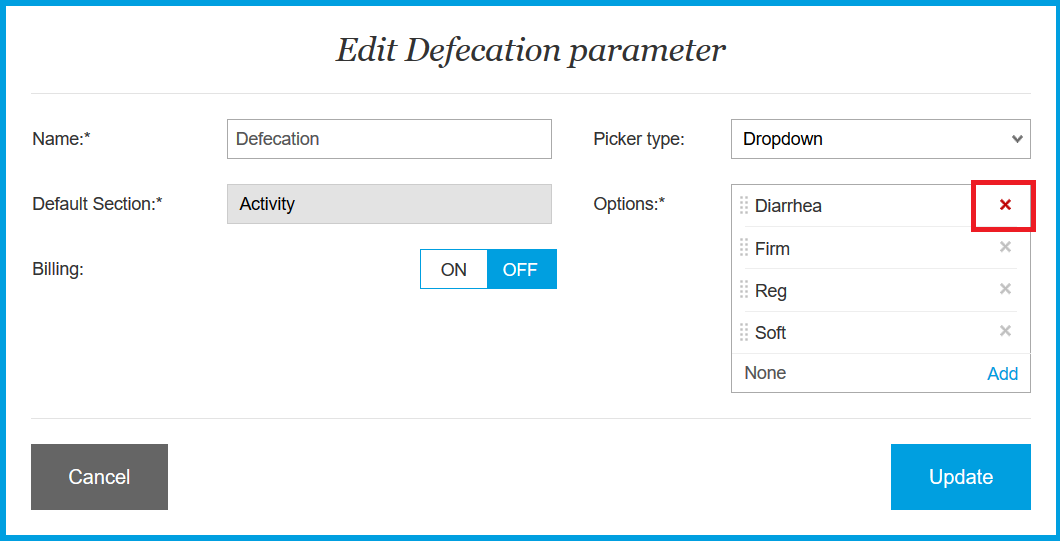
When applying changes to the parameter on Settings / Parameters it will ALWAYS be applied both to the existing and new patients. From this point, the new option will appear on the flowsheet:
We hope you found this information useful!
Did you find it helpful?
Yes
No
Send feedback Sorry we couldn't be helpful. Help us improve this article with your feedback.