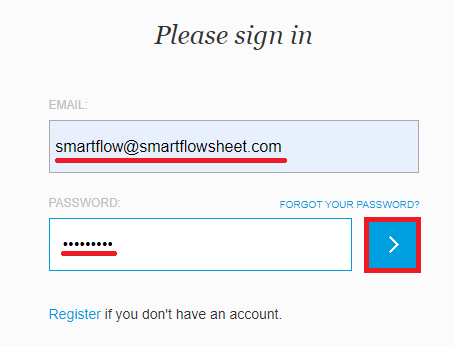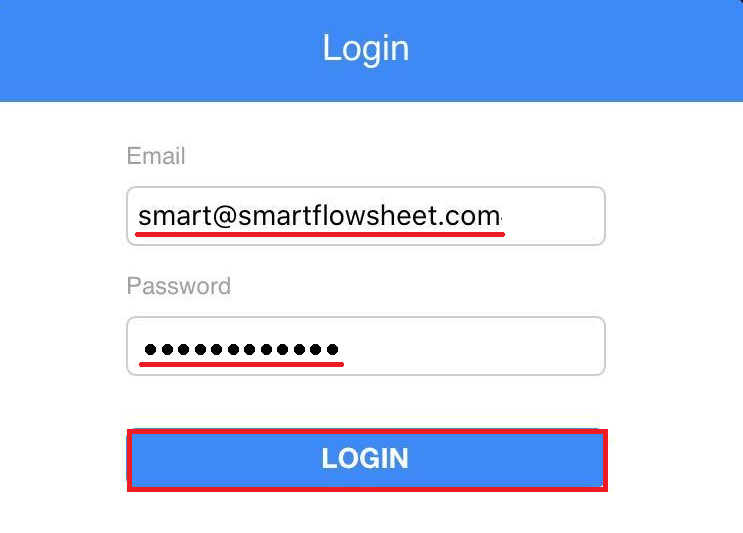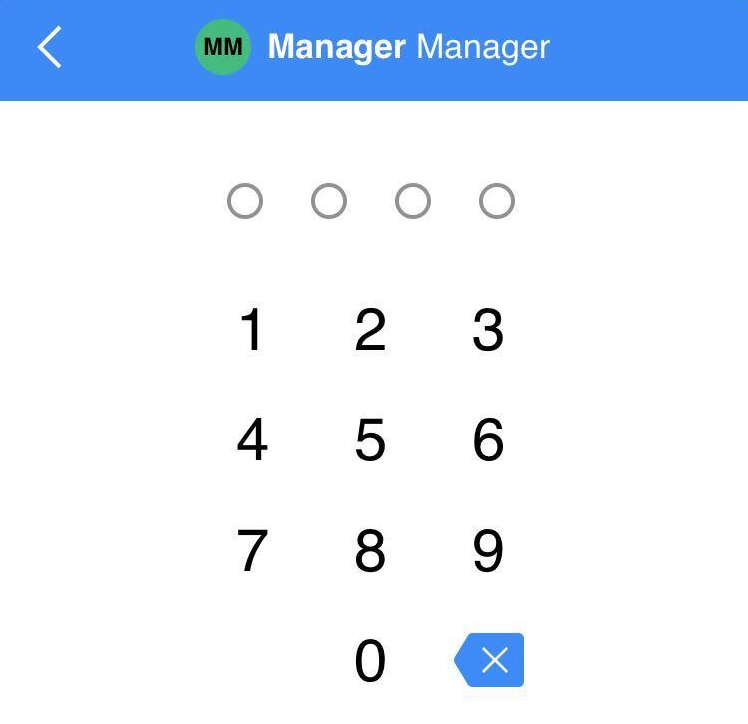Does everyone use their own Username and Password to log into SmartFlow?
Print
Modified on: Fri, 28 Aug, 2020 at 12:01 PM
We always recommend utilizing individual logins and passwords to access SmartFlow from the web. This can ensure access limitation to the main clinic's account corresponds to the preset user role as well as some additional benefits. However, we also understand that logging in and out of the iPad can be inconvenient and time-consuming. Therefore, there are some differences in accessing your clinic's SmartFlow account from the web and iPad.
From the web
You can easily access the SmartFlow web application with your personal login & password:
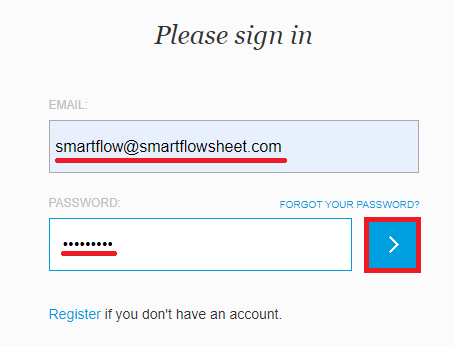
And then, if you are registered for multiple locations, choose the clinic you want to log in.
From the iPad
Clinic's iPad account can be signed in with the credentials of any active staff member, regardless of the assigned role, and there is no need to log in and out for each user. Just tap card-icon:
In the pop-up window, enter your login & password and click Login:
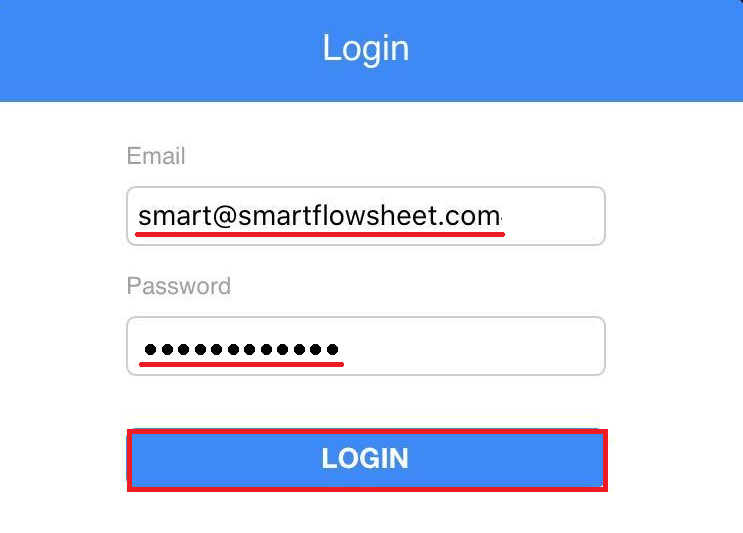
Once you open the clinic's account, you can use SmartFlow as usual. Even if iPad is logged out, you do not need assistance because you can use our own login & password to restore access.
Because of this, it's possible to customize your User Security on the iPad option and make access more secure, prevent your account from unexpected changes, and ensure comfort usage. This will allow us to track and log each user's actions for legal and troubleshooting purposes as well as ensure access limitation based on the preset user role. By enabling this option, each user will be prompted to verify their identity on the iPad only with an individual 4-digit passcode:
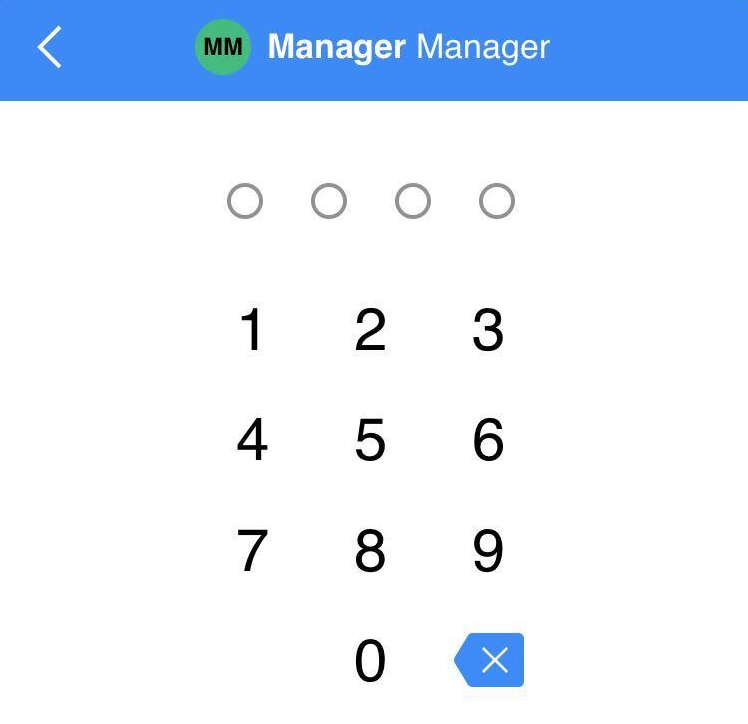
NOTE: The passcode can be changed from your SmartFlow web account at any time, please find more details HERE.
We hope you found this information useful!
Did you find it helpful?
Yes
No
Send feedback Sorry we couldn't be helpful. Help us improve this article with your feedback.