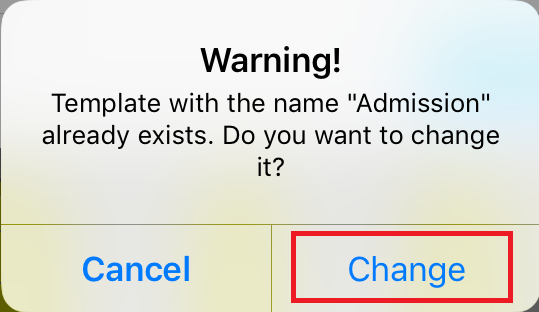Yes, changes to the Treatment Template can be made at any time. For example, if you are using the default template for a patient and you think that the changes should be saved as a new Q6 template to be used in the future, please follow the steps below:
From the web
1. Click on the Save As Template option on the right-hand side of the flowsheet:
3. Confirm changes in the pop-up window:
NOTE: Please be aware that in some cases you won't be able to change the template because of its Setting:
However, you can unlock editing if necessary, or save the current template under a different name. For this please follow the steps described HERE.
From the iPad
1. Open the Editing Mode by tapping the pencil-like icon in the upper right corner > additional options button (...) > then click on Save As Template:
2. Type the name of the template you would like to change and press the Save button:
3. You will receive the warning message that you are about to change the existing template, to proceed, click Change: