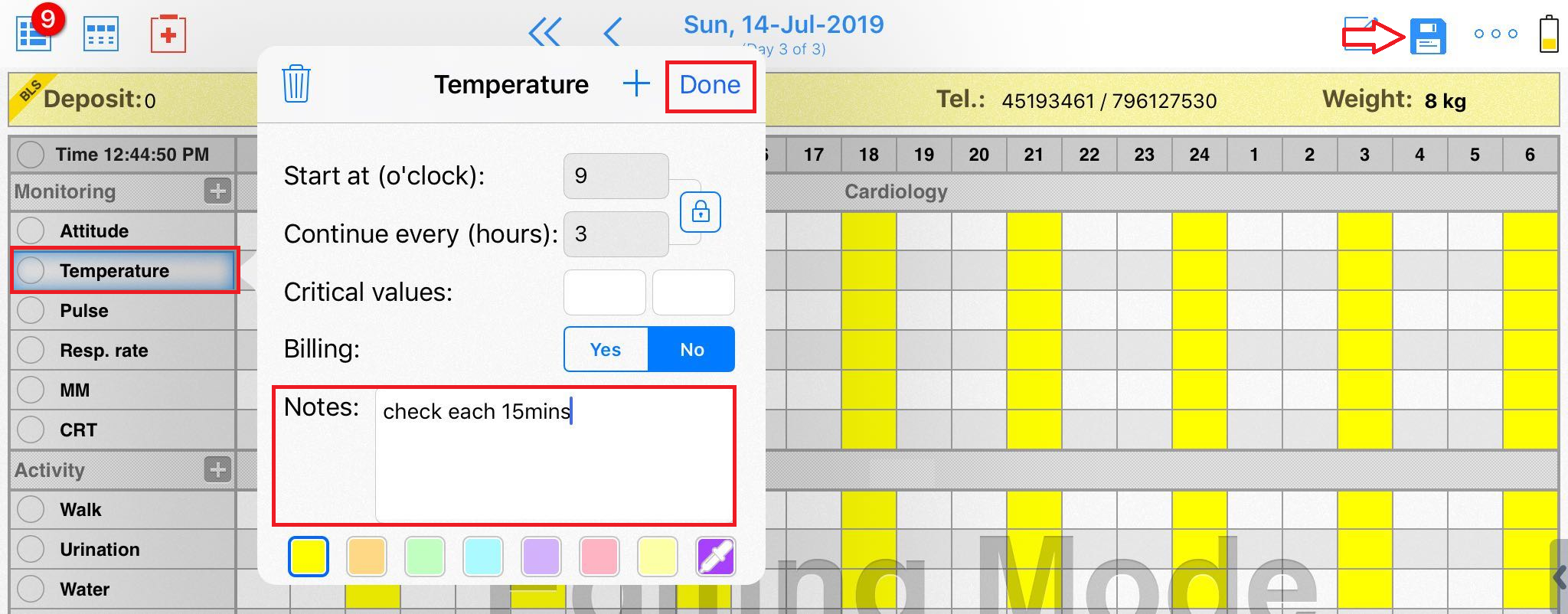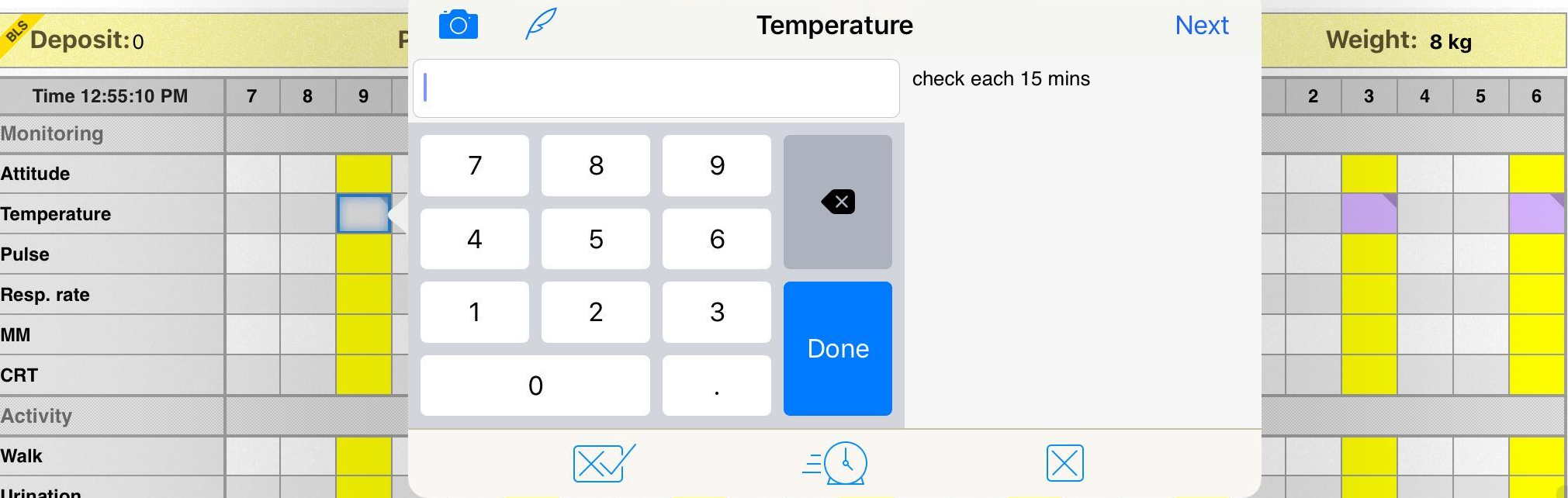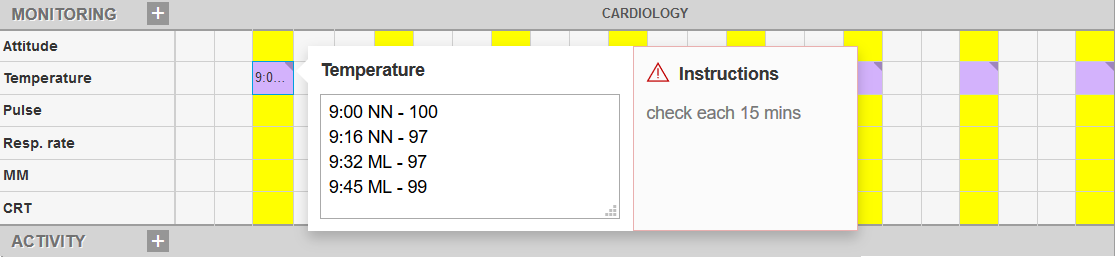Can I add Treatments or Notes more than once every hour?
Print
Modified on: Wed, 18 Mar, 2020 at 11:05 AM
Yes! Although the cells are set for each hour of treatment allowing 24 hours to be viewed per flow sheet, each cell can hold multiple notes as well as a picture or a video. To record several monitoring results or notes in one cell, please follow the steps described below.
From the web1. Open the flowsheet for the required patient > click on the parameter to edit > add Instructions about the expected frequency > click Done to save the changes:

NOTE: Cells can also then be color-coded to indicate that you have several treatments or notes recorded in that one hour.
2. Then when you will execute this parameter you will see the notification:

3. Enter the values/notes in a sequential order. To separate the entries, please use the Shift+Enter keyboard shortcut, and press Enter when completed:

From the iPad
1. Open the flowsheet for the required patient > go to the Editing Mode by tapping the pencil-like icon in the upper right corner of the screen > open the parameter to edit > enter Notes > tap Done to save changes > exit the Editing Mode by tapping the floppy disc icon in the upper right corner:
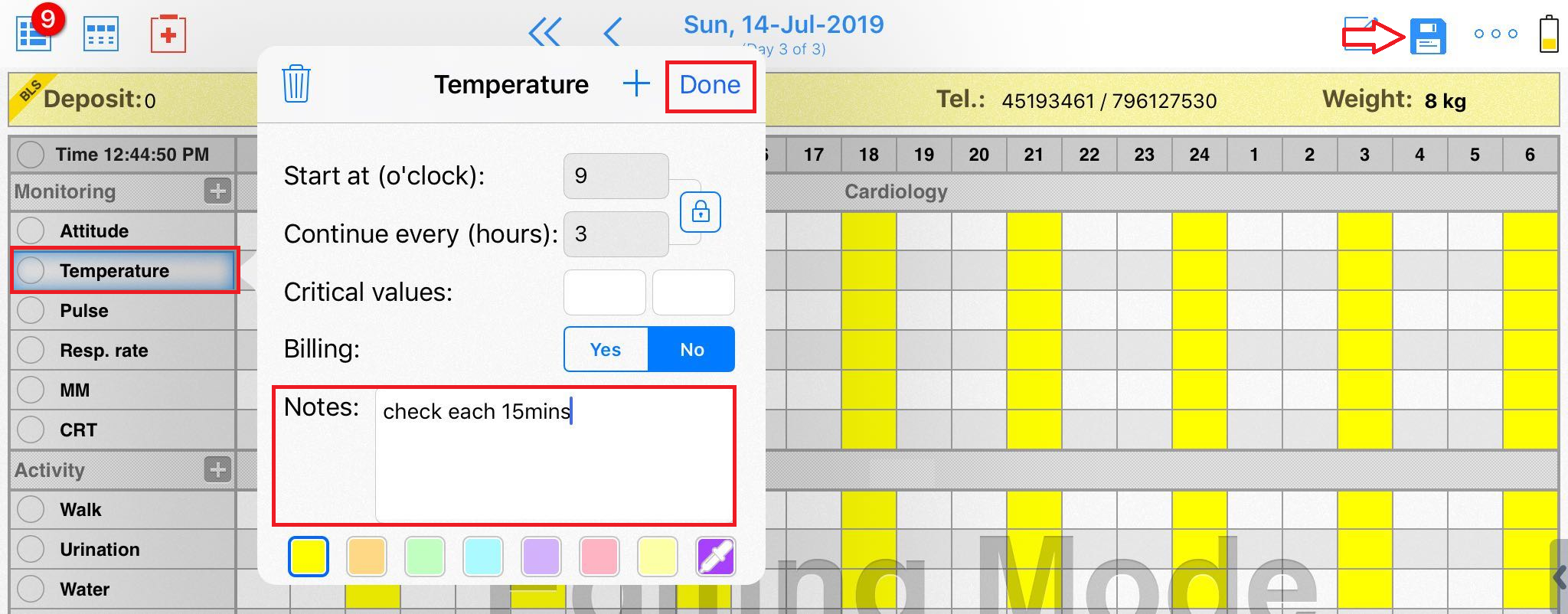
NOTE: Cells can also then be color-coded to indicate that you have several treatments recorded or notes in that one hour.
2. Then when you will execute this parameter you will see the notification:
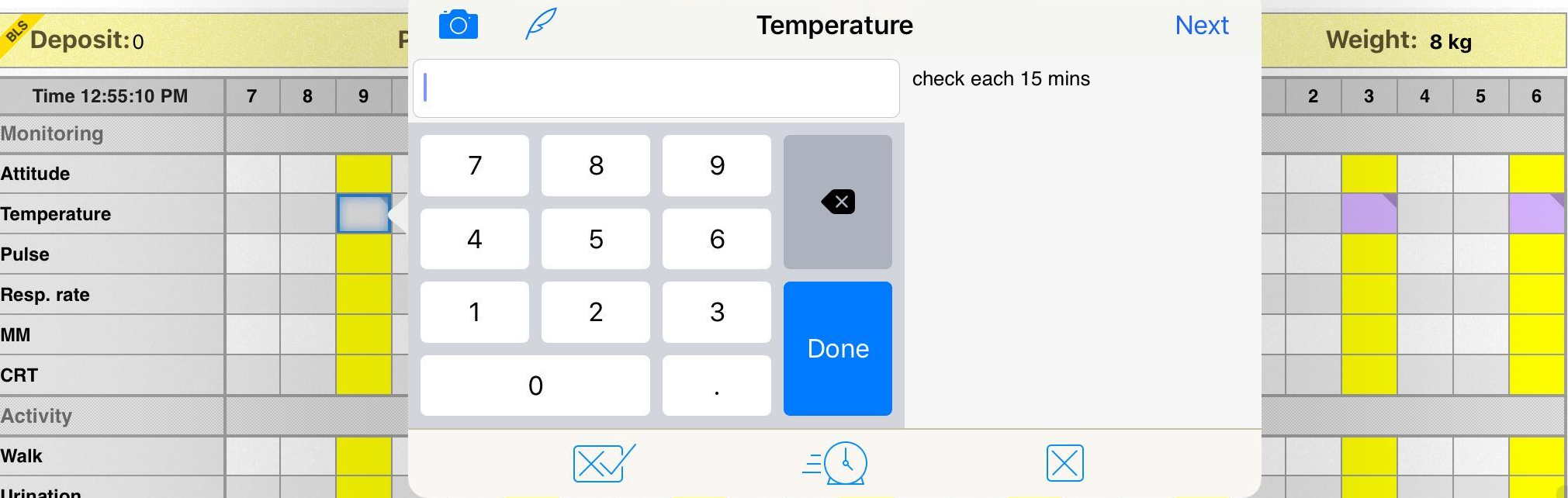
3. Enter the values/notes in a sequential order. We recommend dividing the entries by an inline symbol (e.g. /), and tap Done/Next button when completed:

NOTE: If more space is needed to write notes on the actual flowsheet, the web version is preferred because it allows you to add as much information as necessary (including initials and timestamps) starting with a new line:
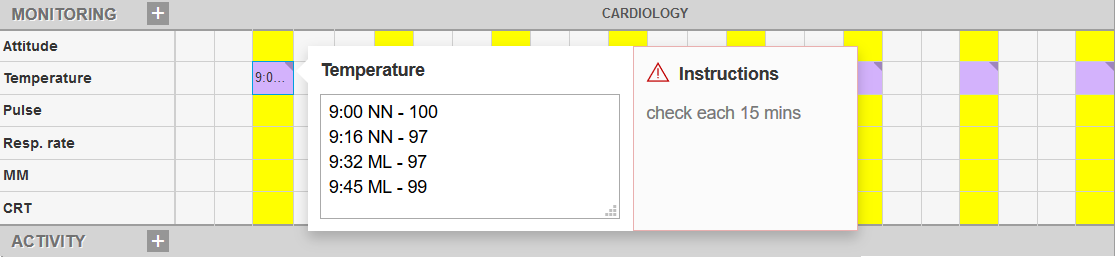
ALSO NOTE: Unfortunately, if you have procedures that occur more often than once per hour, you will not receive notifications about upcoming treatments from SmartFlow. That is why to prevent missed treatments we suggest you use the Siri Apple feature to set up notifications on your iPad.
We hope you found this information useful!
Did you find it helpful?
Yes
No
Send feedback Sorry we couldn't be helpful. Help us improve this article with your feedback.