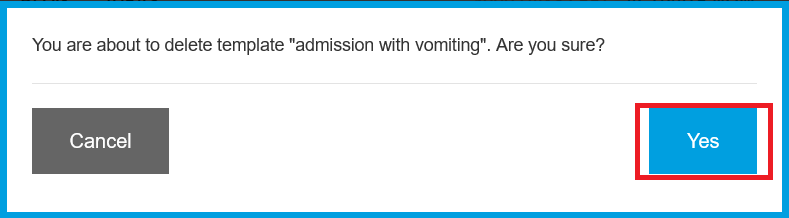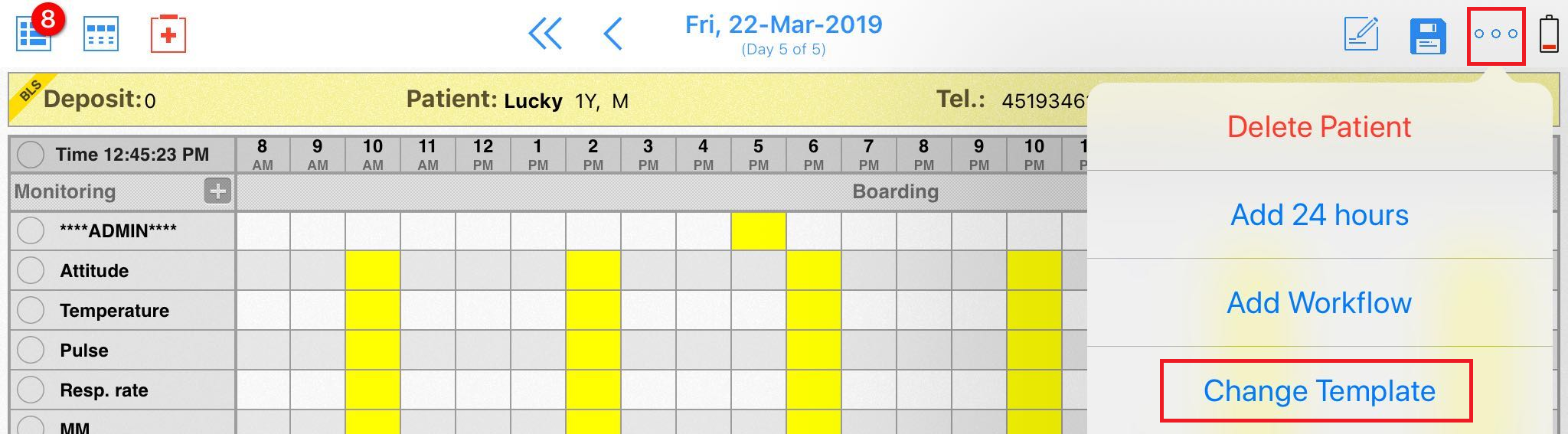How do I delete a Treatment Template?
Print
Modified on: Mon, 2 Mar, 2020 at 11:38 AM
If you want to delete a Treatment Template that is no longer used, please follow the steps below:
From the web
You will first need to have administrative permissions to access the settings menu from the web. Click the user icon in the top right corner and go to Settings > Treatment Templates, this will bring up a list of your current templates both fixed and non-fixed times:

To delete a template from here simply click on the x button next to the required template name and confirm by clicking YES in the pop-up window: 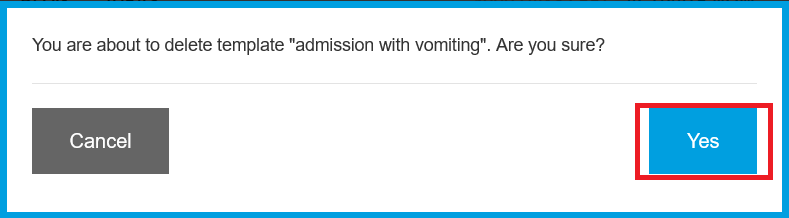
Thereafter, the Treatment Template will be removed from your account.
From the iPad
Open any patient > go to the Editing Mode by tapping the pencil-like Edit button > then tap on the additional options button ... in the top right corner of the patient flowsheet > choose Change Template from the drop-down menu: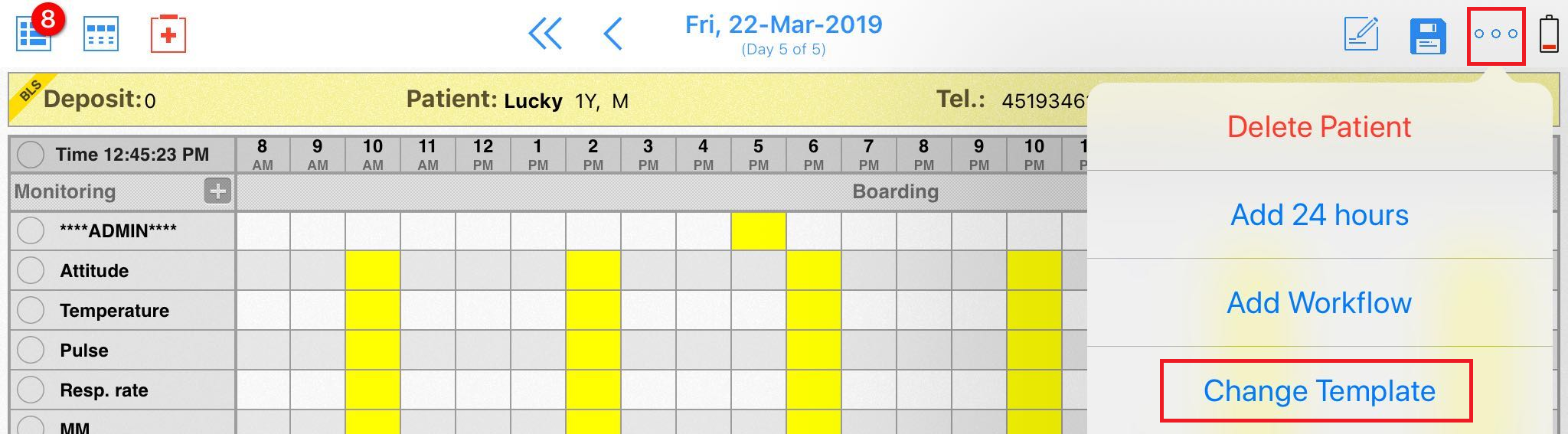
Tap the Treatment Template field > find a template to delete in the list > press and slide on the name to the left until the Delete button appears:

Finally, tap on the Delete button.
NOTE: You WON'T be asked to confirm your action after pressing the Delete button.
We hope you found this information useful!
Did you find it helpful?
Yes
No
Send feedback Sorry we couldn't be helpful. Help us improve this article with your feedback.