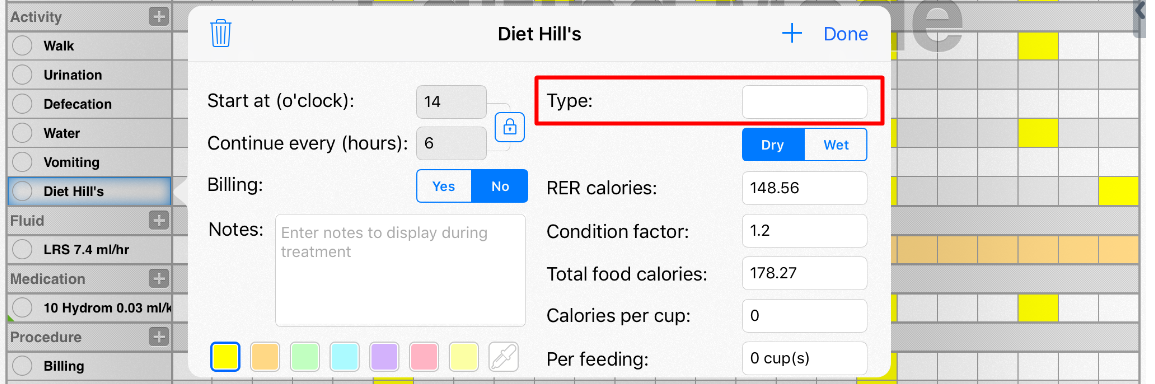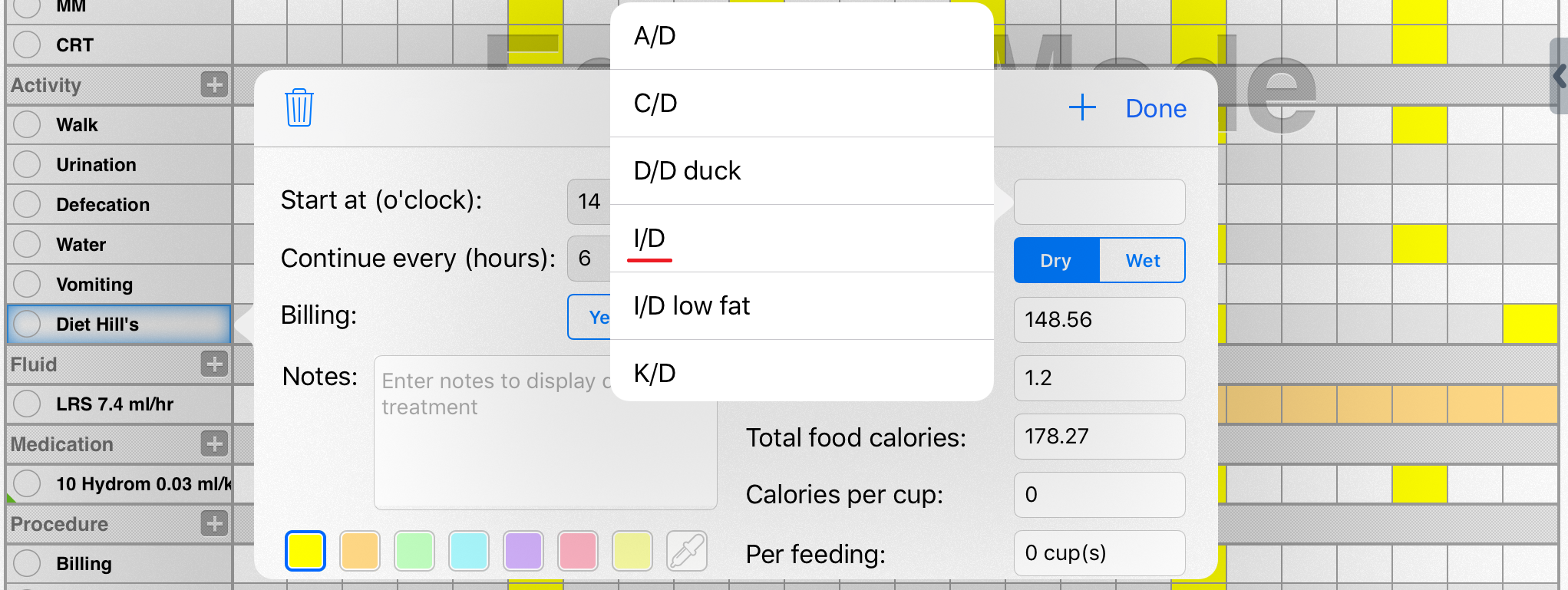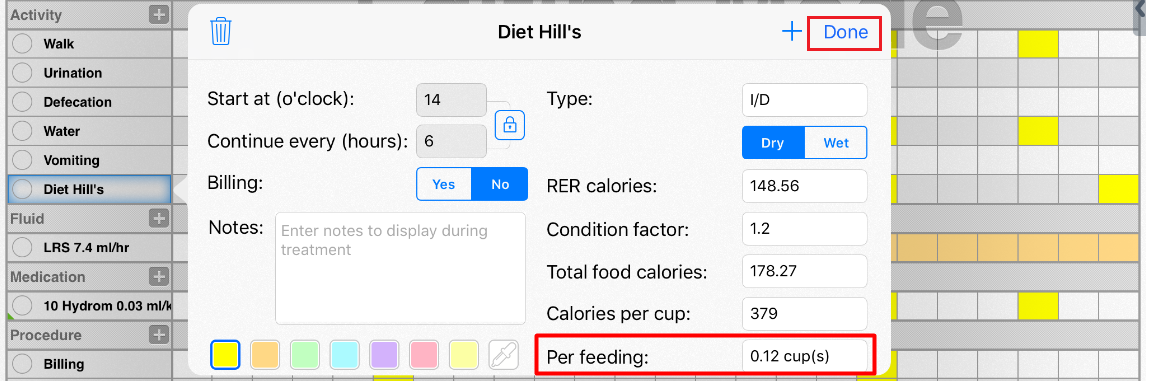How to use SmartFlow Diet Calculator?
Print
Modified on: Tue, 1 Oct, 2024 at 3:21 AM
SmartFlow has a built-in Diet Calculator that helps you to manage patient feeding without manual calculation. This calculator is available every time you add or edit any diet parameters on the patient's Flowsheet. Custom fields allow you to get the most accurate calculations based on the patient’s weight, condition, RER calories (Resting Energy Requirements value), food type and calorie content.
To start using any diet parameters, please click the + sign next to the Activity (make sure that you are in the Editing Mode while using the iPad), and choose one of the pre-loaded diets. If the food you are using is not in the list, select Diet parameter, and create your own generic diet (make sure you change the calories per cup to match those of the food you are adding):
Tap on the Diet box next to Type which will bring up a list of the company's diets:
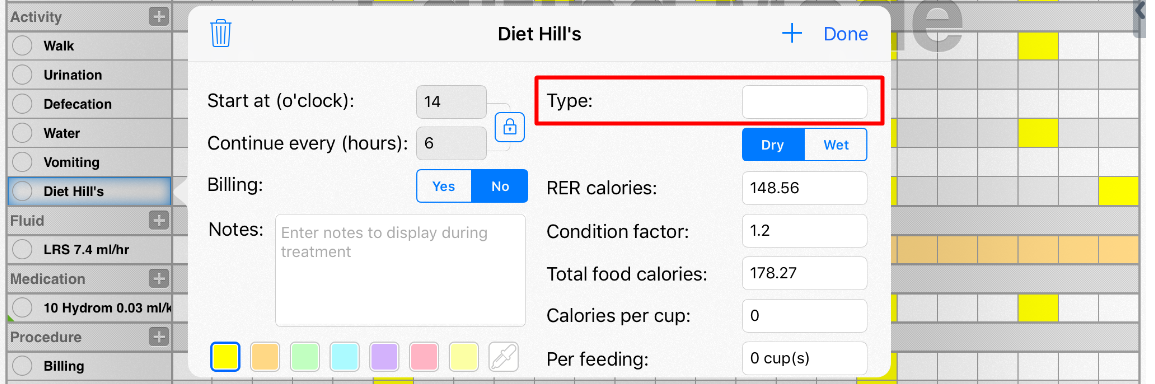
Choose the diet you require (ex. I/D):
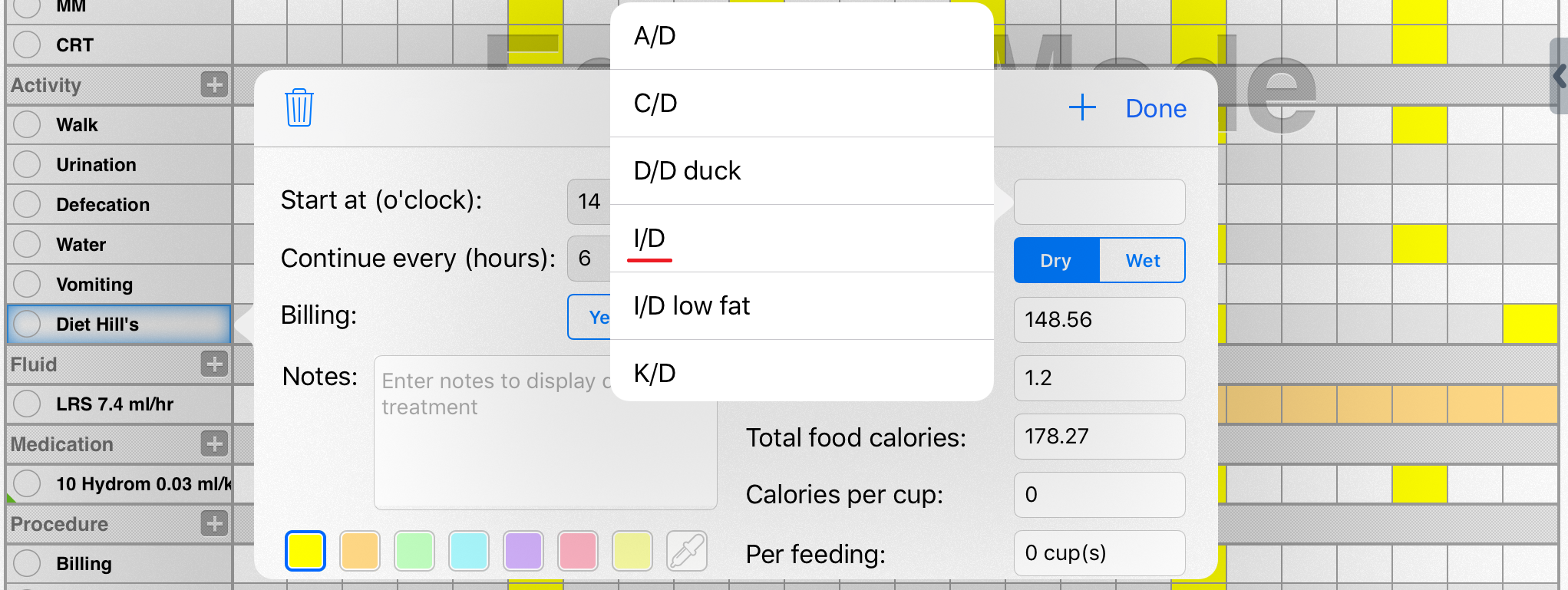
The calories per cup for the selected diet will appear automatically and Smart Flow's diet calculator will determine the amount of wet or dry food required based on the patient's weight and condition, then tap Done:
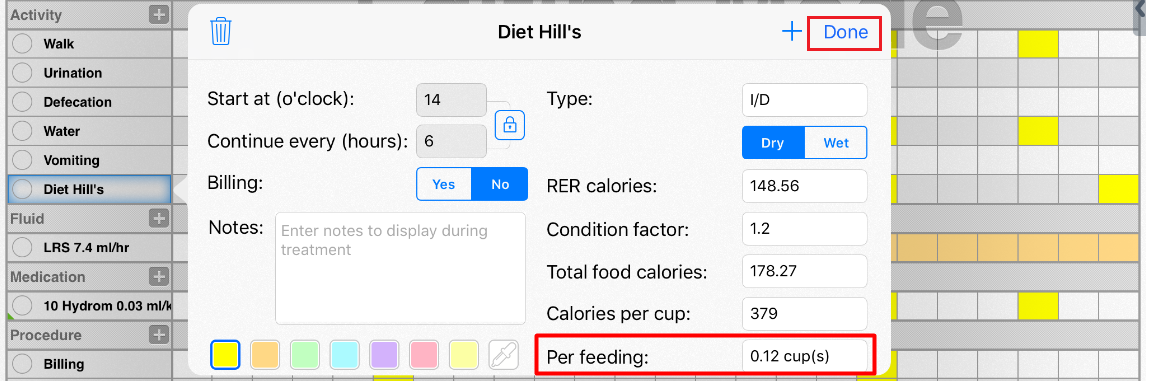
NOTE: Please learn more about the preset parameters and the way to adjust them HERE.
From now, the information will be transferred to the flowsheet:

We hope you found this information useful!
Did you find it helpful?
Yes
No
Send feedback Sorry we couldn't be helpful. Help us improve this article with your feedback.