If access to generate the SmartFlow PDF documents is temporarily unavailable, please refer to the information below outlining alternative methods.
Instructions for viewing PDFs while patient is in hospital.
Creating a patient from the main screen with an Admission Form can continue, but if you need to access that information to create that patient and/or client into your Practice Management Software (PIMS), you will need to alter your workflow slightly. To do this create a duplicate of your Admission/Intake form and ensure it is accessible from within the patients' Dashboard (that process is found HERE). This will ensure that you can complete the form despite any access restrictions.
The workflow steps we recommend are:
1. Manually create the patient either on the iPad or web (FAQ HERE).
2. Follow this process to create your desired form:
Open the required patient's flowsheet on the iPad, click on the Extra options button, or pinch the screen to get to the Dashboard:
Tap on the Select a template drop-down menu and click on the required form template:
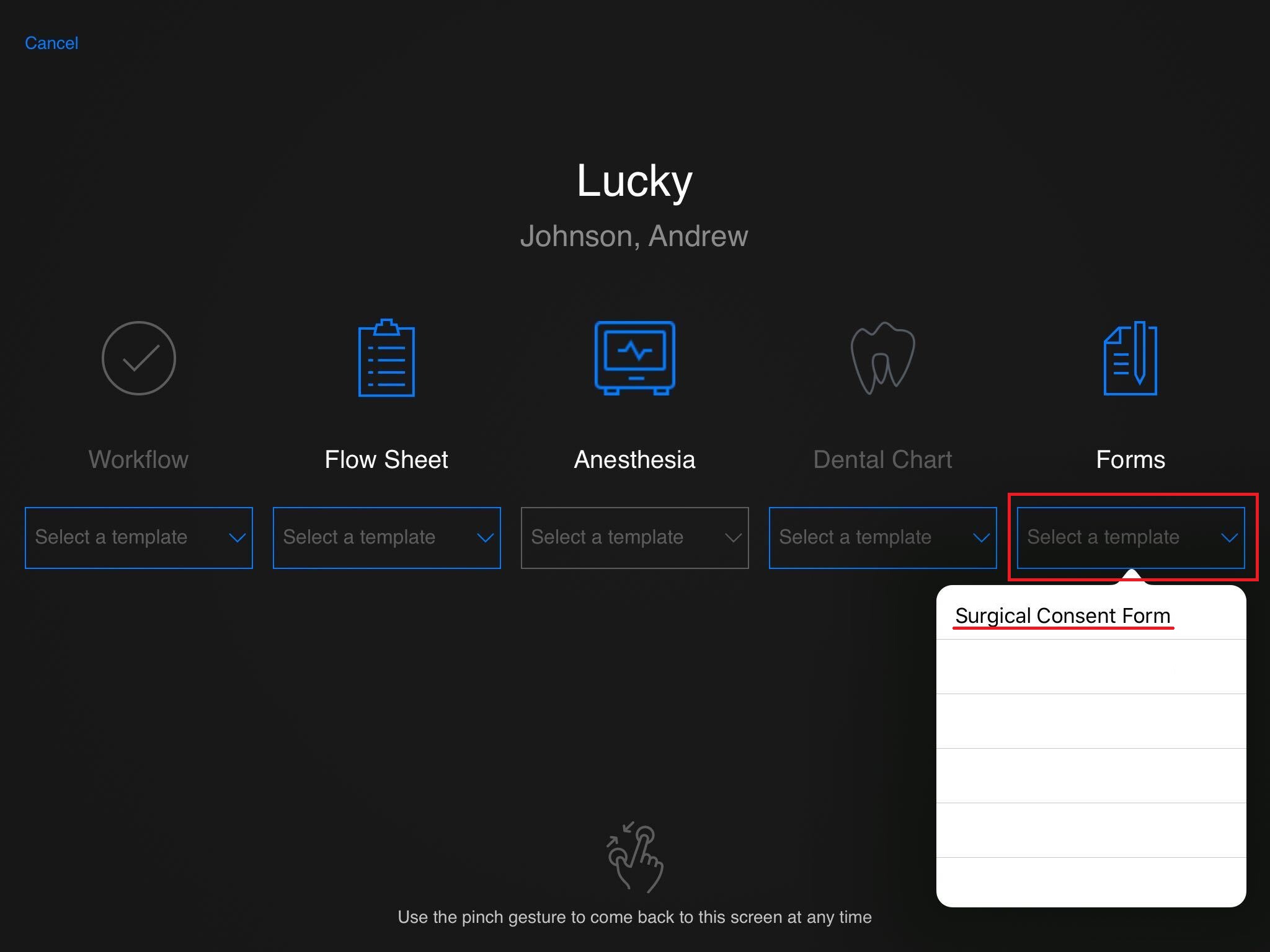
3. When the form is filled in by the client or staff, instead of selecting Finalize, click the Save button. This saves all the information in the fields on the form, however the form will remain unfinalized and can be accessed while the patient is in hospital.

4. When ready to discharge the patient, you will need to finalize all forms. To finalize Saved forms navigate to the Dashboard via the Extra Options button as you did to create the form. Instead of selecting a template click on the Blue Form Icon. 
Saved forms will be in blue.

Select the blue form icon. When it opens choose the Finalize option instead of Save.

This process can be used for all forms you may wish to review while the patient is in hospital, including consent forms for anesthesia, dental and drop-off treatment.
Instructions for the Anesthesia and Dental PDF's:
Once the anesthesia and dental sheets are finalized and the PDF is created, you will not be able to access those documents until the Microsoft Azure issue is resolved. If you need to review the Dental record with the client, we recommended that you do not finalize the Dental record until the patient is discharged from SmartFlow. This will allow you to continue to access the open Dental record and to review the dental findings and images with the owner.
For anesthesia sheets that you may need to reference if the patient needs anesthesia on a subsequent visit, we recommended that you take a screen shot of the Anesthesia sheet and the Anesthesia Notes page before finalizing the anesthesia event.
Instructions for the Billing PDF
If you use the Billing PDF to audit your invoices or to create your invoices as you have a PIMS that does not allow for the billing integration, this is the area you will need to revert to using your previous billing tracking method via a travel/circle sheet.

