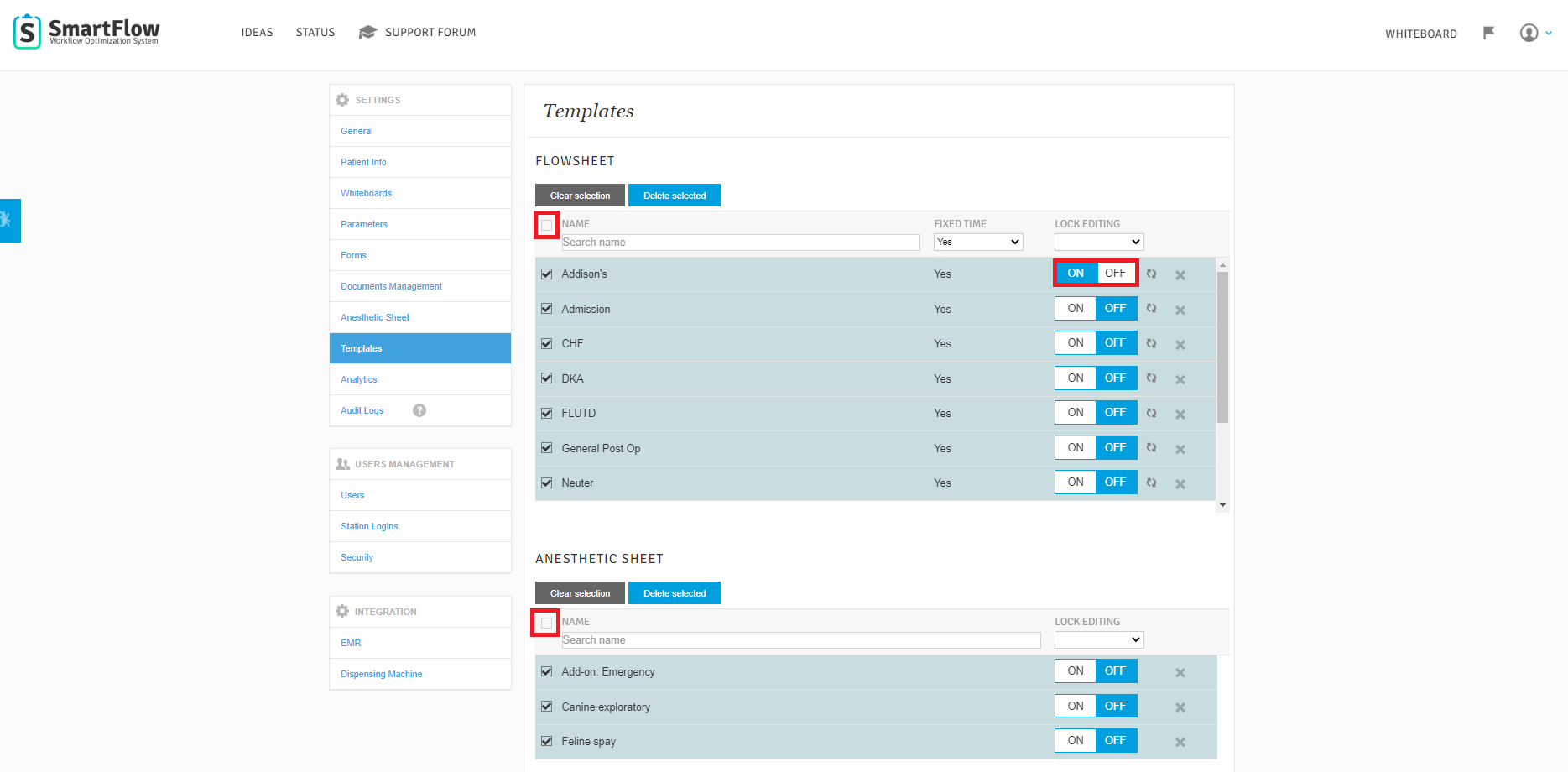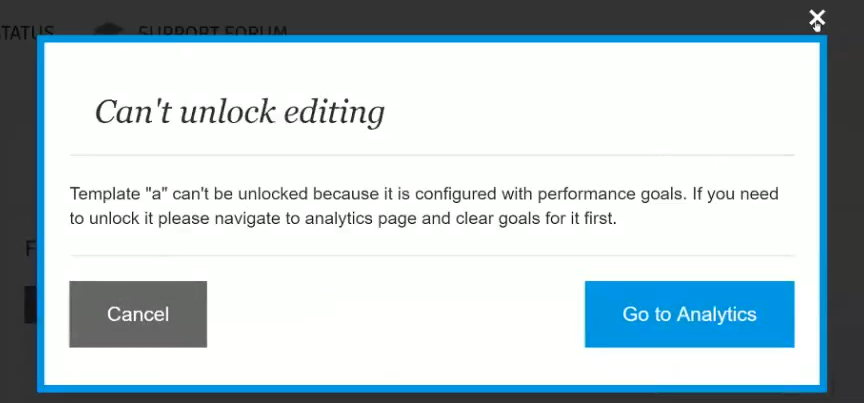How do I use bulk actions to manage Templates?
Print
Modified on: Tue, 11 Aug, 2020 at 8:31 AM
On the Template Settings page, you can delete or lock/unlock editing for multiple Treatment and Anesthetic Templates at once using bulk actions. To do this, from your SmartFlow web account go Settings > Template:

Select unnecessary Flowsheet or Anesthetic Sheet Templates by clicking the checkboxes and then click Delete Selected:

NOTE: To select all Flowsheet or Anesthetic Sheet Templates at once, click the checkbox before the Name (please see below screenshot).
If you want to lock/unlock editing, select required templates and change Lock Editing option for one of them and the rest will be changed automatically:
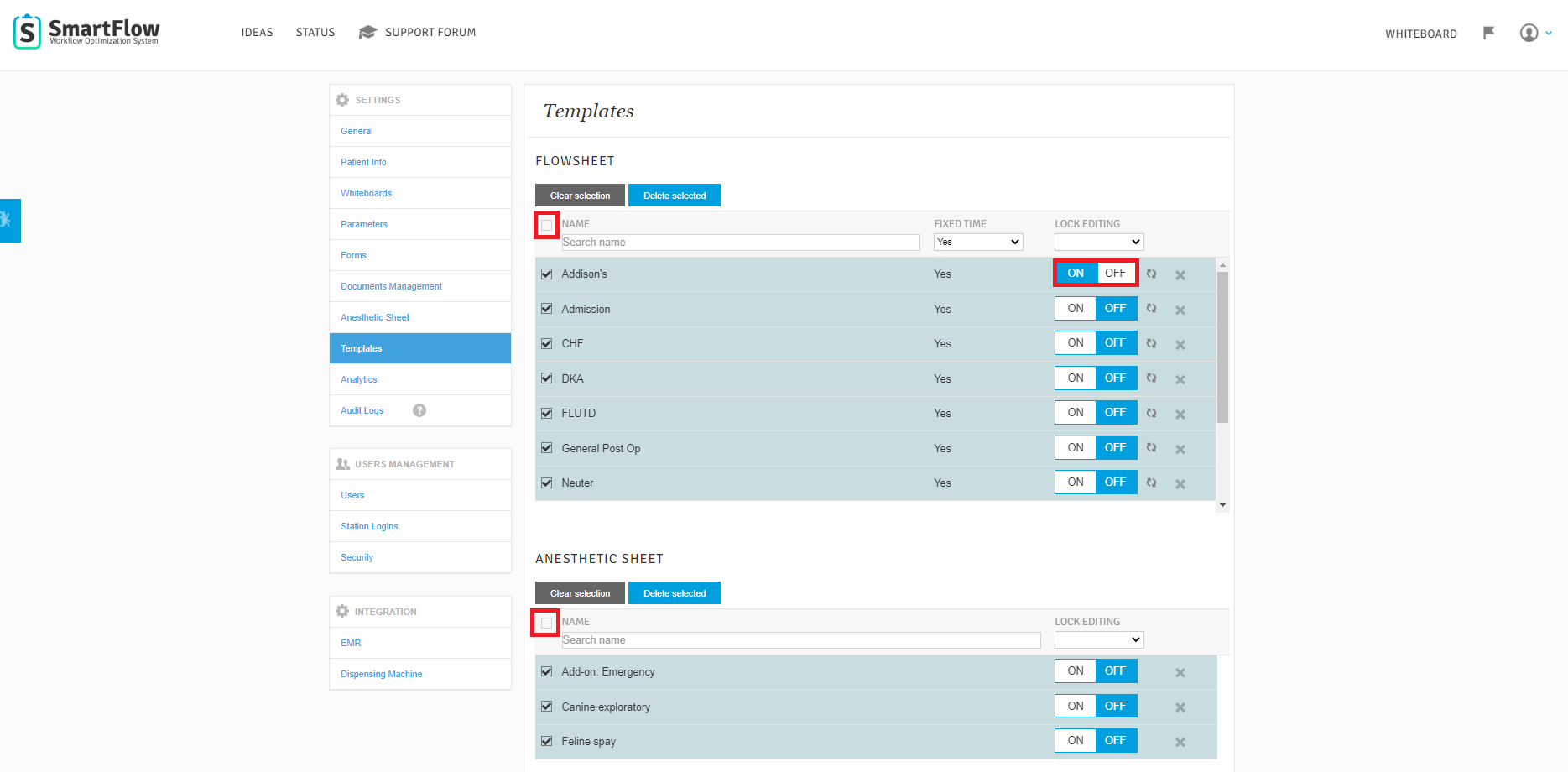
NOTE: All templates added to Analytics will be locked by default, and cannot be changed until you update performance goals:
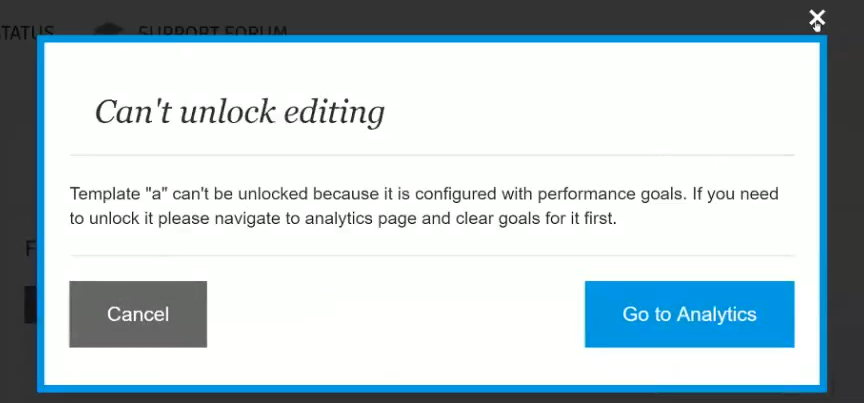
We hope you found this information useful!
Did you find it helpful?
Yes
No
Send feedback Sorry we couldn't be helpful. Help us improve this article with your feedback.