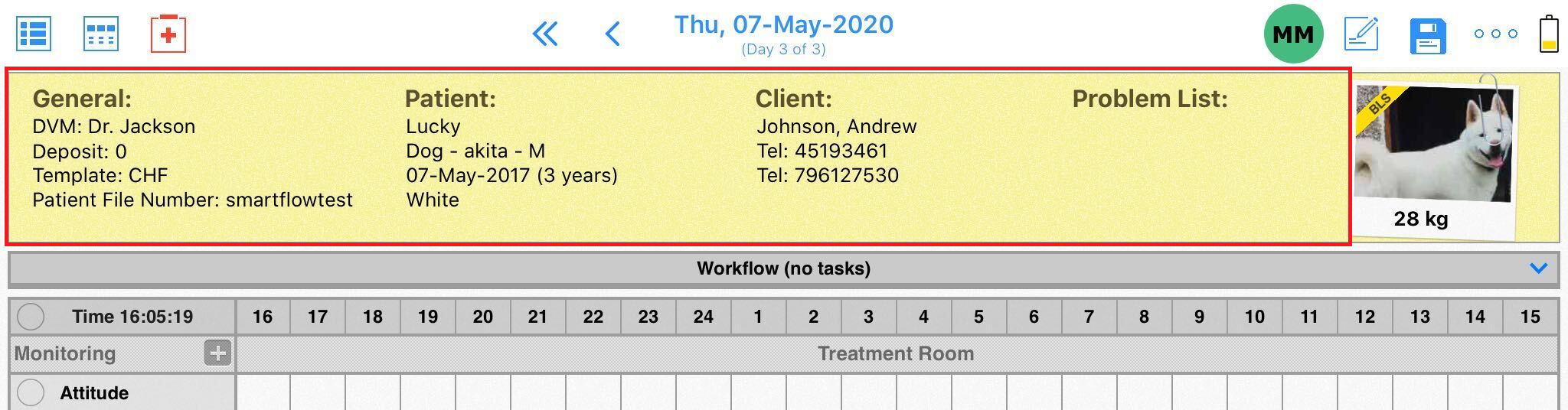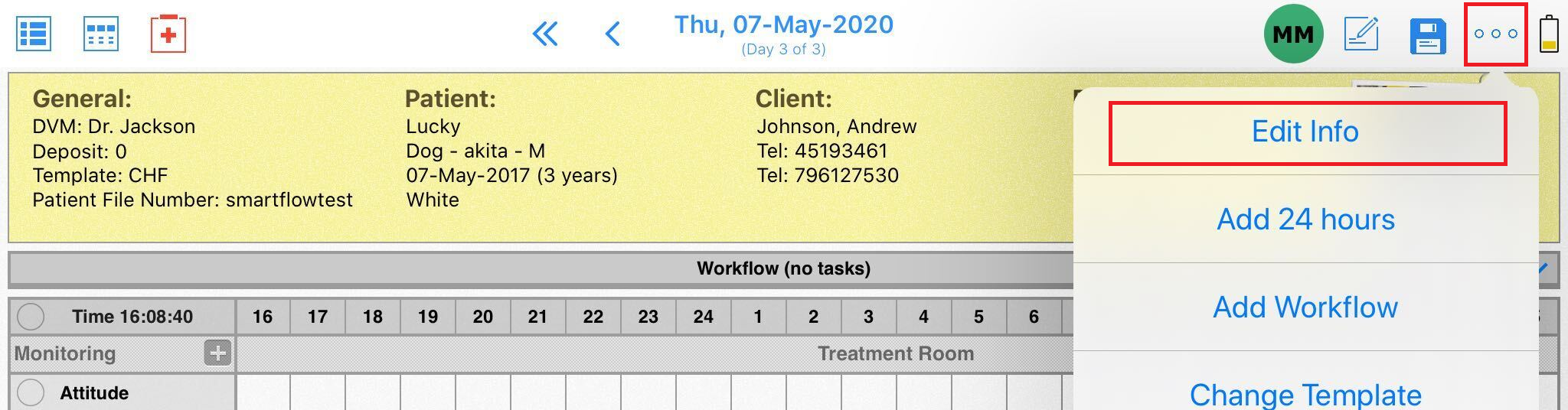How to edit or add Patient Information.
Print
Modified on: Thu, 28 Apr, 2022 at 3:48 PM
From the Web

From the iPad
1. Within the patient's Flowsheet, select the pencil in the upper right corner to enter editing mode:
2. Tap anywhere within the patient information area: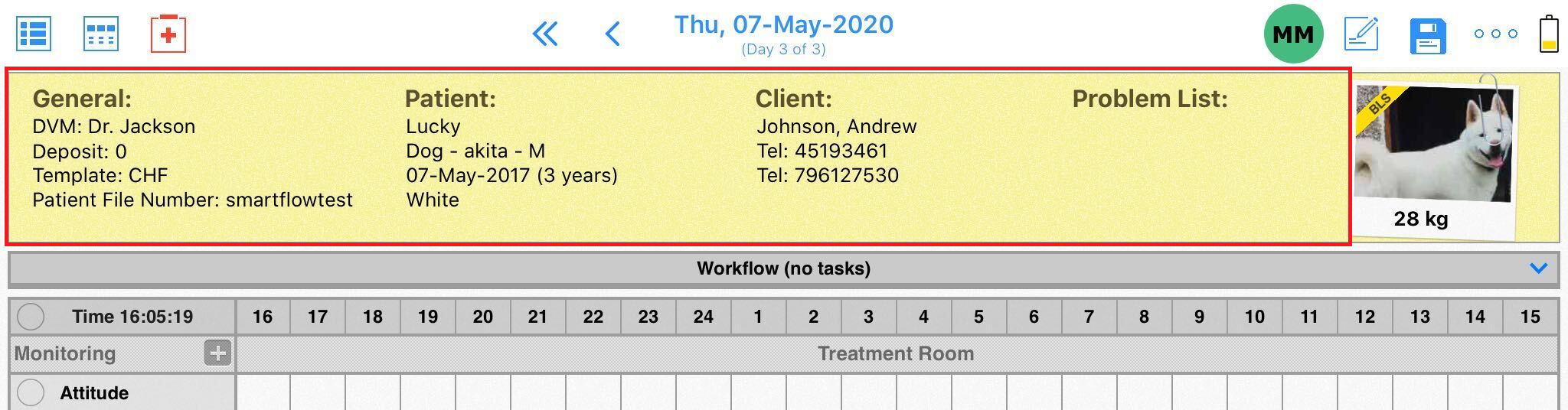
3. You can also edit the patient information by selecting the menu (...) option in the upper right corner, then select Edit Info: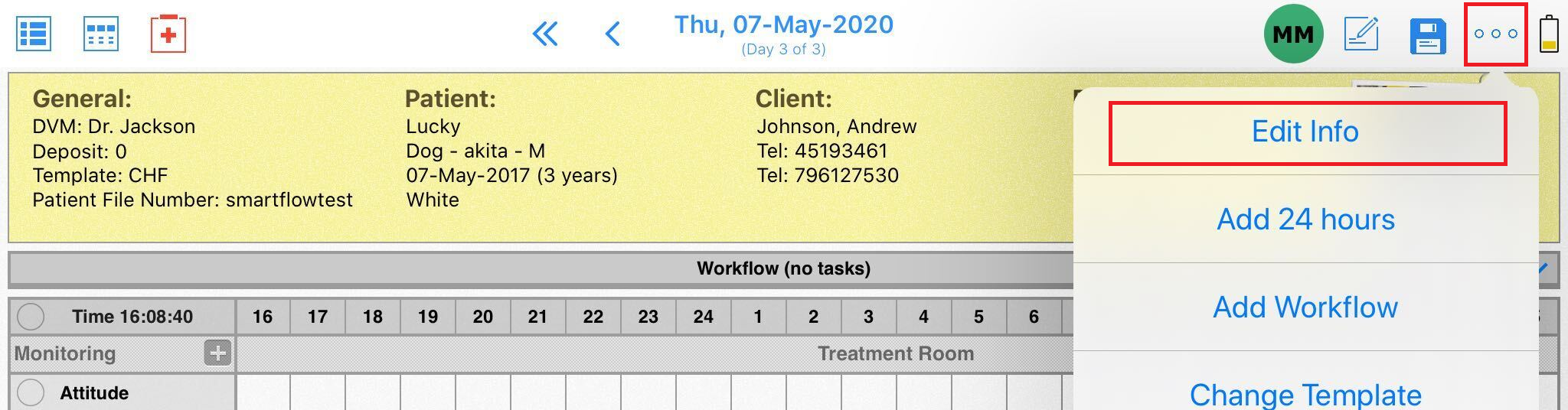
4. Here you can add or edit the information within the following sections: Quick Info, General, Patient, Client information, and Problem list. You can jump between the sections by swiping left or right or clicking on the title to jump directly to the desired tab. Click Save in the upper right corner to save the changes: 
Did you find it helpful?
Yes
No
Send feedback Sorry we couldn't be helpful. Help us improve this article with your feedback.