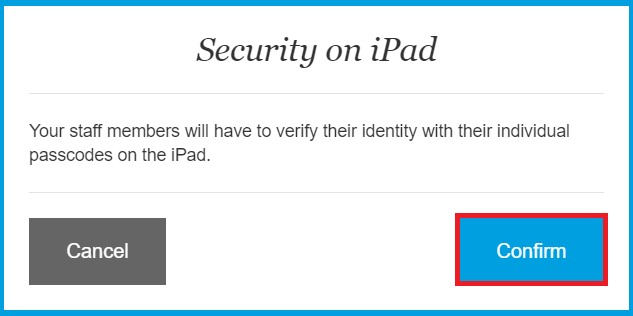How can I enable User Security on the iPad to provide role-based access restrictions?
Print
Modified on: Mon, 2 Nov, 2020 at 4:42 AM
User Security on the iPad is designed to increase the security of the SmarFlow iPad application and can bring you additional benefits. This will allow the clinic managers to track the user's actions for legal and troubleshooting purposes, as well as provide limited access to the clinic's account based on the staff role. If you would like to apply role-based restrictions to SmartFlow on the iPad application (as you already have for the web version), please ask your manager to do the following:
NOTE: Once the clinic manager has enabled Security on the iPad, each staff member will be asked to verify their identity in the SmartFlow iPad application with a 4-digit passcode (learn how to use your passcode HERE). To avoid any workflow issues, make sure everyone knows their individual passcode before enabling this option. Existing users can edit their Personal Data and set their individual Passcode from the SmartFlow web account at any time.
From the SmartFlow manager's web account click on the account icon > choose Settings > Security, and set the Enable Security on iPad option to YES:

Confirm your choice:
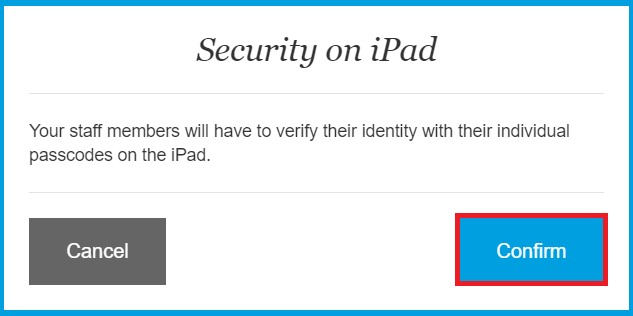

From now, all users will be prompted to enter their individual 4-digit passcode while working on the SmarFlow iPad application, and they will only have access to the tools and options defined by their role.
Please be aware that Tech/Nurse role has some special permissions on the iPad. As on the web, Tech/Nurse can only execute Treatments on the Flowsheet, but cannot add, edit, or remove them. However, on the Anesthetic Sheet, we have granted the Tech/Nurse additional permissions as we understand how important it is for the Tech/Nurse to be able to manage the anesthesia documentation.
We hope you found this information useful!
Did you find it helpful?
Yes
No
Send feedback Sorry we couldn't be helpful. Help us improve this article with your feedback.