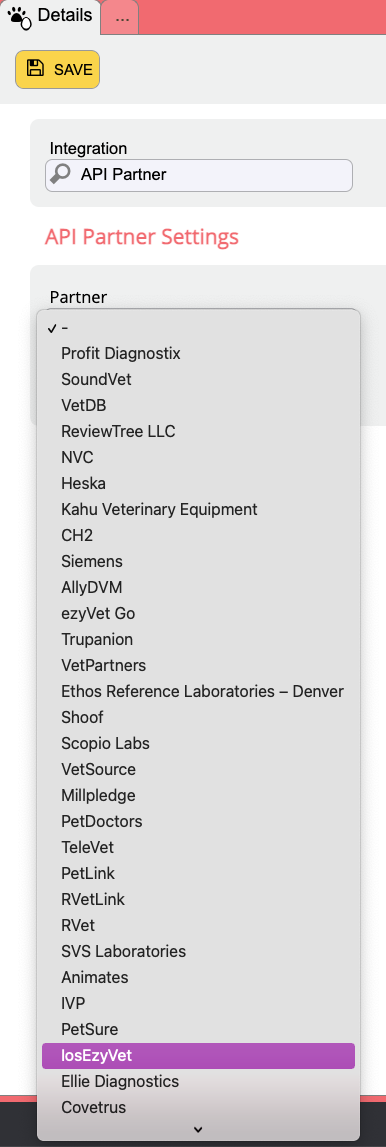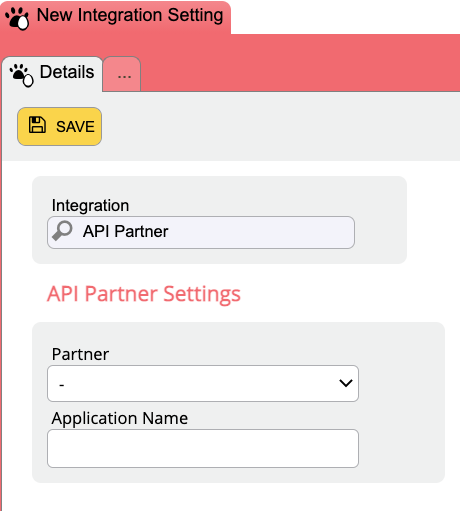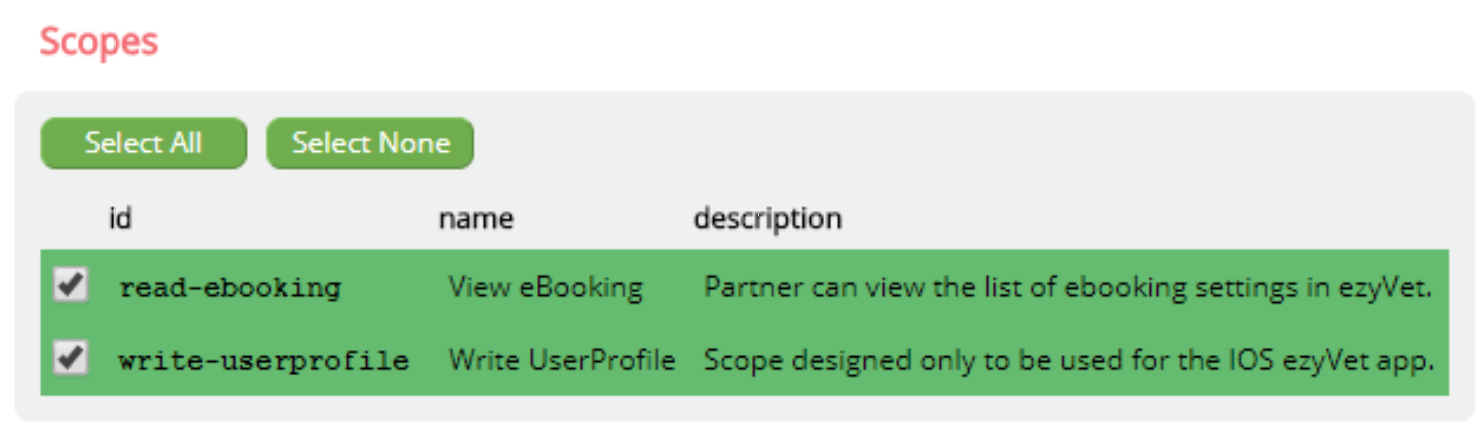How to set up and use the ezyVet Connect iOS application?
Print
Modified on: Mon, 28 Jun, 2021 at 2:15 PM
Down below are simple steps on how to install the ezyVet Connect iOS application for all of the users.
NOTE: For users who are MDM, please refer to App Catalog, not the Apple store. For more assistance with the installation of the ezyVet Connect App on the MDM iPad, please contact our Support team.
1. Go to the App Store, search for ezyVet Connect, and download it. The app icon should look like the following:

2. Create the integration in ezyVet. Go to Admin > Integrations > Select API Partner
> [Private] IOSezyVet > Save.
Integrations - Select API Partner 
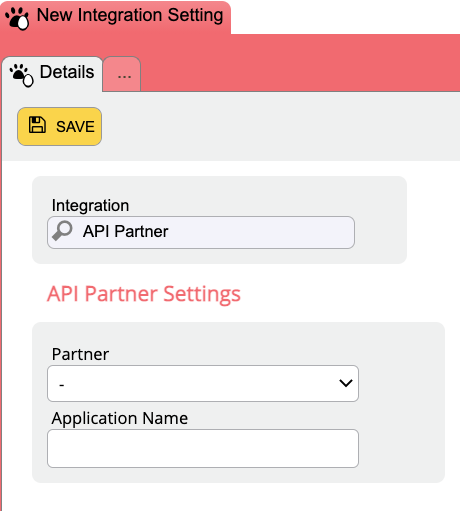
Select IOSEzyvet 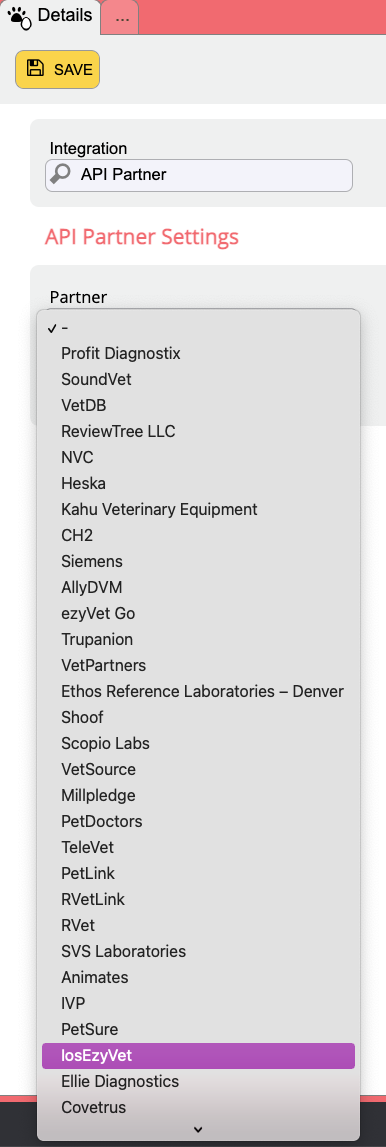
Step 4 - 
Before Hitting Save Sel
Once you hit Save, more information will appear on the configuration page. Select the scopes of your app or Select All, and hit Save again:
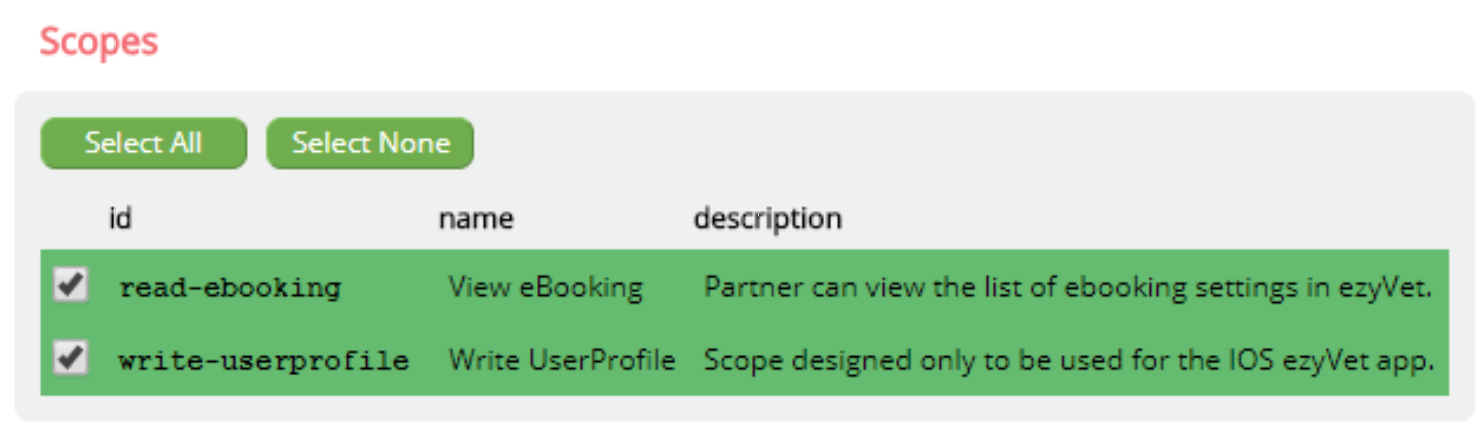
3. Upon successful setup, the integrations page will have a QR code that you can scan with your phone/iPad. You will need to open the app, which will prompt you to open your camera so you can scan the QR code that is on the integration page:

4. Click on Add Account and enter your regular login credentials to identify your user:

5. You can then select a four-digit pin number to use for future logins with that device.
6. Take a photo of yourself which will be attached as the photo for your user. If there is an existing photo, you can choose to keep that photo. More than one account can be set up on a device.
With the app set up on a particular device, any future login should only require the four-digit passcode that was created. There is no difference between ezyVet on the app and ezyVet accessed via a browser - the app is to allow easy login for quick access on an Apple iOS device.
NOTE: For more additional assistance on the installation process, please do not hesitate to contact ezyVet support directly.
We hope you found this information useful!
Did you find it helpful?
Yes
No
Send feedback Sorry we couldn't be helpful. Help us improve this article with your feedback.