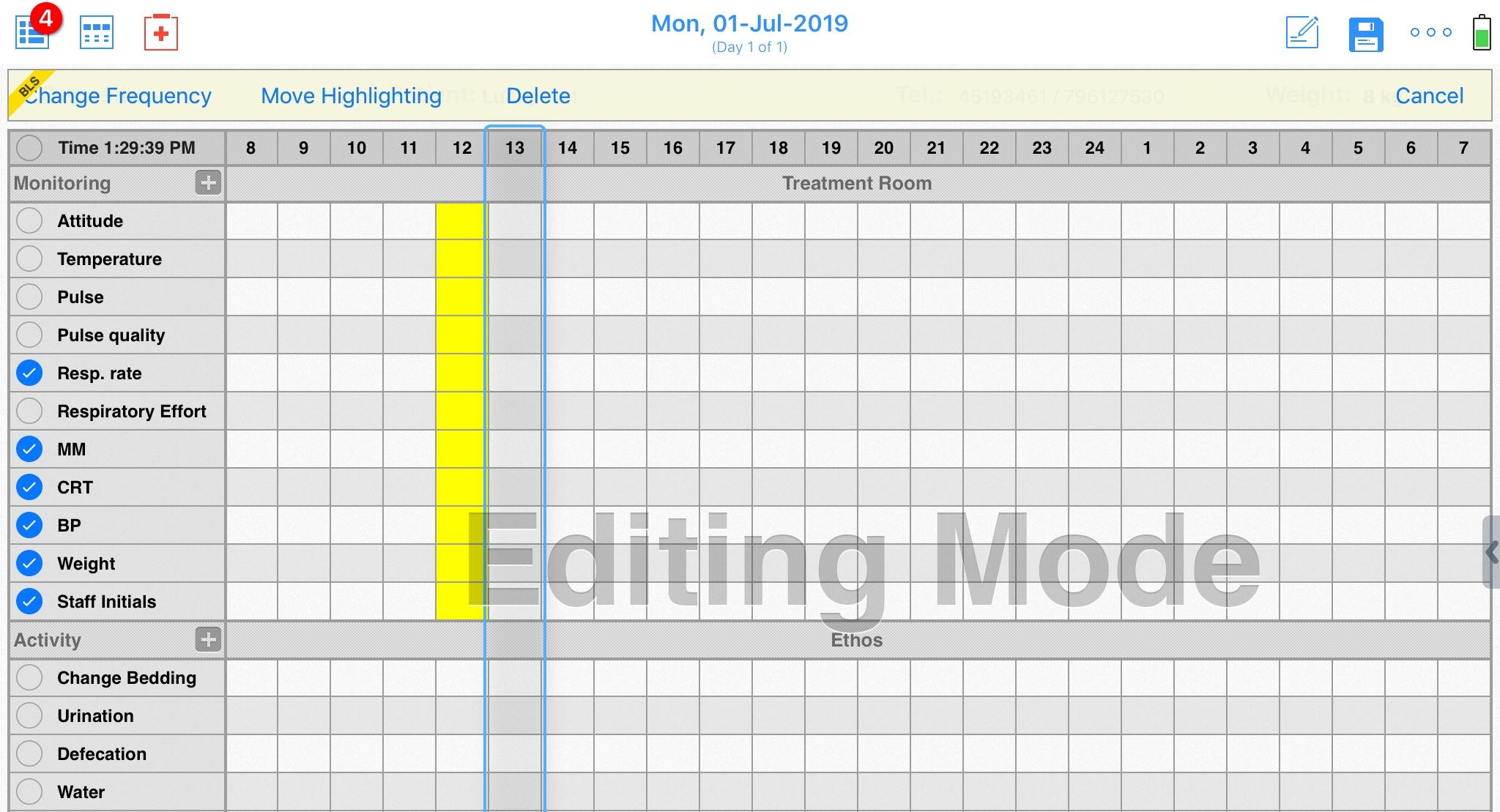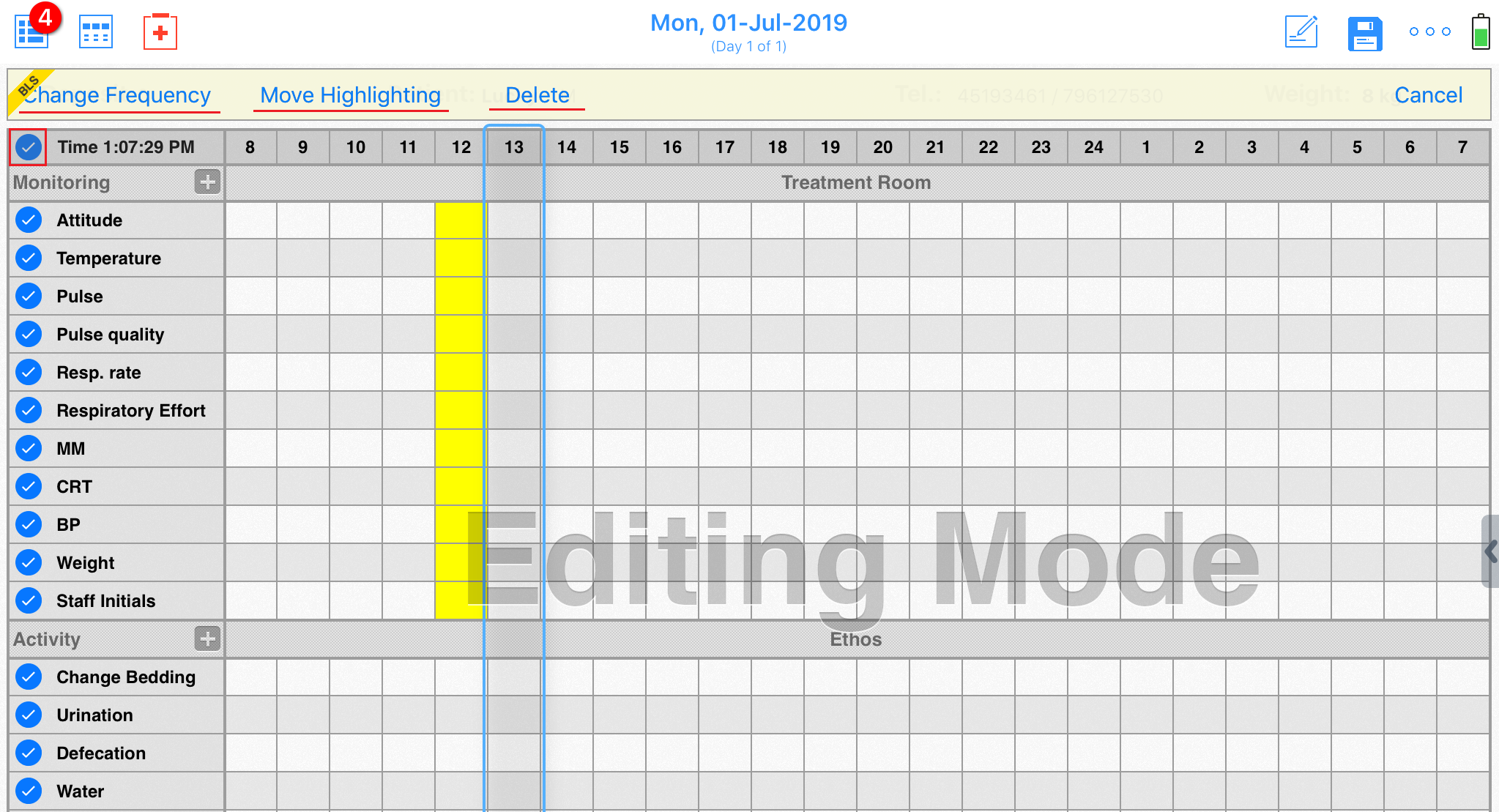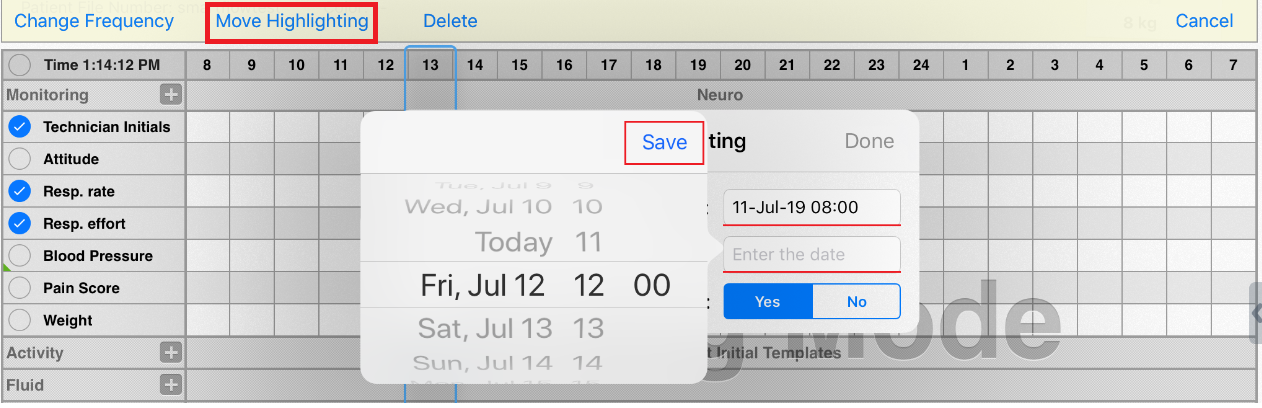How to Change Frequency and Move Highlighting for a group of parameters at once?
Print
Modified on: Thu, 12 Nov, 2020 at 4:27 AM
You can Change Frequency, Move Highlighting, or Delete a group of parameters at once when using Smart Flow on iPad. To do this, open the Editing Mode (tap pencil icon on the upper right corner of your screen) and select the circles next to the treatments you wish to change/remove:
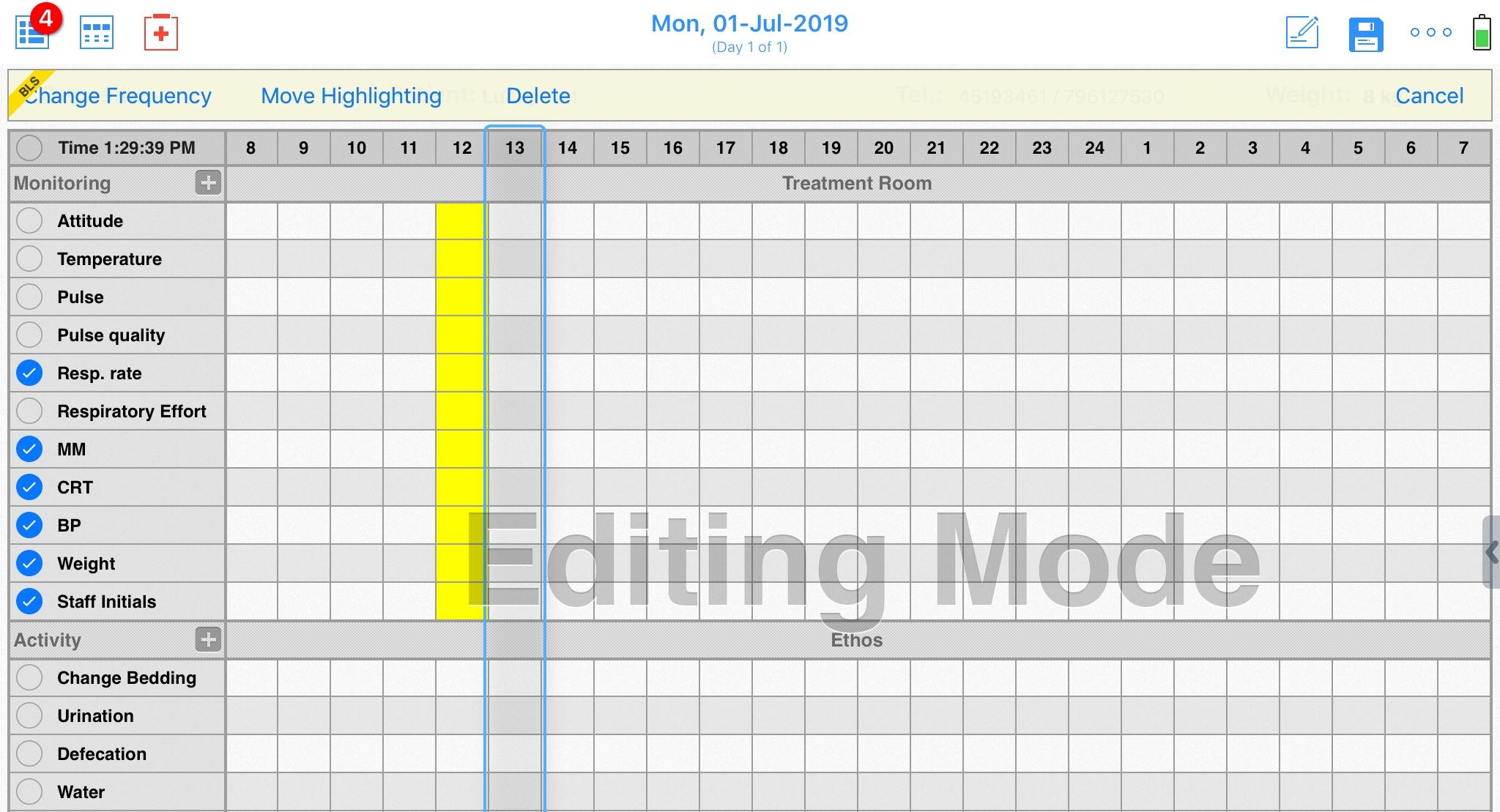
NOTE: To select all treatments, click on the circle at the top left corner (beside the time indicator):
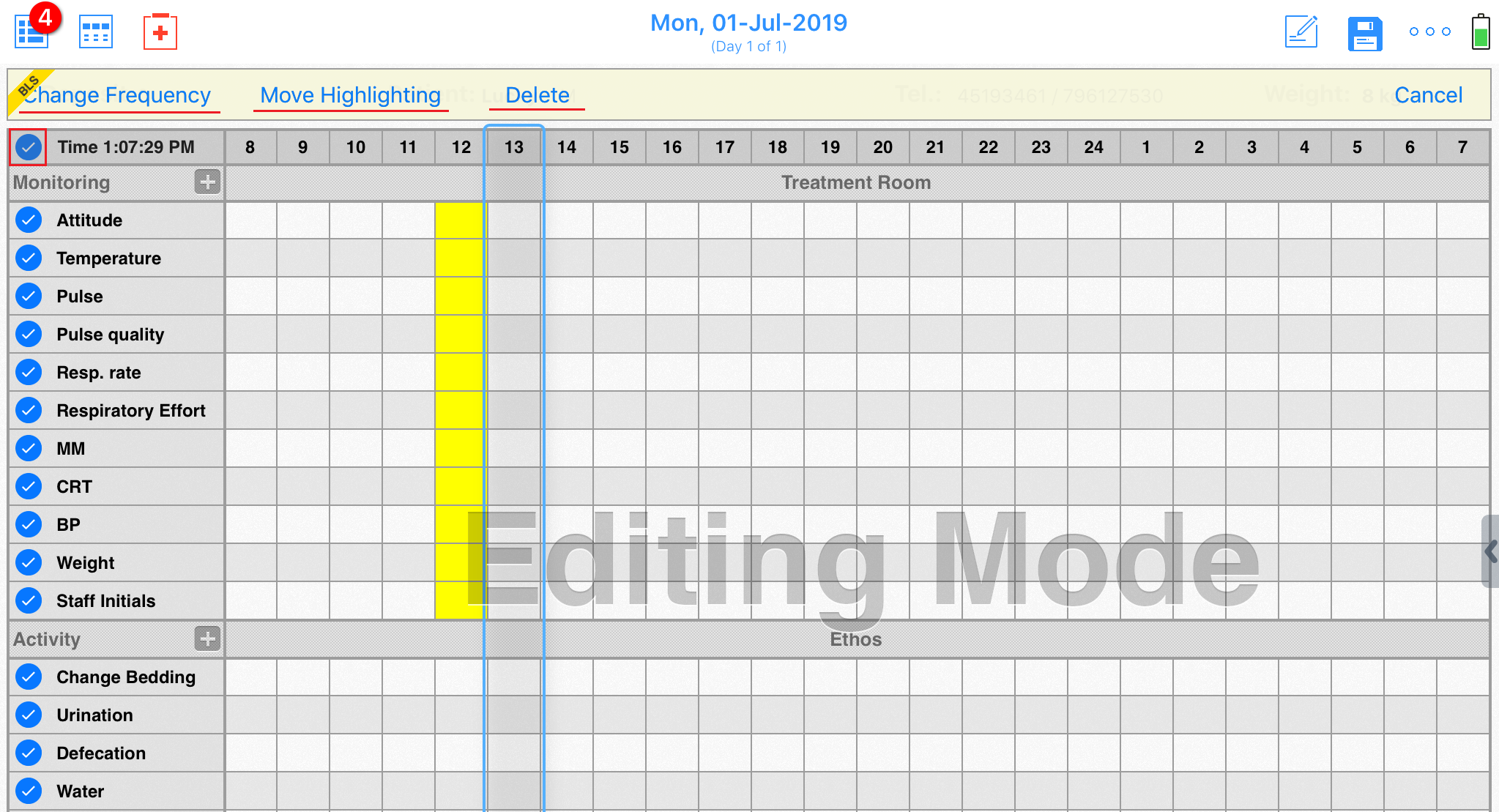
Then tap required action:
CHANGE FREQUENCY allows changing the frequency for a group of the parameters or all of them at once. Set a time when treatment should Start and frequency (Continue every) and click Done:

MOVE HIGHLIGHTING allows you to stop treatments for several hours and then continue again in the future. Select the time frame when the treatments should not occur by setting From / To date and time (click on SAVE after selecting each one):
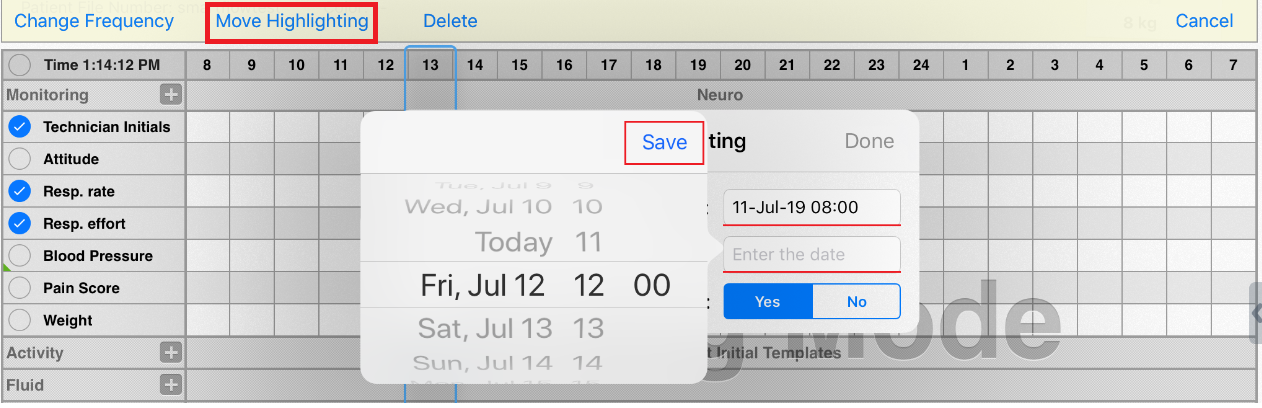
There are two options available to resume the treatment. If you need to stop treatment for some time (e.g. due to technical break in the clinic), and then start all the procedures from this selected time, select YES.
If the patient is going to surgery for the next few hours, and you need to skip the selected procedures only, select the option NO, without changing the time of the upcoming procedures. Then click Done (on the top right corner of the box) for confirming all your actions above:

Please notice the difference on the example below. There are three equal Temperature parameters (top-down):

1. With initial highlighting started at 7 am and continue every 4 hours;
2. Shifted due to Move Highlighting from 8 am to 12 am and Start option set to YES. In this case, the treatment starts at 12 with the preset frequency;
3. Shifted due to Move Highlighting from 8 am to 12 am and Start option set to NO. In this case, only one treatment skipped without changing the time of the upcoming procedures.
Please watch THIS VIDEO to learn more.
* Please note that the attached video is an illustration and is subject to change as our product evolves!
We hope you found this information useful!
Did you find it helpful?
Yes
No
Send feedback Sorry we couldn't be helpful. Help us improve this article with your feedback.