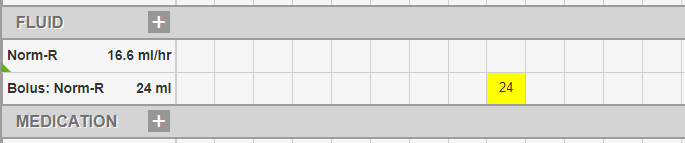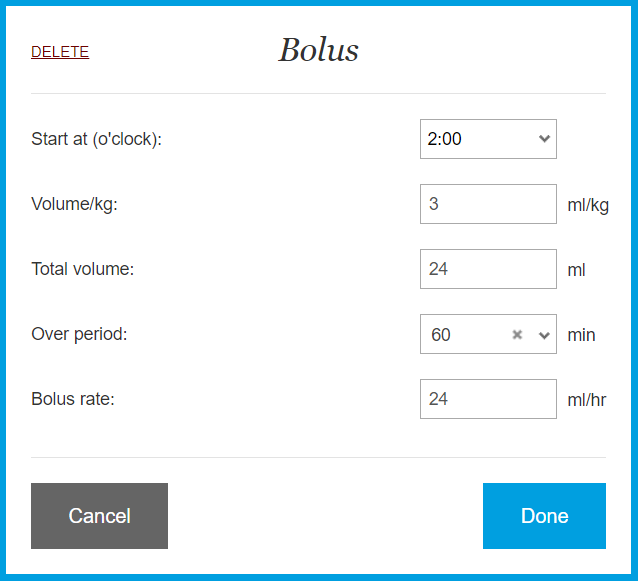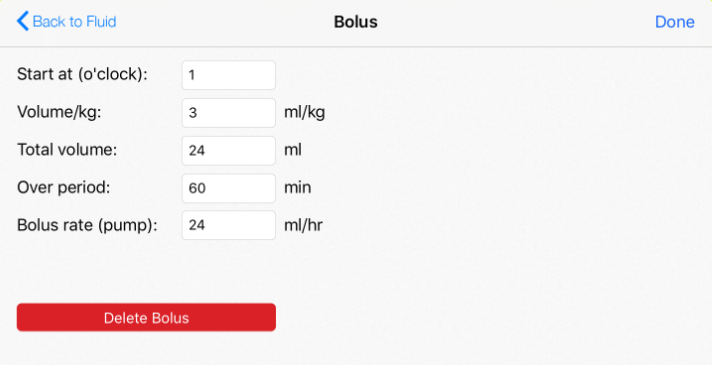How to edit/delete Bolus Fluid?
Print
Modified on: Thu, 25 Jul, 2019 at 4:20 AM
As soon as you've added a Bolus for some Fluid and decided to make changes or delete it, there are some steps that should be taken.
1. Find the needed Bolus item in the Fluid section of your patient's flowsheet (in our case, it's called Bolus: Norm-R 24 ml) and click on it:
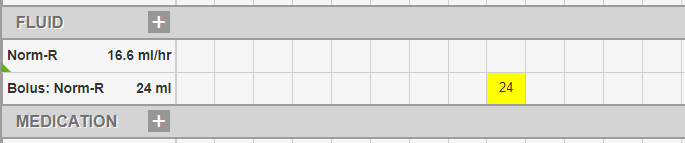
NOTE: When you tap on the Bolus trying to make any changes the system will open the initial fluid since this Bolus was created exactly under the fluid and works as its integral part. Before you could tap on bolus, and it would open as a separate treatment line, but now it is located in the parameter where it was created.
2. In a pop-up window, go to the right bottom corner and select Bolus line:
On the web Click on the line itself or the pencil icon:
| On the iPadBeing in Editing mode scroll the parameter information to the bottom to access Bolus line. Once you've found it, please, push the pencil icon:

|
3. Once you've selected the Bolus line by clicking edit button you'll see the pop-up window with a specific data of this Bolus. There you're able to correct any details of the item or delete it by pushing Delete button.
Each action should be then confirmed by choosing Done option:
On the web 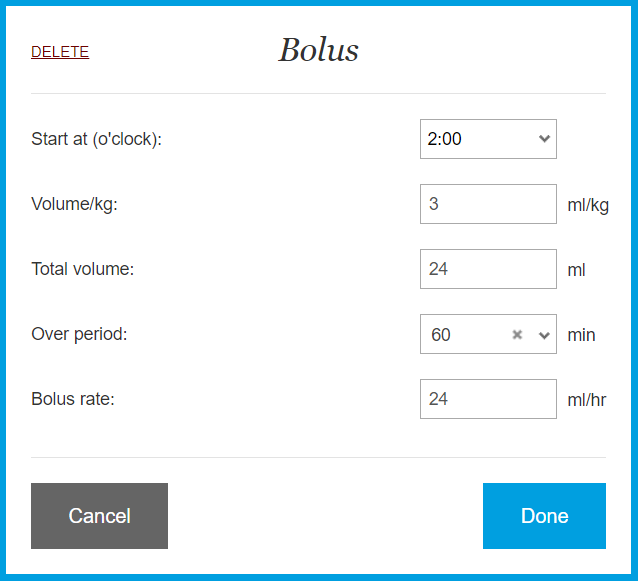 | On the iPad
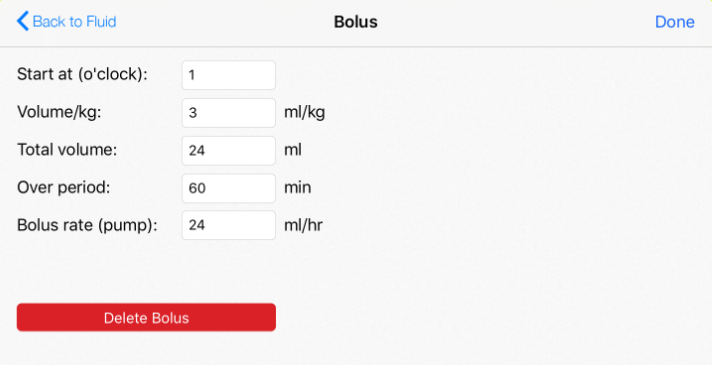
|
NOTE: The system will calculate your Total Volume as well as the Bolus Rate (more about it you can find in How do we calculate fluid rates?).
4. When all necessary changes towards Bolus were made you'll be sent back to the Fluid pop-up window.
If Bolus was changed the system will update both the Fluid parameter and the flowsheet:
If Bolus was deleted, it disappears from the Fluid parameter and the flowsheet:
We hope you found this information useful!
Did you find it helpful?
Yes
No
Send feedback Sorry we couldn't be helpful. Help us improve this article with your feedback.