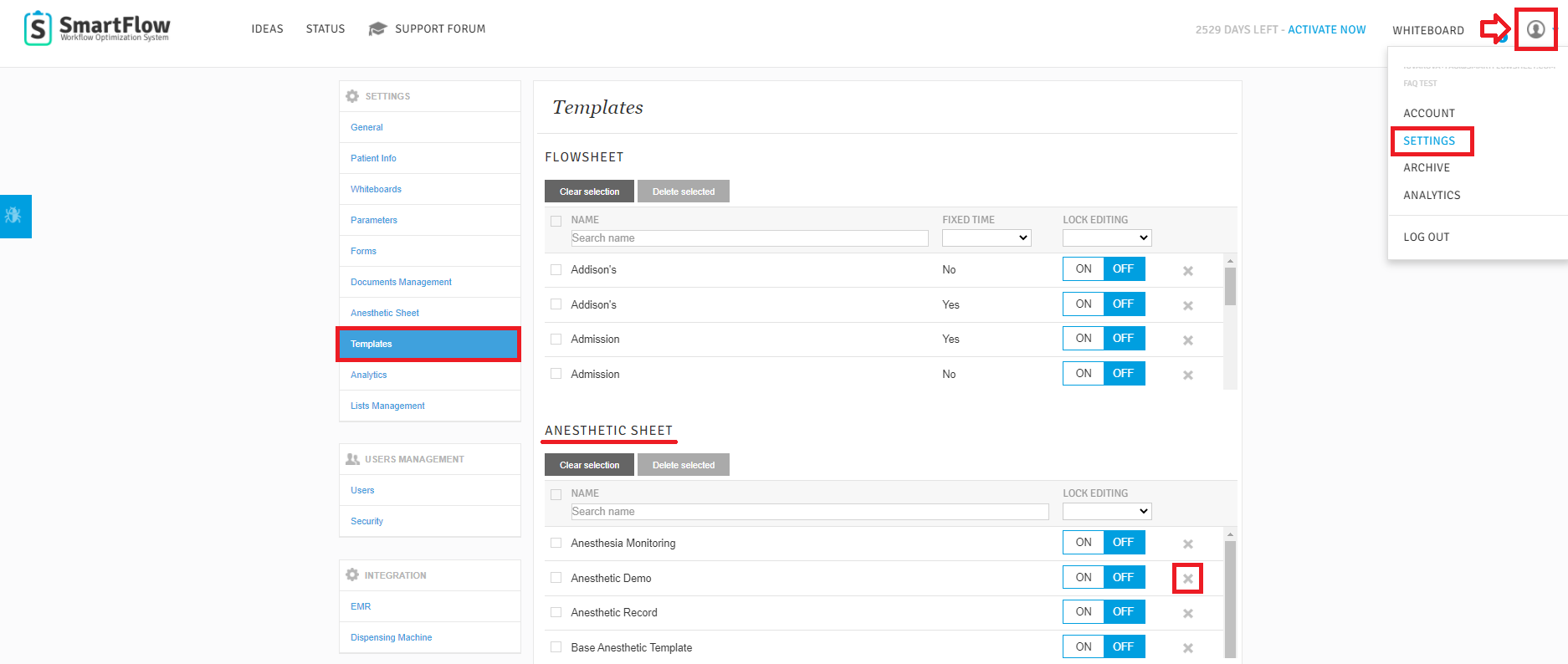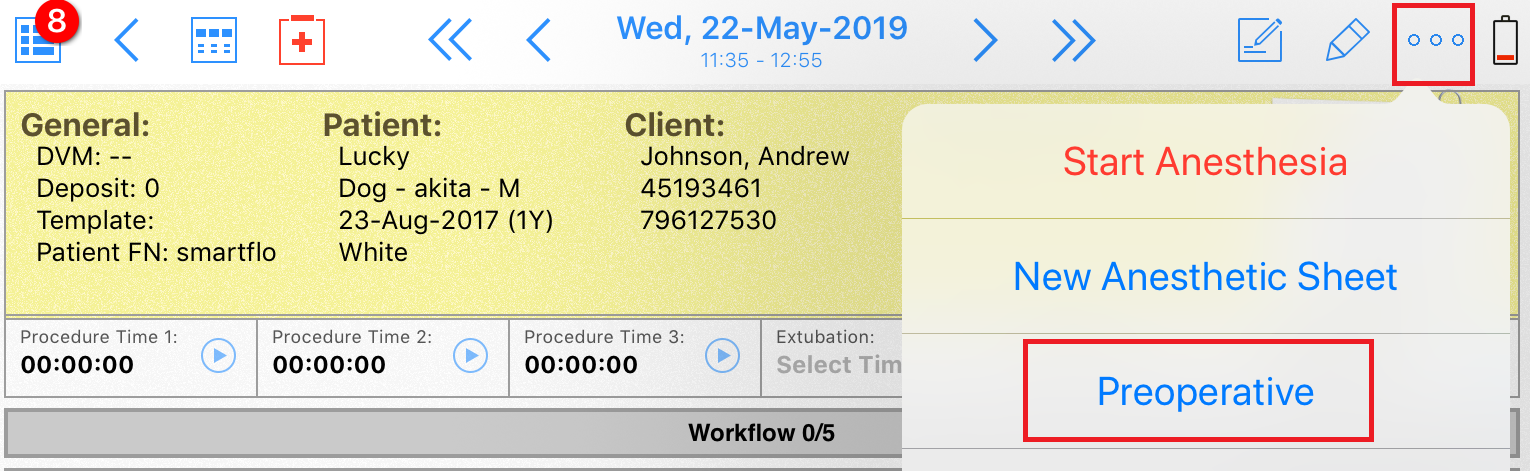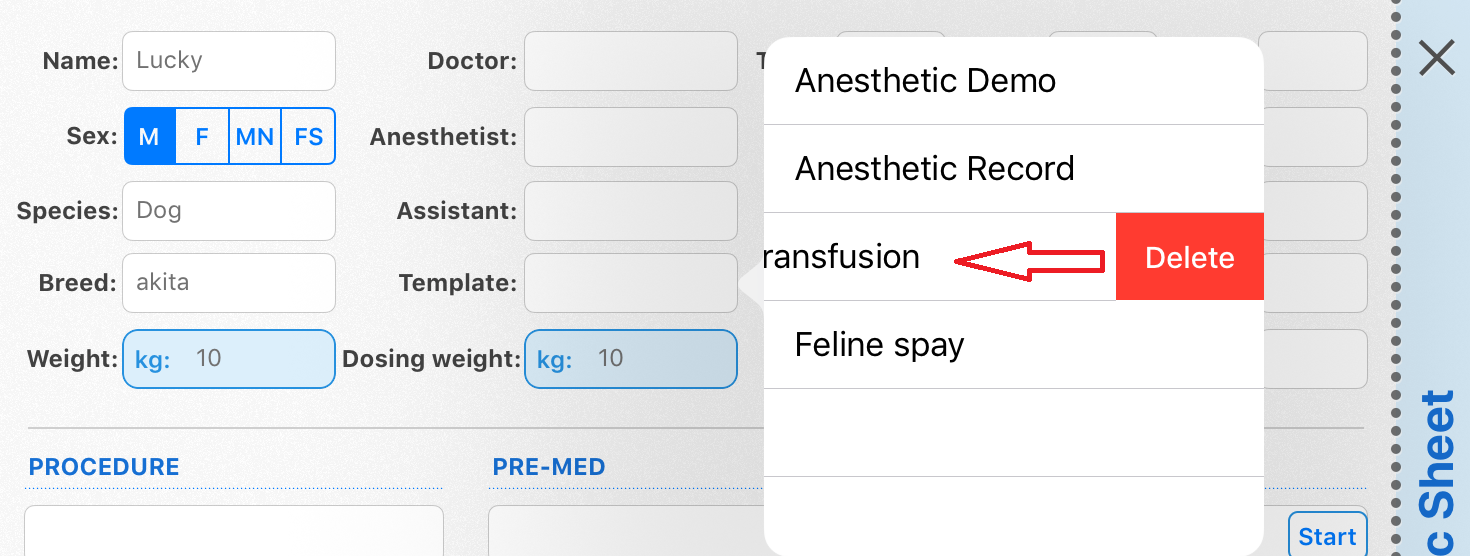How do I delete an Anesthetic Sheet / Preoperative templates?
Print
Modified on: Fri, 4 Sep, 2020 at 7:47 AM
The Anesthetic Sheet can be created, and edited only on the iPad, and cannot be used from the SmartFlow web version. However, if you want to delete an Anesthetic Sheet & Preoperative template that is no longer used, please do it by following the steps below from the web or iPad:
From the web
You will first need to have manager permissions to access the settings menu from the web. Click the user icon in the top right corner and go to Settings > Templates, this will bring up a list of your current Treatment and Anesthetic Sheet templates. Scroll to the Anesthetic Sheet section, find the unnecessary template, and click the x button next to it:
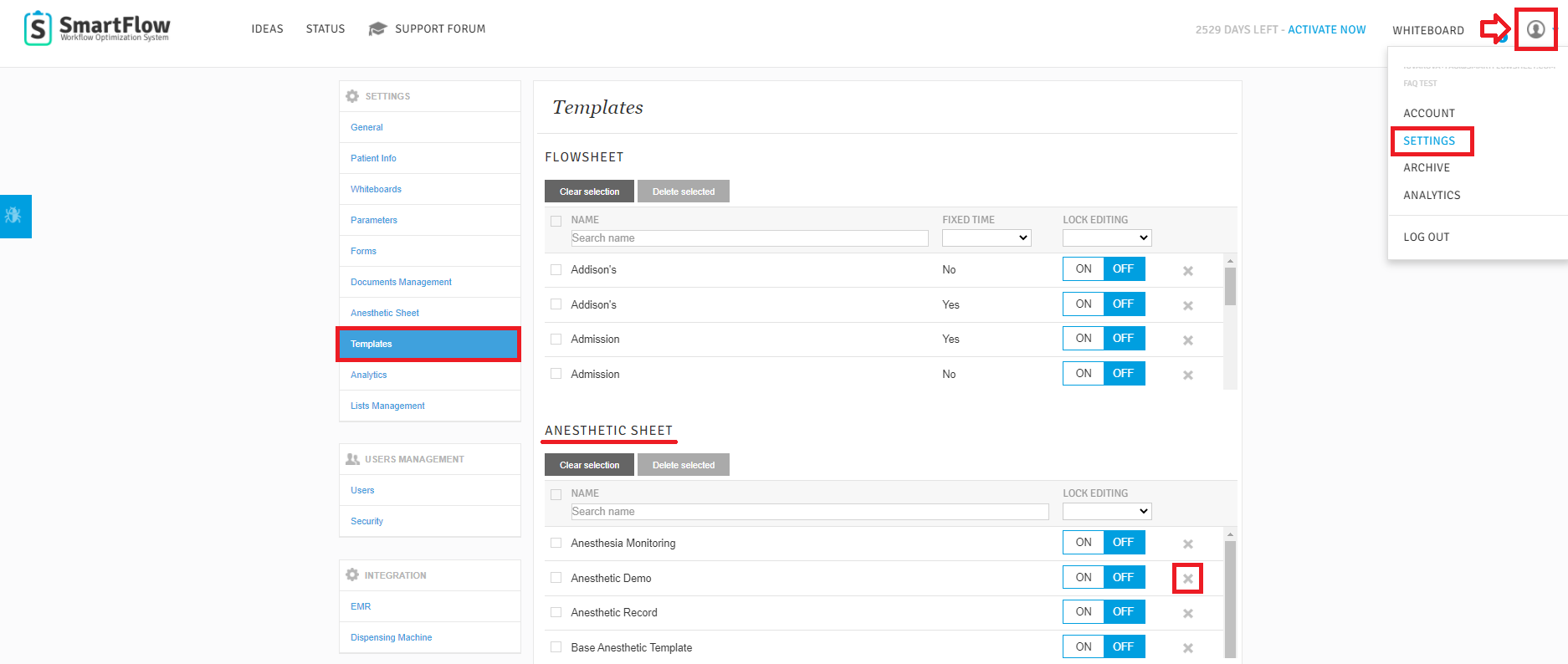
Confirm the deletion by clicking YES in the pop-up window:

NOTE: You can use bulk actions to delete or block editing for multiple templates at once, please find more details HERE.
From the iPad
To delete the Anesthetic Sheet template together with the Preoperative page, choose any patient from the iPad > tap on the additional options button ... in the top right corner of the patient's flowsheet > open the Anesthetic Sheet tab:

Then tap on the additional options button ... in the top right corner > open the Preoperative tab:
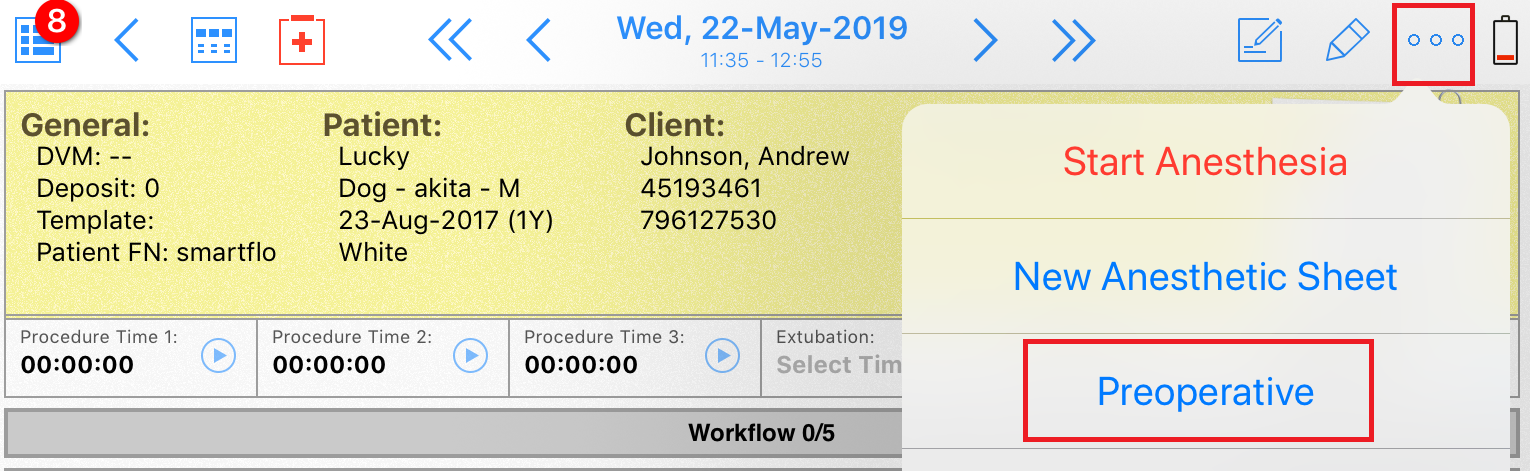
Tap the required Template name in the drop-down menu of existing templates, swipe the name of the template to the left > once the Delete button appears just click it:
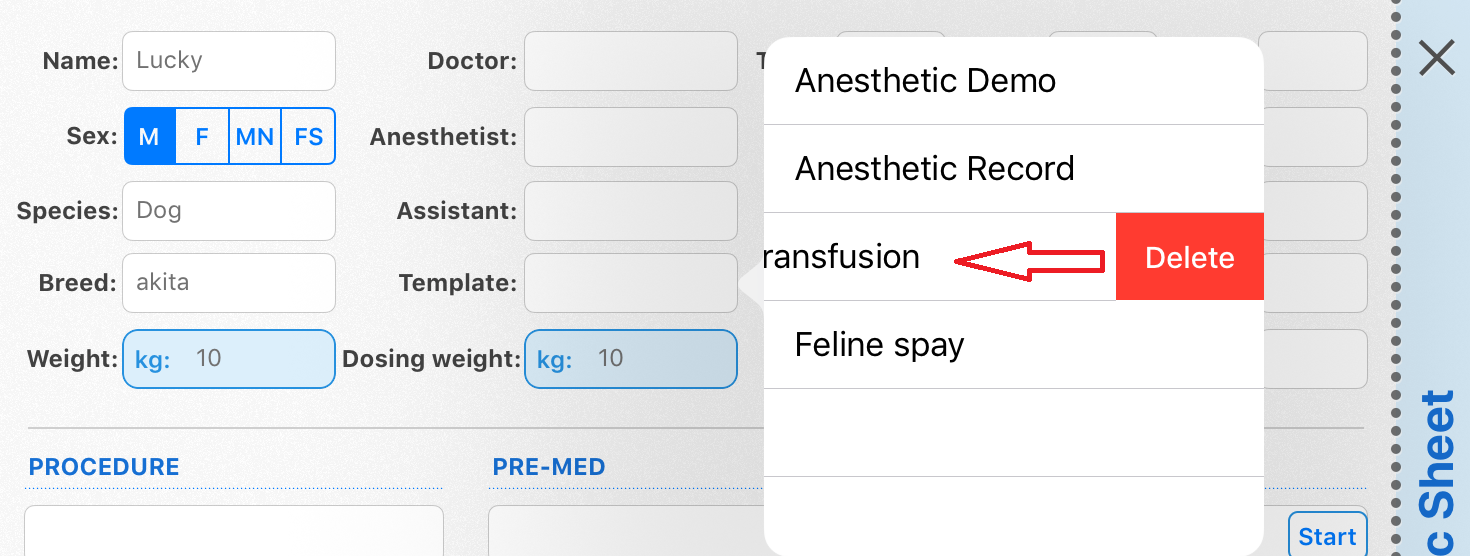
NOTE: You WON'T be asked to confirm your action after pressing the Delete button.
Thereafter, the Anesthetic Sheet / Preoperative Template will be removed from your account.
We hope you found this information useful!
Did you find it helpful?
Yes
No
Send feedback Sorry we couldn't be helpful. Help us improve this article with your feedback.