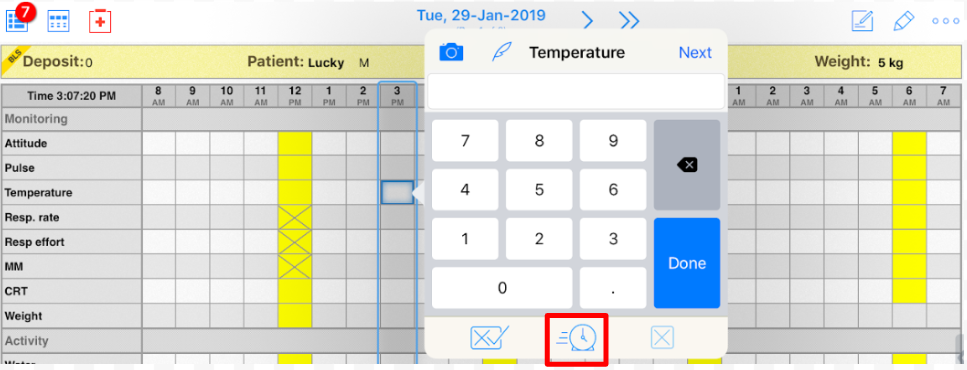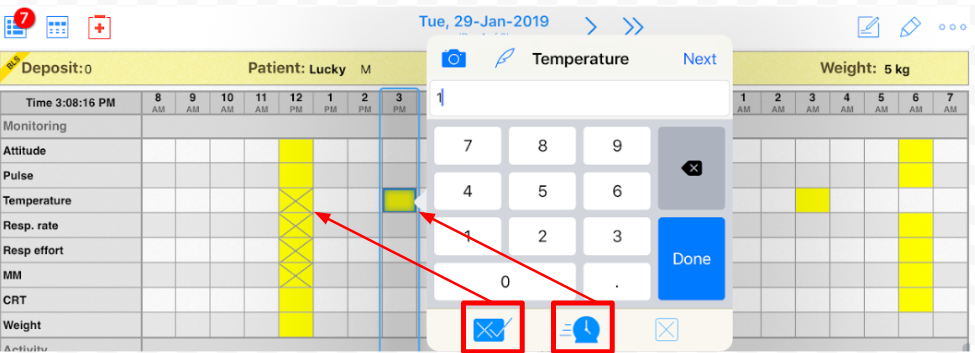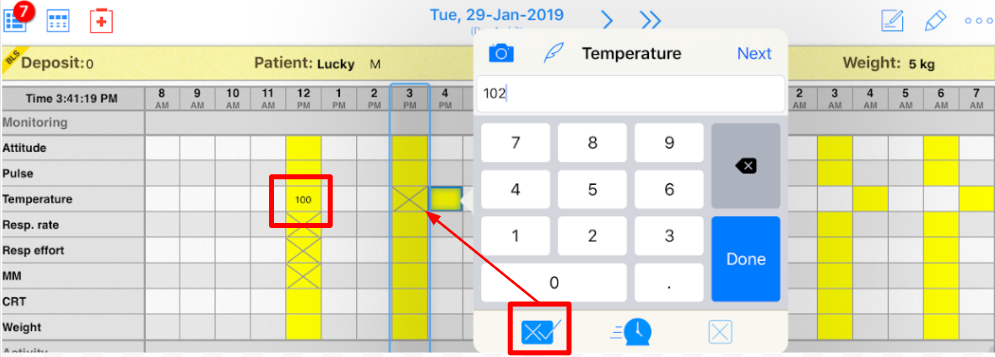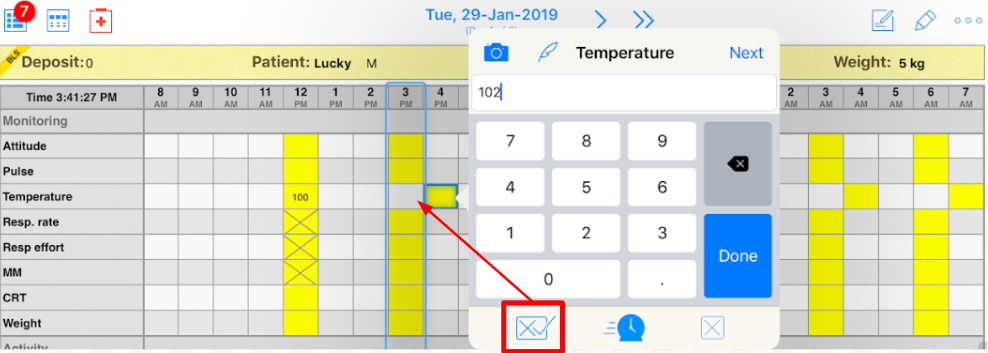How can I move highlighting for the whole parameter's treatment plan in the iPad treatment mode?
Print
Modified on: Tue, 19 Nov, 2019 at 7:22 AM
Let's imagine you're delayed or there is a need to make some changes to highlighting of a separate parameter to begin at a different time (further cell) for a specific quantity, in this case, you would need to rearrange your schedule (change your highlighting) in the most convenient way possible:

If you'd like to move highlighting for all treatment cells for a specific parameter it could be done without going to the editing mode on your iPad.
For this, please open the required flowsheet on the iPad and choose the right parameter and time (eg. Temperature). Press and hold the cell you would like to select (after the missed treatment) to open treatment mode. In the example below, at 3 pm we are three hours behind schedule for treatment:
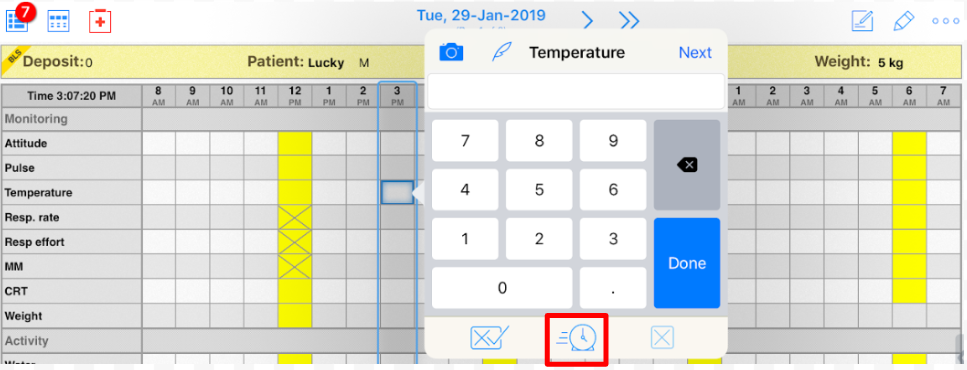
In the pop-up treatment execution window, enter the appropriate value to shift the highlighting and click on the Clock button.
Once it's done, the highlighting for all upcoming procedures will be shifted, without changing the frequency for the procedures. Also
you will see all highlighted boxes on the left are crossed out with an X by default, which means that there is automatic cancellation of any treatment in the past that wasn't executed (you can read more about this HERE), whilst items on the right will automatically have their execution time adjusted according to the new timing. You may also notice that both the Clock and XV buttons are highlighted in blue once this option is turned on:
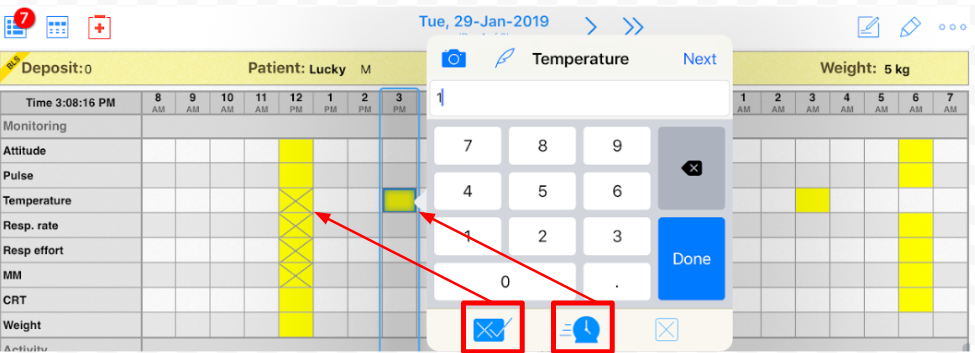
To save changes please always push the Done or Next button.
NOTE: This buttons should always be clicked to confirm and save the changes, otherwise the system will clear the update.
NOTE: If you have already completed the previous treatment and filled any earlier cell, it will not be canceled by this action. Also, it is possible to delete the highlighting of any canceled treatment, by clicking on the XV button:
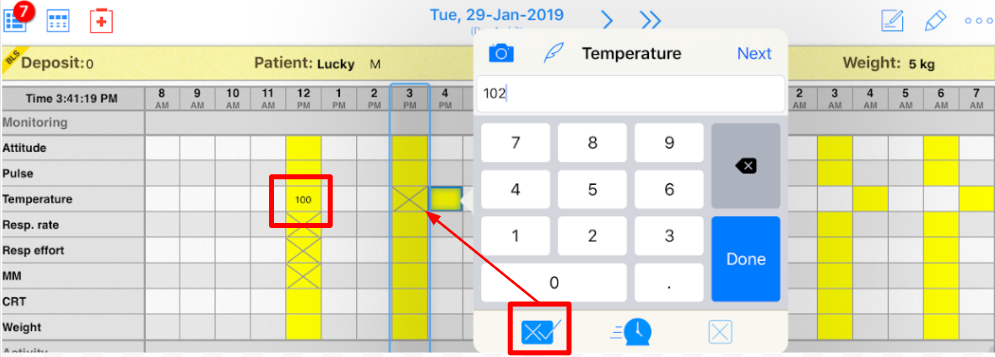
After clicking this button it will become transparent and both the X in the canceled cells and highlighting will disappear:
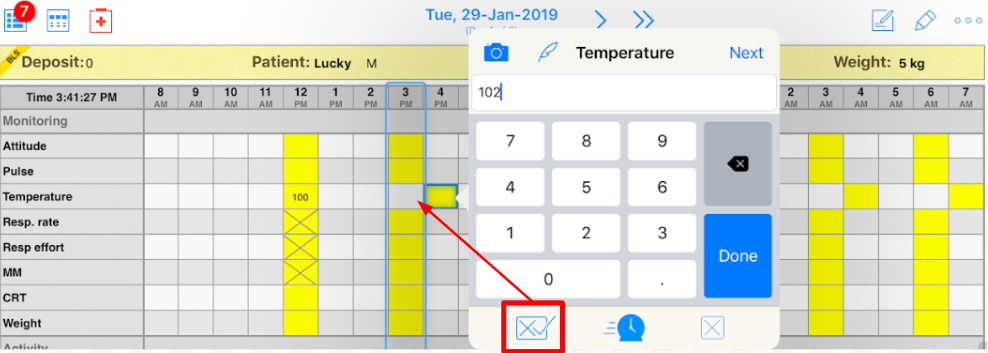
In case it is not necessary to remove the highlighting you do not have to press the XV button. In this case, it will be possible to restore any canceled treatment cell later, if necessary (you can find out more about treatment cancellation and restoration HERE).
NOTE: When you click the Add 24 hours > Copy option, then the new highlighting that you made to the current sheet by the Clock button will also be copied.
We hope you found this information useful!
Did you find it helpful?
Yes
No
Send feedback Sorry we couldn't be helpful. Help us improve this article with your feedback.