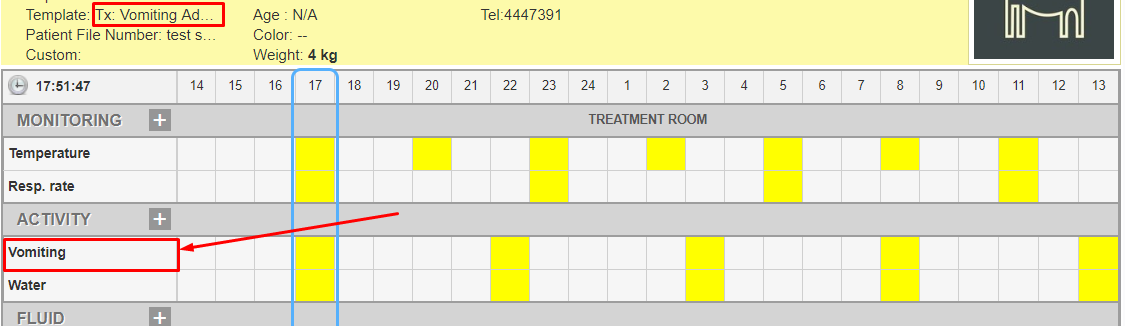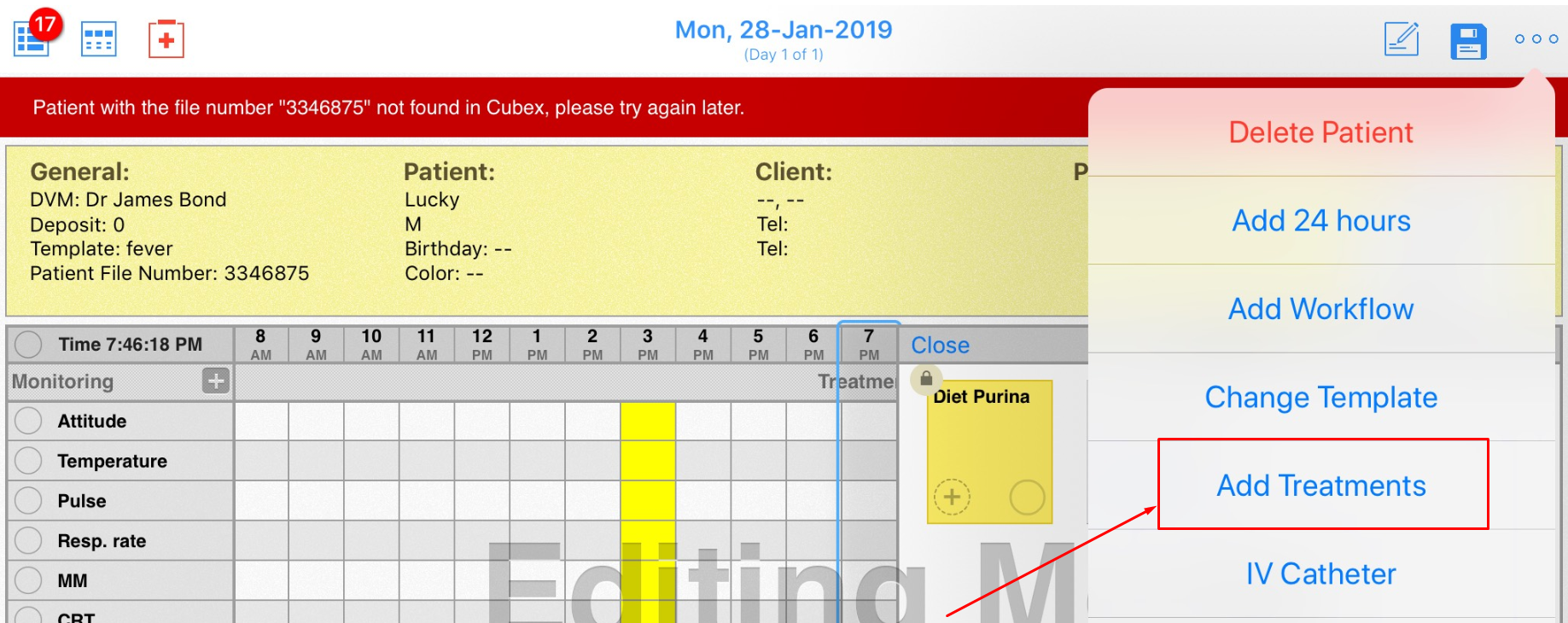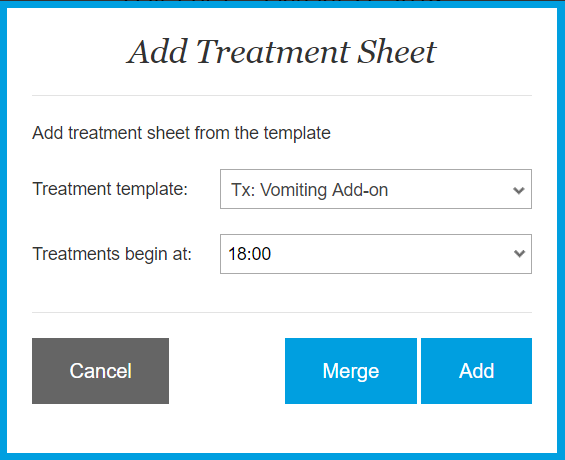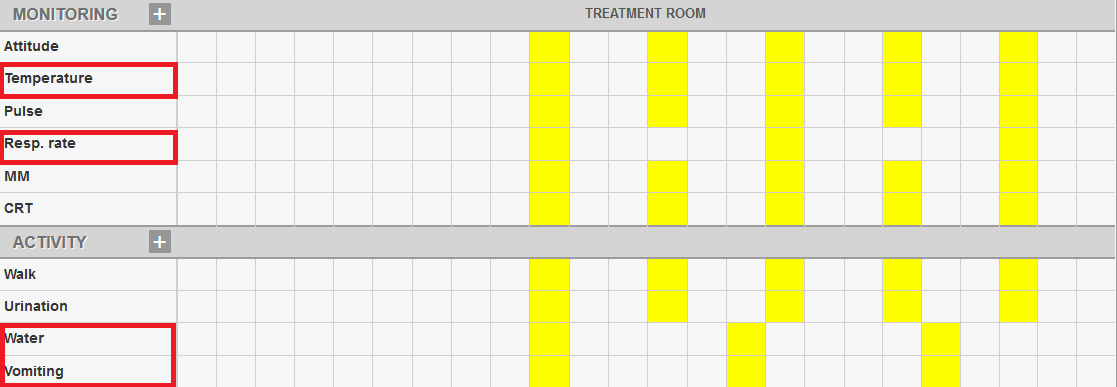How do I add/merge treatments from different Templates?
Print
Modified on: Wed, 18 Mar, 2020 at 10:57 AM
From now on, you are able to Add Treatments to a current flowsheet from any other template. It is useful to create add-on templates with a list of specific parameters in the monitoring/activity/fluid/medication/procedure sections (eg. Central line care, NG tube care, IV Fluids bundles, Blood products bundles, etc.) that can later be inserted into any treatment sheet as needed. The Add Treatments option allows you to easily add all treatments, whenever necessary, to the appropriate sections of the flowsheet with the proper highlighting and order.
For example, we created the add-on template for the vomiting protocol named Tx: Vomiting Add-on:
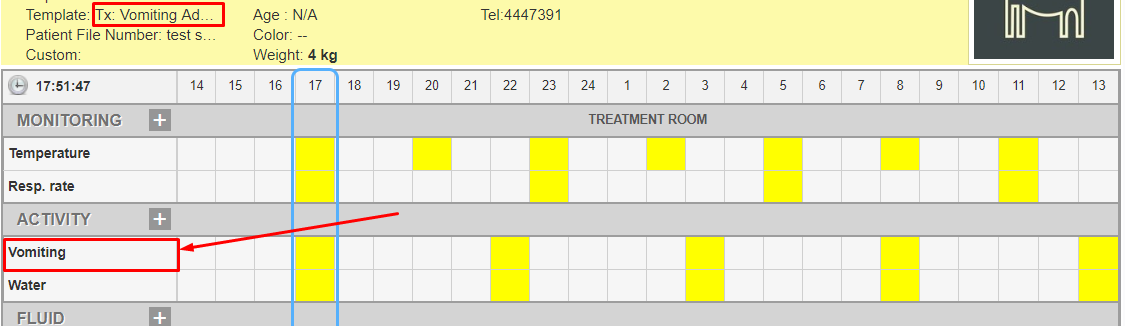
If a patient who has been treated under another template (that doesn't contain Vomiting) begins vomiting, the DVM can easily add the Vomiting add-on protocol into this active flowsheet. To do this, in the menu on the right-hand side, find the Add Treatments option:
On the web:

| On the iPad when you're in editing mode:
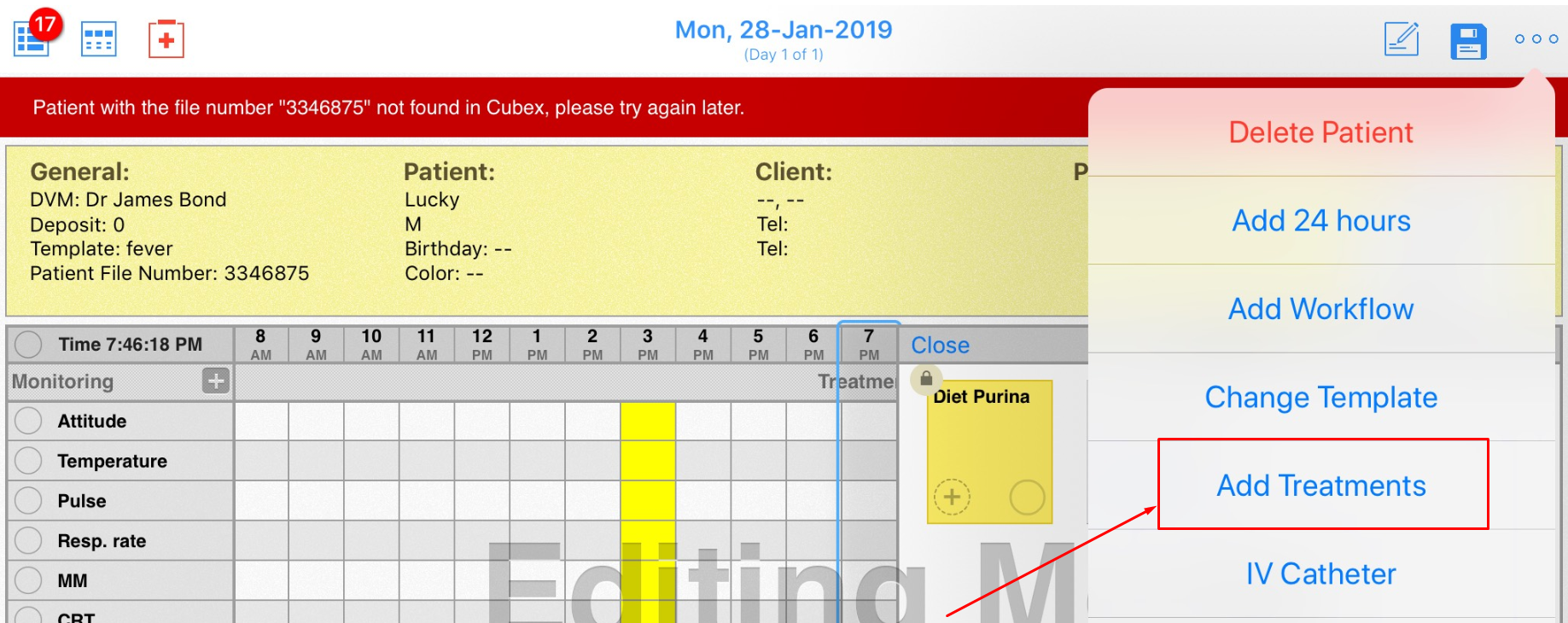 |
Once clicked, a pop-up window will appear. Please select the Treatment template and hour you would like to begin the treatment (we choose Tx: Vomiting Add-on template to begin at 18:00) and press Add or Merge the template with the current one.
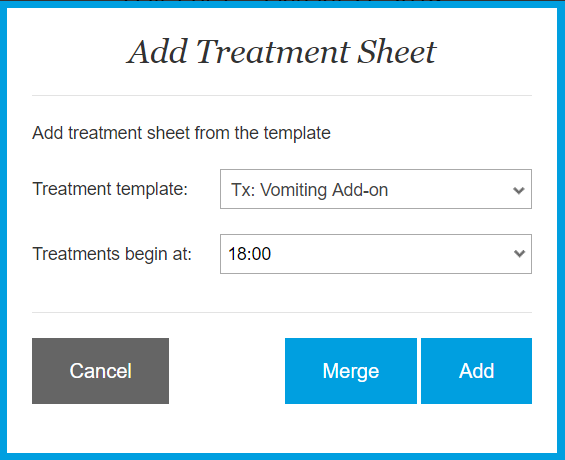
To find the best solution in each particular case, please pay attention to how these buttons work:
Merge
Allows you to merge the parameters from the selected add-on template to the current flowsheet without duplication of any parameters. In this case the "new" parameter - Vomiting will appear at the bottom of the flowsheet: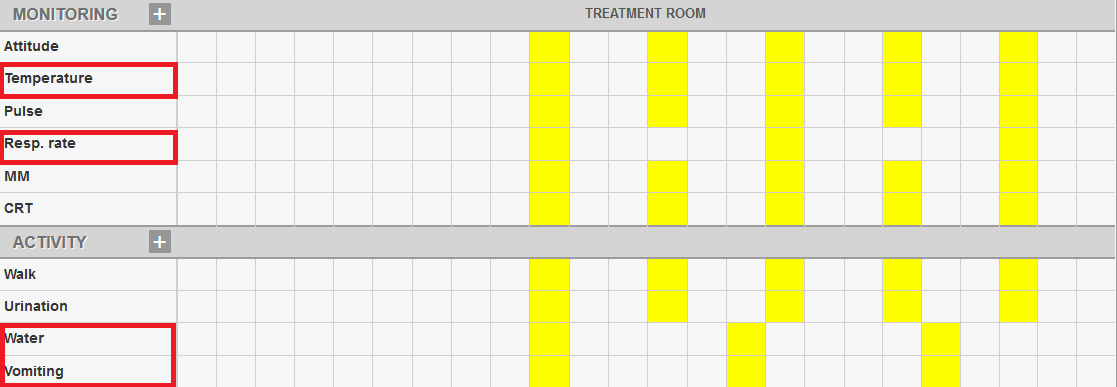
NOTE: After the merge, such parameters as Temperature, Resp. rate and Water (from the Tx: Vomiting Add-on template) were not doubled. However, the highlighting for the Resp. rate and Water changed accordingly.
| Add
Allows you to add the add-on template to the current flowsheet exactly as it is, thus it can cause duplication of the parameters as illustrated in the example below: 
NOTE: The parameters from the add-on template appear at the bottom of the flowsheet with the original order and highlighting.
|
NOTE: The Add Treatment option only adds new parameters to the current template, without any other changes: highlighting, workflow, and notes will remain the same.
We hope you found this information useful!
Did you find it helpful?
Yes
No
Send feedback Sorry we couldn't be helpful. Help us improve this article with your feedback.