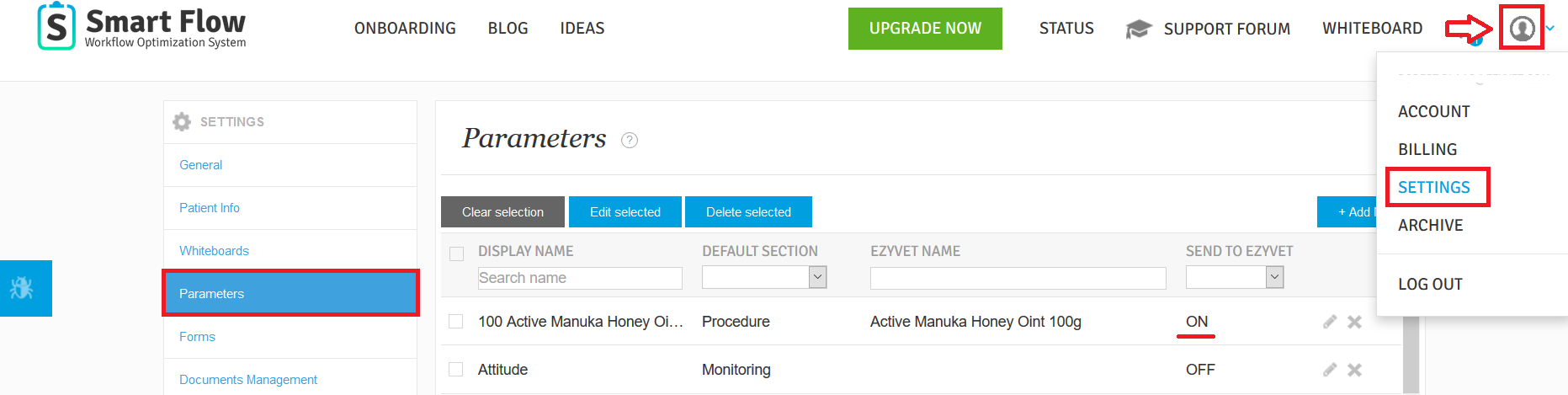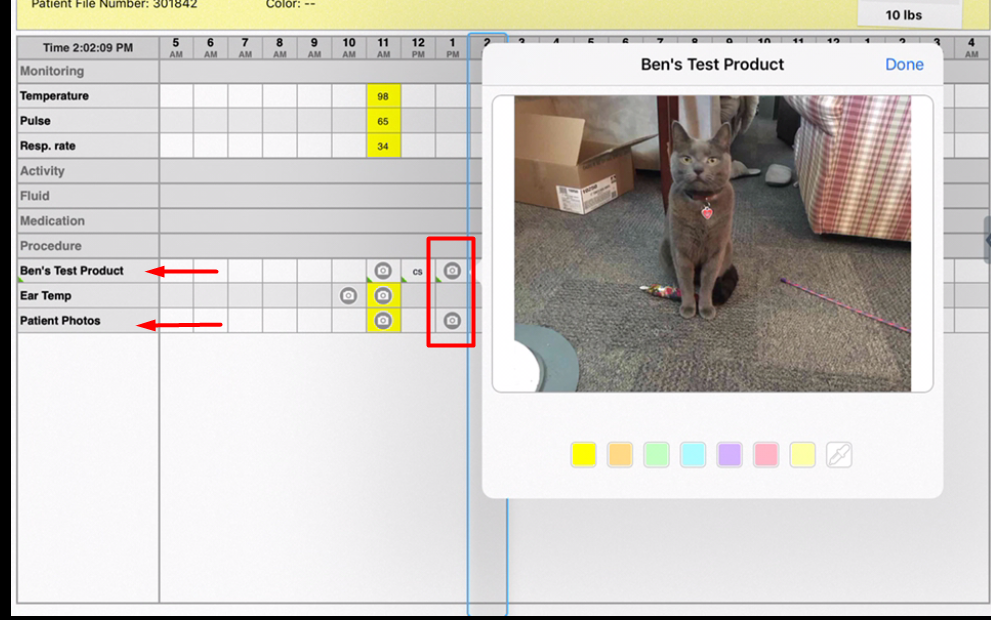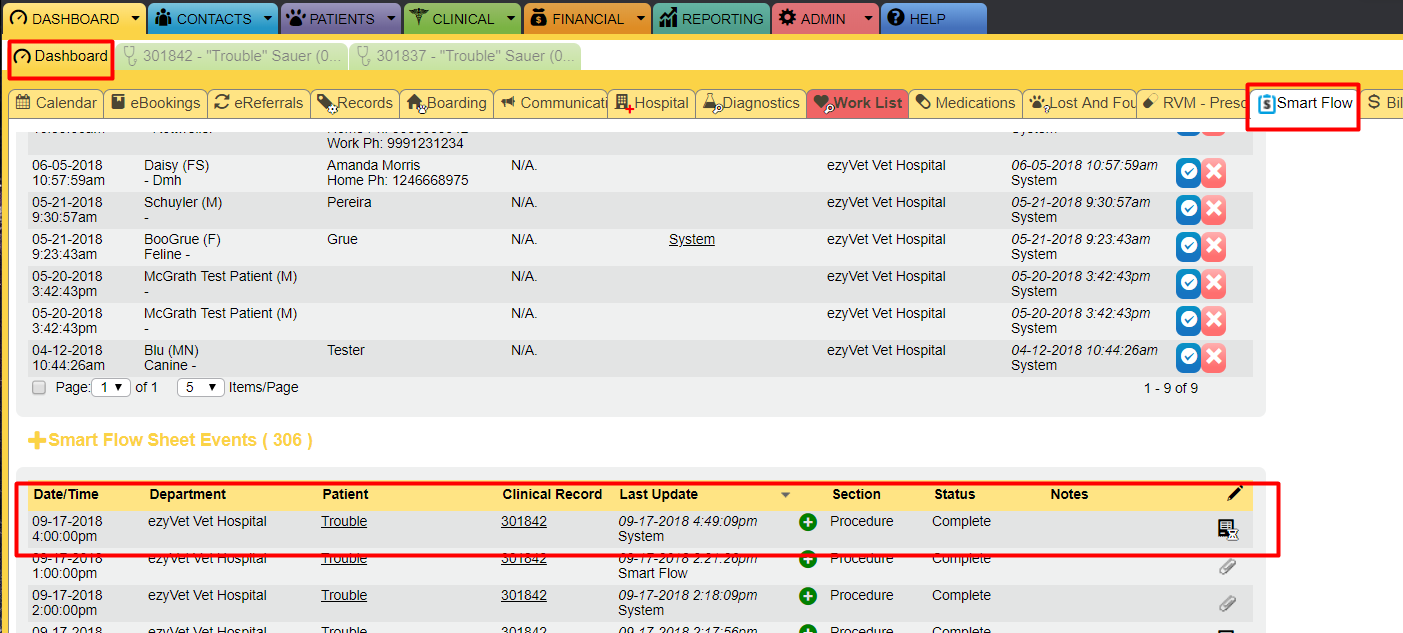How do pictures transfer to ezyVet?
Print
Modified on: Fri, 17 Jan, 2020 at 5:48 AM
Photos taken on a patient treatment sheet will transfer into the ezyVet Attachments section of a patient record only if the SmartFlow ezyVet Events toggle are turned ON for this cell. So if you want to receive photos automatically, please check the parameter settings in your SmartFlow web account as follows.
Go Settings > Parameter. Find the parameter you want to check and make sure the Send to ezyVet is set to ON:
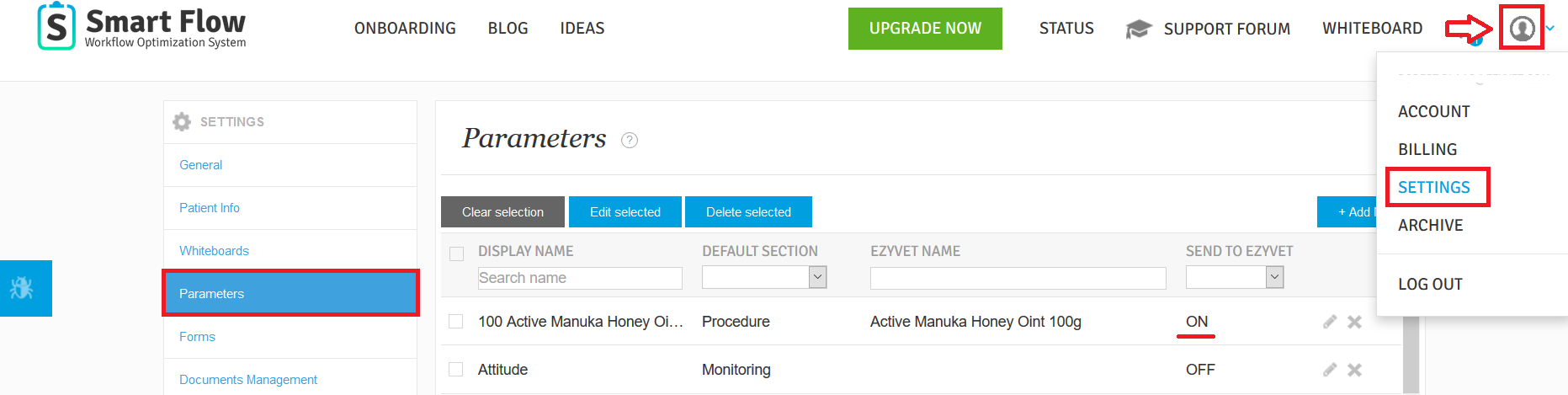
If the switch is toggled to OFF, photos will not send over to ezyVet. In this case, double-click on the parameter, switch the toggle to ON and click Update:

For example, we have two parameters on a patient flowsheet: Ben's Test Product, and Patient Photos. For Ben's test product, the ezyVet Events are set to ON, while for the Patient Photos parameter, the ezyVet Events are set to OFF. In both sections, we have taken a picture and attached it to the treatment sheet:
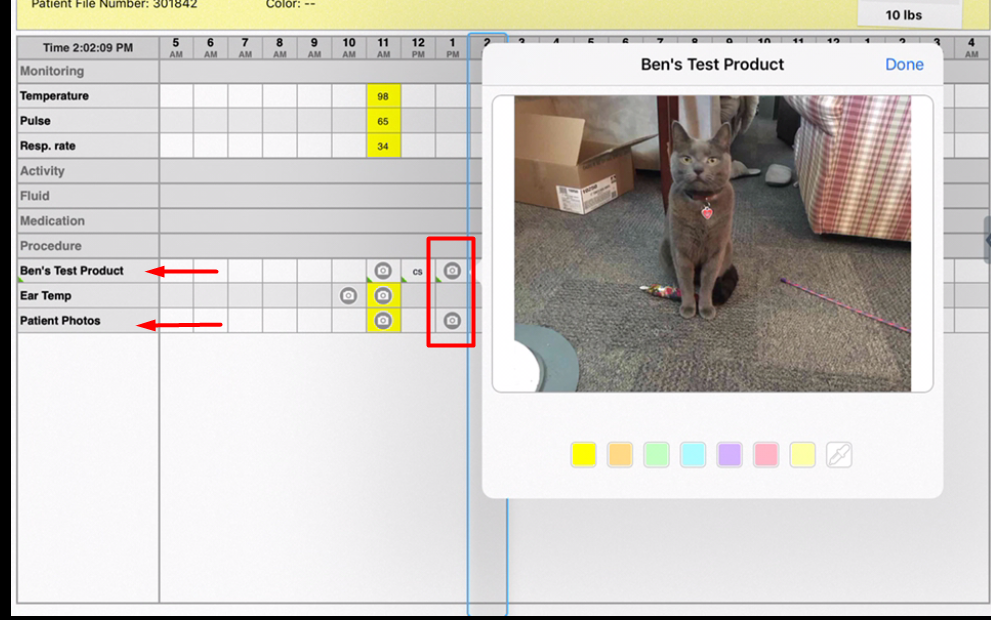
Now, if we go over to the ezyVet Dashboard, under the Smart Flow Tab, we should see that Images have come across:
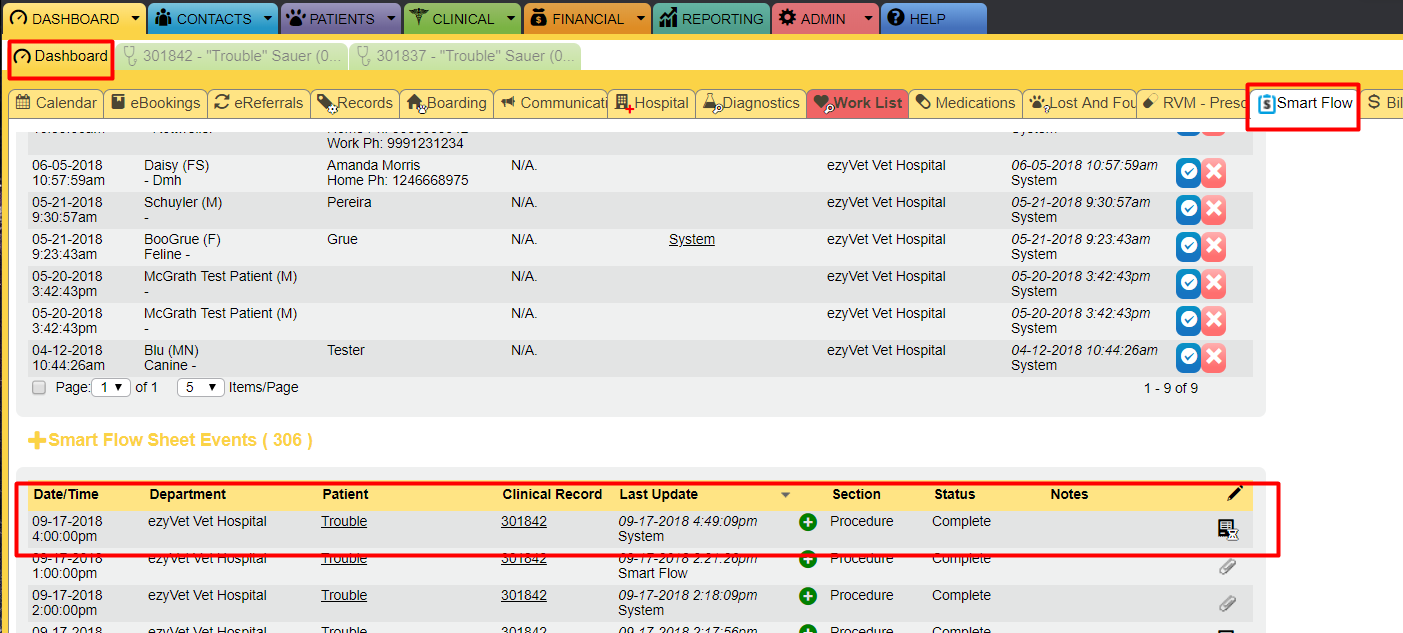
If we then click into the patient medical record, under the Attachments tab, we should see the photo that was taken under the SmartFlow parameter - Ben's Test Product (ezyVet Events are set to ON) only. You will see the corresponding name of the jpeg image is the same as the SmartFlow parameter:

There are no images from the Patient Photos parameter because the ezyVet events are set to OFF, so it has not sent over the image to ezyVet. Images will still come over to ezyVet from Smart Flow. However, they will be a part of the patient medical records PDF that comes from SmartFlow once the patient is discharged.
You should also avoid adding multiple photos to the same cell as they will be overwritten in SmartFlow but not properly transferred to ezyVet. In this case, the photos in the ezyVet Attachments and SmartFlow Notes PDF will be different and cannot be restored. If you add multiple photos to one treatment cell, remember that the previous photo will be replaced with a new one in SmartFlow. Thus, only one recent photo will be saved to SmartFlow and added to the Notes PDF for this cell. While ezyVet only uploads the first photo taken and then does not replace it in the Patient > Attachments. To prevent this inaccuracy, we recommend always adding only one photo per cell.
We hope you found this information useful!
Did you find it helpful?
Yes
No
Send feedback Sorry we couldn't be helpful. Help us improve this article with your feedback.