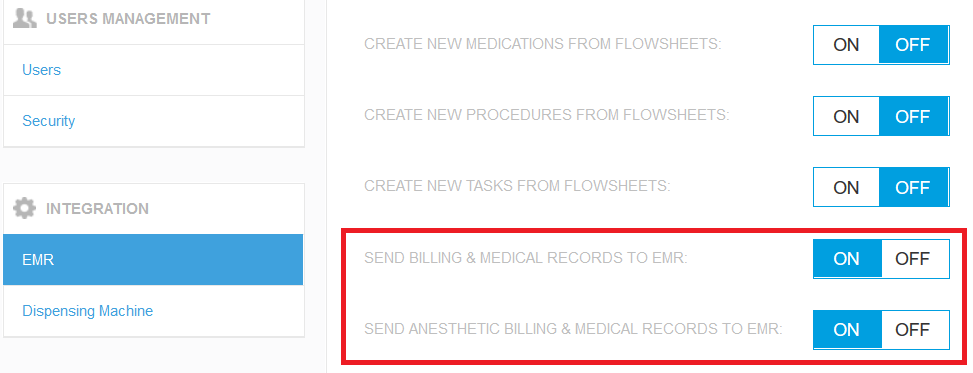How can I set up my patient's records for transferring to PIMS?
Print
Modified on: Fri, 28 Aug, 2020 at 8:42 AM
For your convenience, there are many ways to access the patient's records. You can download PDF records at any time during patient treatment as well as get them saved to disk or emailed to you right after the patient's discharge. In addition, if your account is already integrated with PIMSthat supports SmartFlow billing and medical reports, you can receive all the patient reports automatically in your PIMS upon discharge. To do this, please set up your SmartFlow account as follows:
NOTE: Some PIMS may not support the automatic upload of documents from SmartFlow, please check this with your PIMS provider.
1. Open SmartFlow manager's account on the web, and go Settings > EMR:

2. To get all billing and medical records are automatically transferred to the EMR, please make sure that two bottom settings are set to ON:
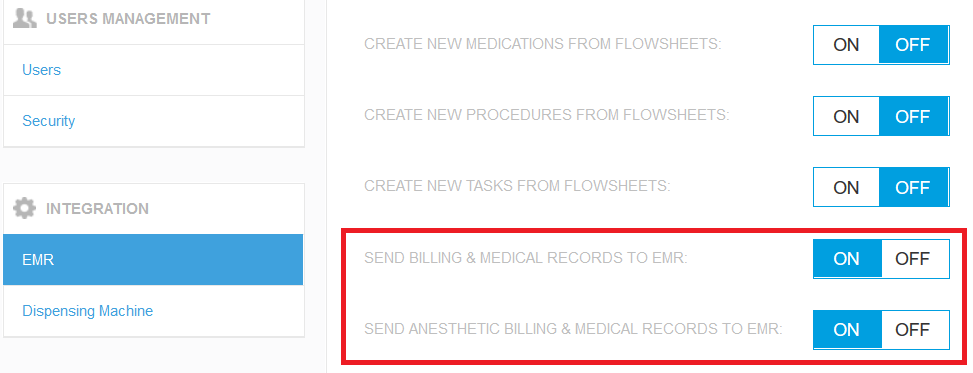
3. Then open Document Management tab, and set the Export Documents to EMR option to YES:

NOTE: For some PIMS (e.g. DVMax), to get all the PDF documents exported (including Dental Chart PDF and Dental Chart Photos) we recommend you set the Merge Reports into One PDF option to YES.
4. Also, on the Document Management tab, make sure that all the documents you want to save after the patient's discharge are set to YES:
We hope you found this information useful!
Did you find it helpful?
Yes
No
Send feedback Sorry we couldn't be helpful. Help us improve this article with your feedback.