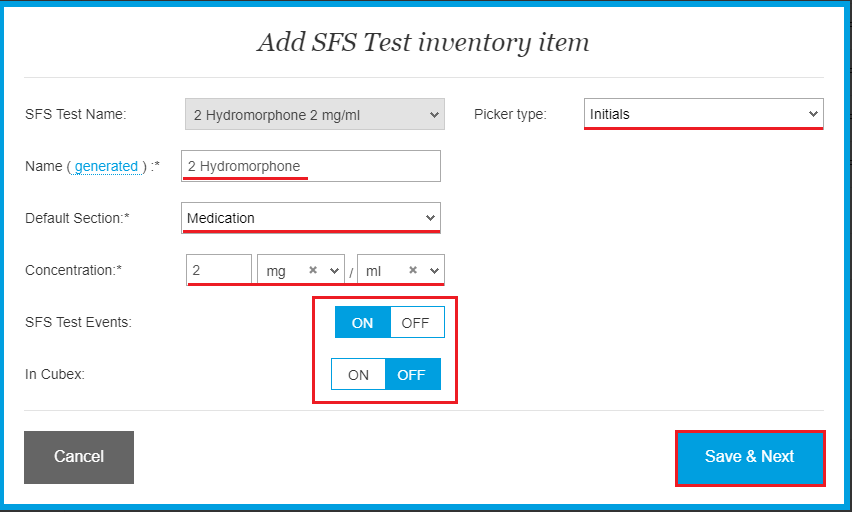How do I map Inventory after importing it from PIMS/EMR?
Print
Modified on: Thu, 6 Aug, 2020 at 12:23 PM
To map inventory items (parameters) in SmartFlow, please open the manager's account, access Settings > Parameters, then scroll down to see unmapped items. Go into the editing mode by clicking the pencil icon beside the parameter or double-clicking on it:

NOTE: If you need to map only a few parameters, it is better to map them from the iPad.
ALSO NOTE: If you have multiple parameters with the same or similar PIMS/EMR Names, please check their PIMS/EMR ID Number to distinguish them and avoid incorrect mapping.
Set the Name of the item (please notice our recommendations on how to name drugs in Smart Flow correctly), Default Section, Picker type, etc., and click Save&Next:
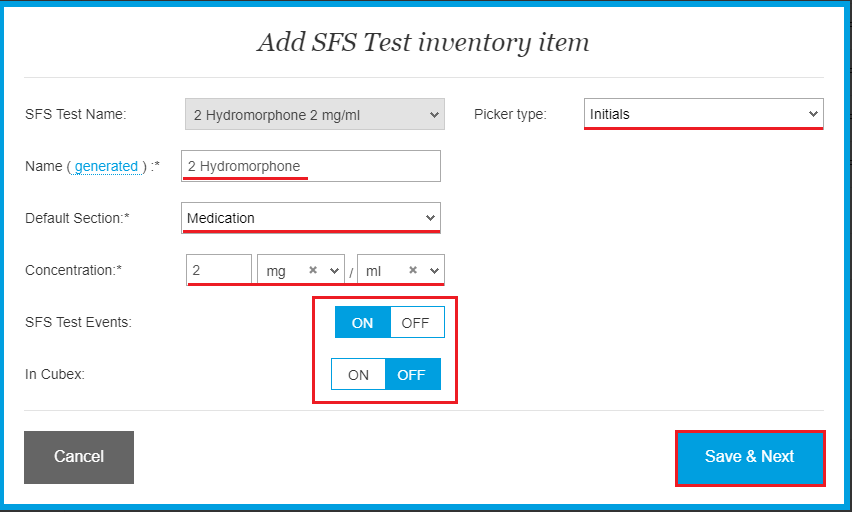
For your convenience, upon clicking you will go to the next unmapped inventory parameter. Please repeat this procedure for all parameters you want to use during patient treatment.
NOTE: Once the mapping completed, you can switch the Hide unmapped PIMS/EMR items from lists to ON. In this case, all the unnecessary PIMS/EMR items will be hidden (but not removed) from the Parameters list:

Here is a short video that shows how to map your inventory:
*Please note that the attached video is an illustration and is subject to change as our product evolves!
We hope you found this information useful!
Did you find it helpful?
Yes
No
Send feedback Sorry we couldn't be helpful. Help us improve this article with your feedback.