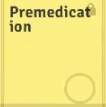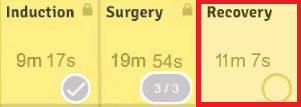Why do some tasks look different on the Whiteboard?
Print
Modified on: Wed, 25 Mar, 2020 at 5:30 AM
The main reason why your workflow tasks look different on the Whiteboard is that you might be using Analytics. In this case, your clinic's account Settings > Analytics tab will look like:

Once the Analytics tool was activated in your account you can see some of these individual features:
Any task that is included in an Analytics workflow will be locked for editing, as you have to set the workflow goals within the Analytics. If you don’t have a goal set, you can still edit, add and change tasks, put them in-between the existing tasks, but they won’t be accounted for within the workflow Analytics:

The task timers on Whiteboard count down, rather than counting forward! This means that the task needs to be done at a particular time. For example, your Induction starts in 20 minutes so this will let you know how much time is left for its beginning:

Some of the Tasks have a missing timer, this means that the task is removed from the Analytics workflow:
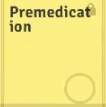
Some of the Tasks are blinking on the Whiteboard. If you do not meet the set Goal (an approximate time when the task is to be completed), the tasks cell starts blinking to let your team know that this task needs to be completed faster. It will also start counting forward to indicate how far behind you are:
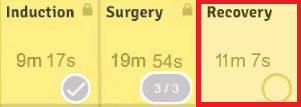
If you are witnessing any of the above, this indicates that your clinic is using our Analytics tool to optimize your workflows. Please refer to THIS article for further information.
Here is a video with more explanation:
Please note that the attached video is an illustration and is subject to change as our product evolves!
We hope you found this information useful!
Did you find it helpful?
Yes
No
Send feedback Sorry we couldn't be helpful. Help us improve this article with your feedback.