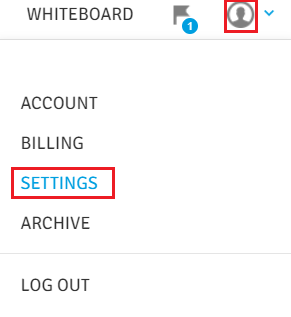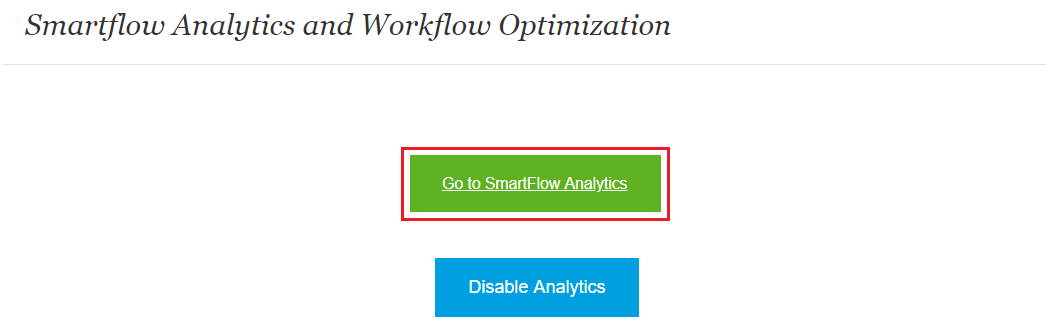How to access Analytics?
Print
Modified on: Tue, 15 Oct, 2019 at 9:29 AM
If your clinic has gone live using Smart Flow after the release of our Analytics tool, you will automatically have the Analytics tool switched on & ready to use.
If your clinic went live before the release of our Analytics tool in April 2018, you would need to activate the Analytics tool.
To do that, click on the Account icon and choose Settings:
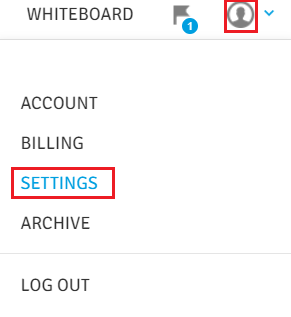
Then, click on Activate Analytics button:

Now, the Analytics appeared as one of your account's options, and you can access the Analytics tool just by clicking on it:

Or tap Go to SmartFlow Analytics button. From this window, you can disable Analytics as well:
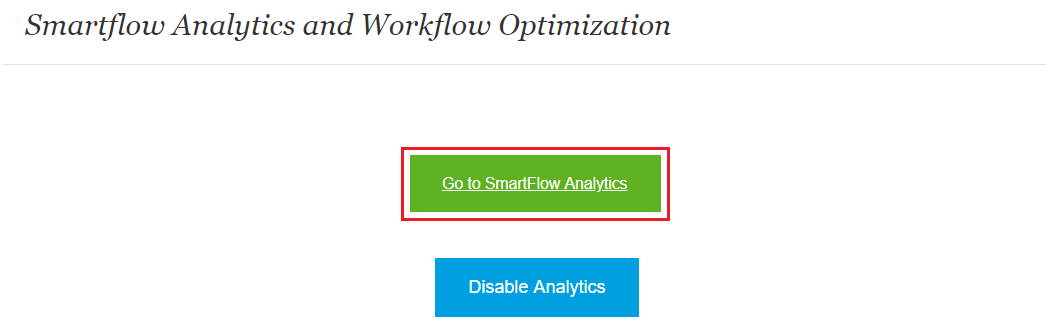
For more information on how to use the Analytics tool, please click HERE.
NOTE: Analytics will be available only for the patients who were created after activation of your Analytics. Our system cannot collect data from the past, which means that we are not able to send data into analytics for the patients created earlier.
In case if there are no new patients on the whiteboard after activation, the How to use video will keep repeating, and it won't let you go into the Analytics page.
We hope you found this information useful!
Did you find it helpful?
Yes
No
Send feedback Sorry we couldn't be helpful. Help us improve this article with your feedback.