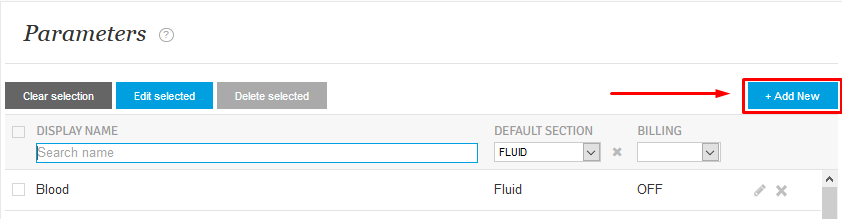How to enter Fluids without Billing?
Print
Modified on: Wed, 12 Feb, 2020 at 12:19 AM
If you would like to have the information or initials to be put into a cell for fluids without having to bill the item each time, you can use the following workaround.
NOTE: You must have Manager permissions.
Log into your Smart Flow account via the web, go into the Settings menu, click Parameters and choose Fluid from the Section menu, then find the item you would like to edit:

For clinics that are integrated with an EMR, open the item you wish to edit by clicking on the 'pencil icon' or by double-clicking on the item itself. Once the parameter infobox has appeared, click the X next to the EMR parameter name to delete it and click Update,
once you have done this the item will no longer send a billing item to your EMR.
For clinics that are NOT integrated with any EMR, simply change the billing toggle to OFF position.
NOTE: Please be aware that any updates you make will also be applied to any patients that are currently on the whiteboard, but these changes might not take effect right away.
The other thing you should do is to set up Procedures so that you can correct the account for your billing. Create a parameter named for fluid and then new bag, therefore using the example above I would call my procedure Hartmanns New Bag:
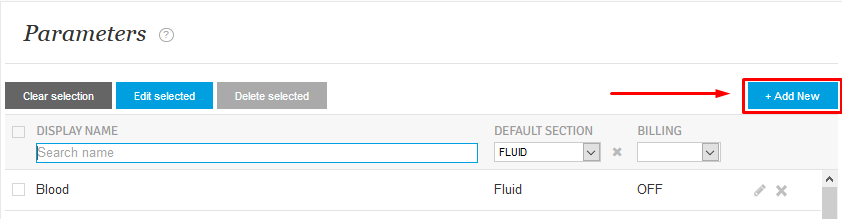
Clinics that are integrated with EMR
When the box appears for the new item you will find the EMR parameter name for the fluid bag you wish to bill for from the drop-down menu, then give it the Smart Flow name as above, for example:
EMR Name: Hartmanns
Name: Hartmanns new bag
Section: Procedure
EMR Events: On
Then click Save:

For clinics that are not integrated
Simply create a new parameter under Procedure, give it the Smart Flow name as, for example:
Name: Hartmanns new bag
Section: Procedure
Billing: On
Then click Save:

What will happen now is that you are able to record fluid rate, initials, total volume infused or anything you would like into the cell for fluids each hour without billing but, can directly bill for a bag of fluids from your flow sheet by entering your initials into the cell for the procedure of the same name.
We hope you found this information useful!
Did you find it helpful?
Yes
No
Send feedback Sorry we couldn't be helpful. Help us improve this article with your feedback.