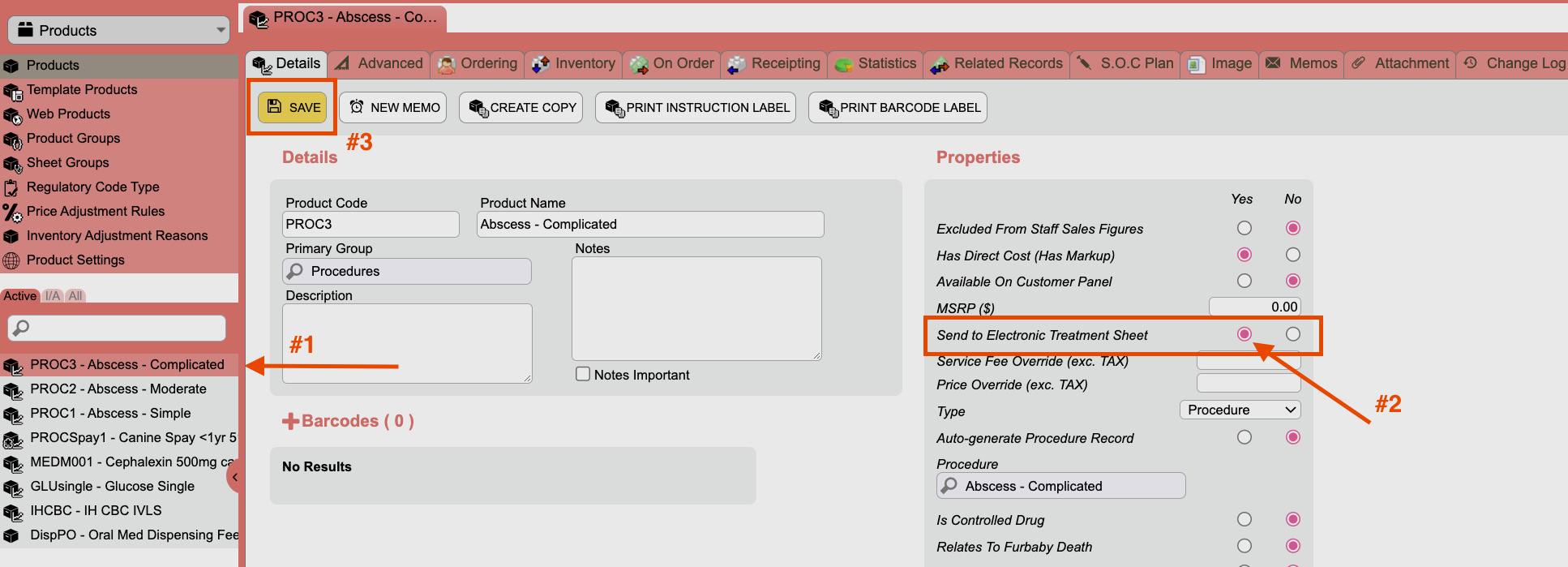How can I sync inventory from ezyVet to SmartFlow?
Print
Modified on: Fri, 29 Apr, 2022 at 3:42 PM
There are three different ways to sync inventory from ezyVet to SmartFlow, please read this article and find the best one for you.
Sync all the items
You can sync all items at once from Integration settings of your ezyVet account:
1. Go to Admin tab and choose Integration:

2. From here go to SFS Settings and click the Sync all Products with SFS button:

Sync product groups
1. In the ezyVet account, go to Admin tab.
2. Choose Products > Product Groups and search product group you want to sync:

3. Select the product group in the left-side menu and click on the Sync all Products with SFS button:

Sync individual item
To sync any particular item, please open your ezyVet account > Admin > Products. Search for an item you want to sync and click on it on the left-side menu, then switch the Send to Electronic Treatment Sheet toggle to Yes:
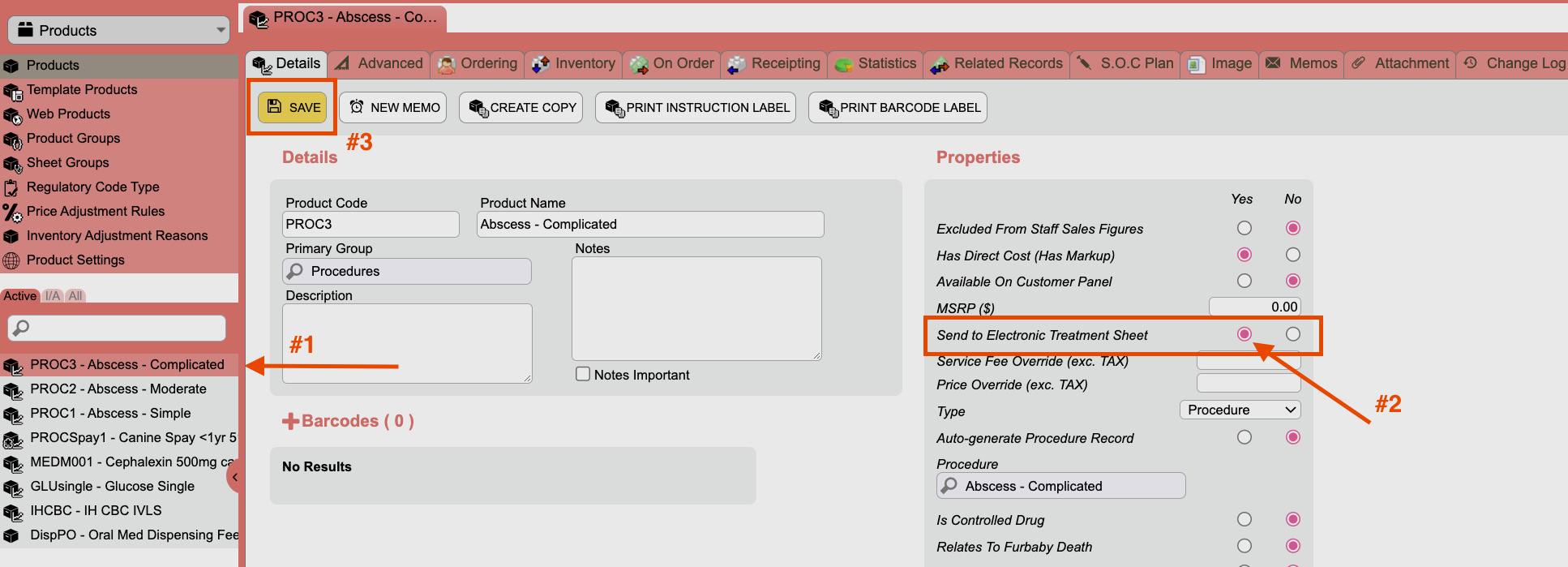
After your products and items were sent to SmartFlow, please start mapping those items for use.
We hope you found this information useful!
Did you find it helpful?
Yes
No
Send feedback Sorry we couldn't be helpful. Help us improve this article with your feedback.