Forms are totally customizable, therefore you can convert any form template into an electronic SmartFlow Form.
To start using forms, please create them in your SmartFlow web account (please learn how to create Form) and then utilize them as form templates for any patient. All Forms contain static text information and custom fields to outline the owner's and patient's information, health status, consent conditions, signatures, etc. The following is an example of the paperless form layout:
Once the Form is created you may use it from the iPad for any new or existing patient. To start filling out the Form, please go to the SmartFlow application on your iPad:
Using a Form to Create a Patient:
Press the + button in the top left corner and select the Admission Form:

From this point, the client will have the ability to fill out their own information using the clinic's iPad, take a photo of their pet, enter a reason for their visit, etc. Upon completion of the Admission Form, a signature will be required. By clicking the Getting Started button, the client will save the form and then will be asked to return the iPad to the receptionist: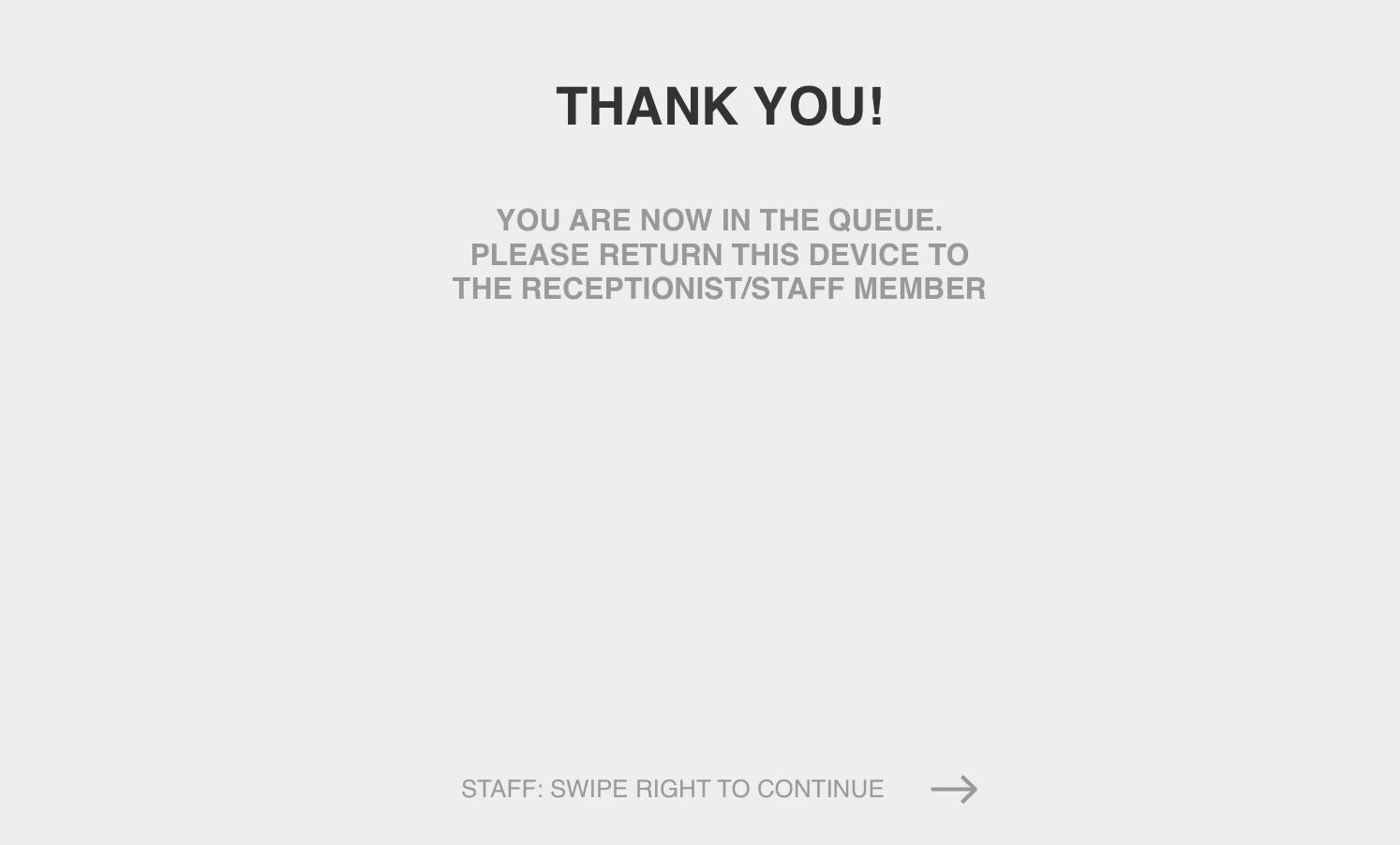
Staff will be prompted to enter the passcode to finalize the patient creation procedure:
NOTE: If User Security on the iPad is enabled in your clinic, you will be asked to enter your individual passcode:

Once the Whiteboard and Template are selected for the patient, please click the Create Patient button:
The patient has now been created and added to the Whiteboard! You will have the option to Go to the Whiteboard or start a New Admission Form.
Using a form for an existing Patient:
Open the required patient's flowsheet on the iPad > click on the Extra options button, or pinch the screen to get to the dark screen:
Tap on the Select a template drop-down menu and click on the required Form that you would like to select:
Then fill out the Form!
Learn more information on how to edit & delete Forms, access finalized Forms, and download them from the Archive in our articles.



