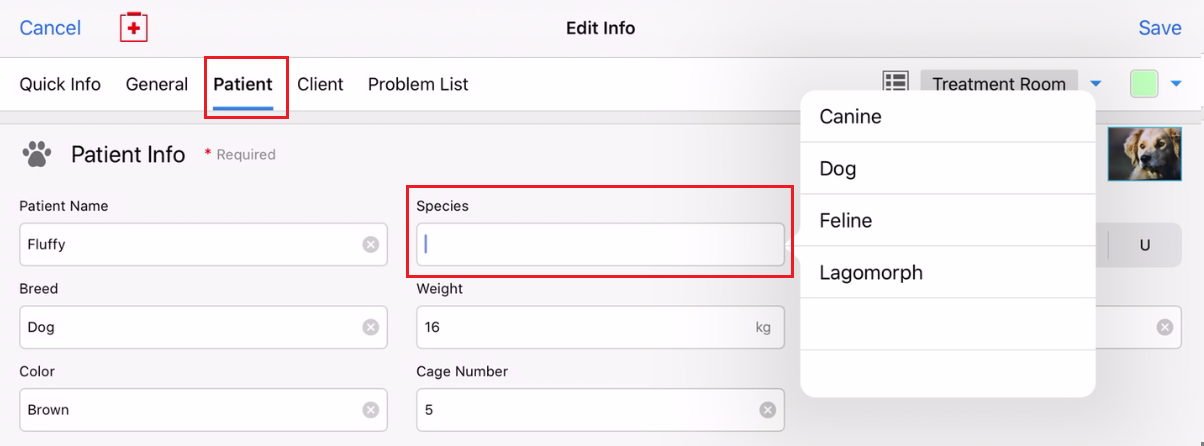How do I add in a new species to Smart Flow?
Print
Modified on: Wed, 20 Nov, 2024 at 11:32 AM
You can add in additional species by manually entering the species in the Species box in the Patient Information page from either the web or iPad.
From the web
When you create a new patient or edit an existing one from the web, please click on the Species tab to see a drop-down list of the different species that have already been input into SmartFlow: 
To add a new species (ie. Human as a species in the example below), simply click the Search box, manually type the new species name, and press Enter: 
NOTE: Take care to use the proper spelling and capitalization when you enter the species name because each entry (after the patient is created) will be saved and will appear in the drop-down list next time you create a new patient.
From the iPad
It is also possible to add any new species using your iPad. When on the Edit Patient page, go Patient tab > tap in the Species field and manually type the name of the species:
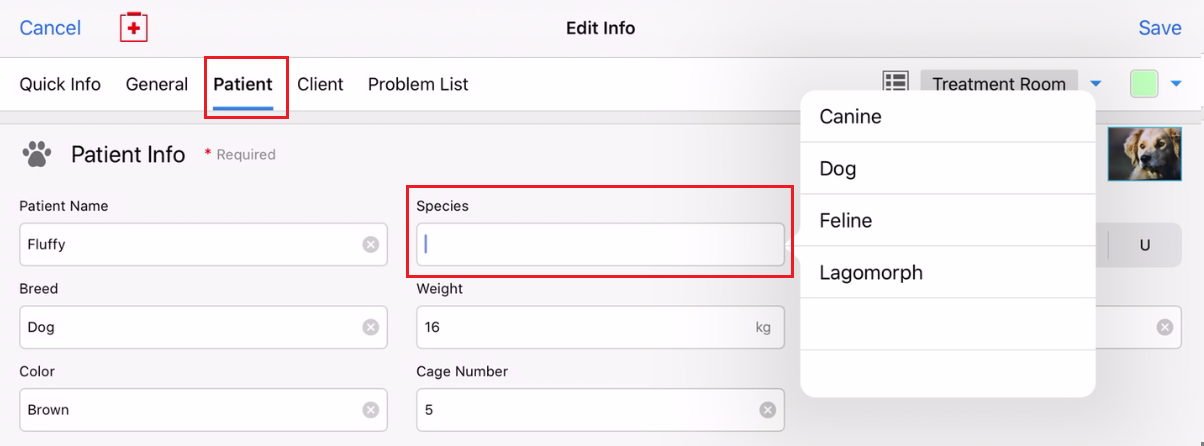
We hope you found this information useful!
Did you find it helpful?
Yes
No
Send feedback Sorry we couldn't be helpful. Help us improve this article with your feedback.