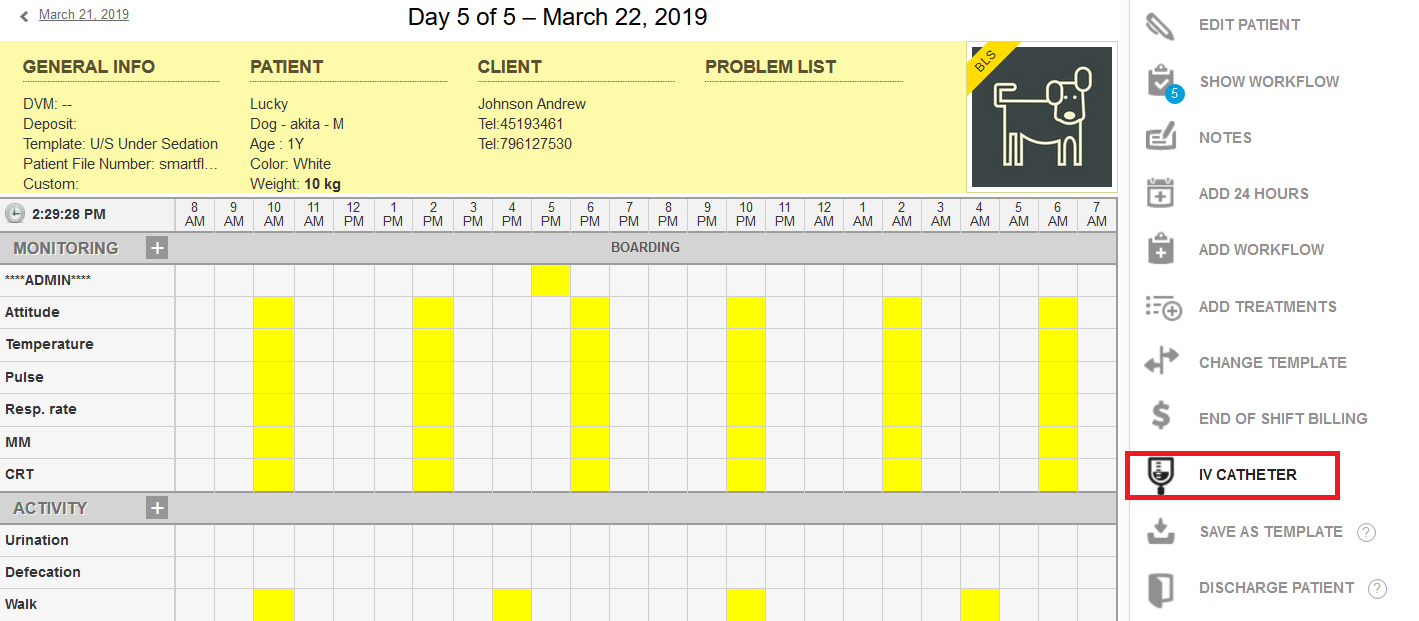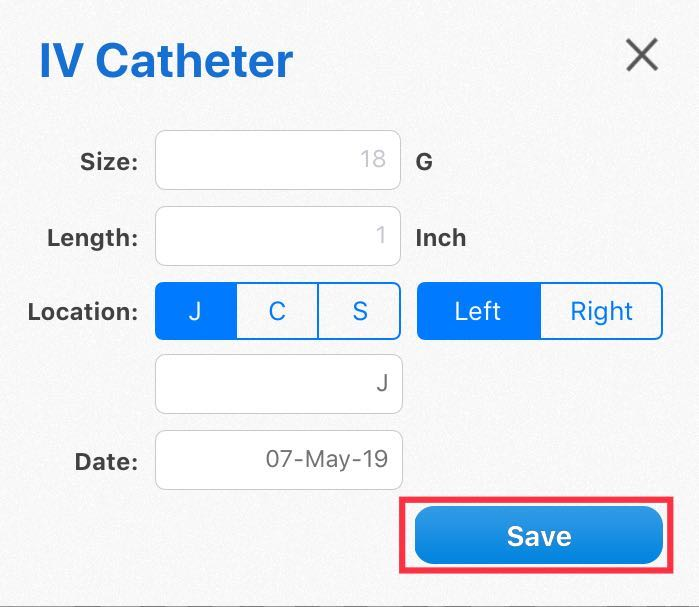How can I Add an IV Catheter to a Patient?
Print
Modified on: Wed, 20 Nov, 2024 at 11:23 AM
From the Flowsheet you will have the ability to add an IV Catheter for the patient's treatment. This option is available both from the iPad and web version of SmartFlow.
From the web
1. Open the patient flowsheet > go to the icons on the right-hand side > and choose IV Catheter:
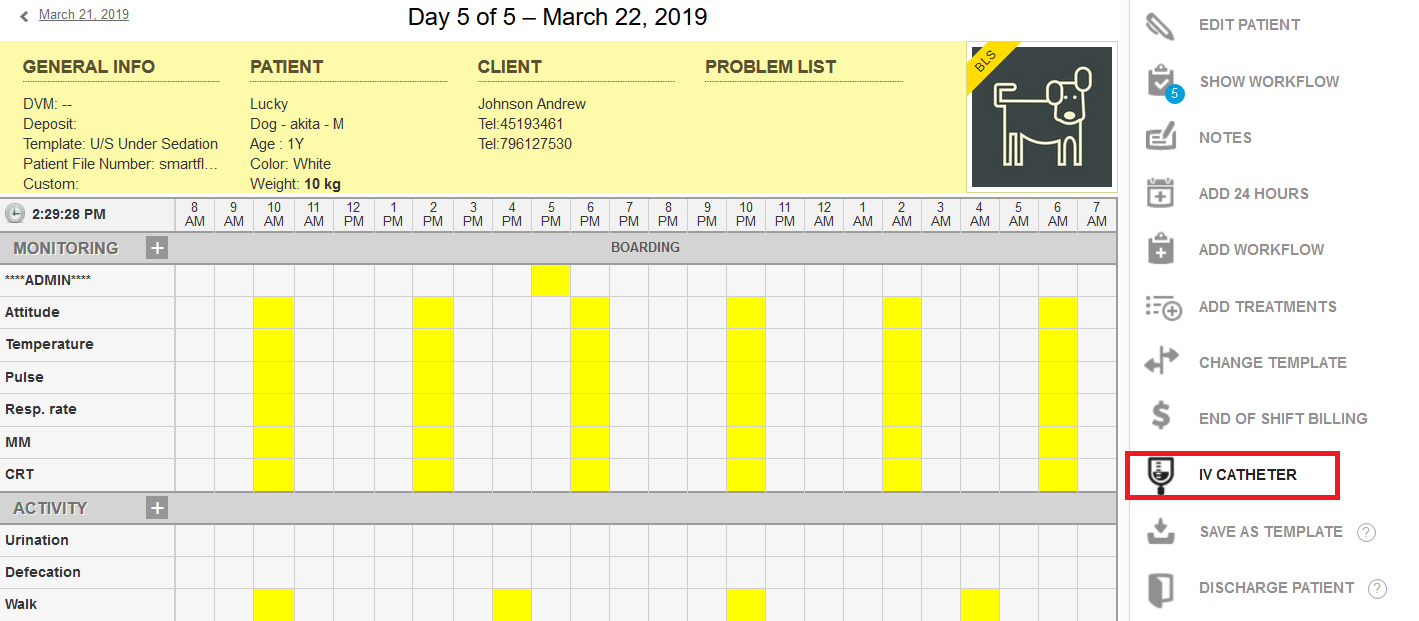
2. From here you will be asked to enter information for catheter Size, Length, Location, and Date the IV catheter was placed. For the location, you may choose Jugular, Cephalic or Saphenous, or enter a different location by entering no more than three characters in the blank box. Remember to indicate if it is right or left. Once complete, please tap on Done:

3. The catheter information will now be displayed in the Patient Information section:

From the iPad
1. Open the patient's flowsheet and go to the Editing Mode (by tapping on the pencil icon in the top right corner).
2. Tap the ... button to access the menu and choose the IV Catheter option from the drop-down menu:

3. From here you will be asked to enter information for catheter Size, Length, Location (as described above), and Date the IV catheter was placed. Once complete, please tap on Save:
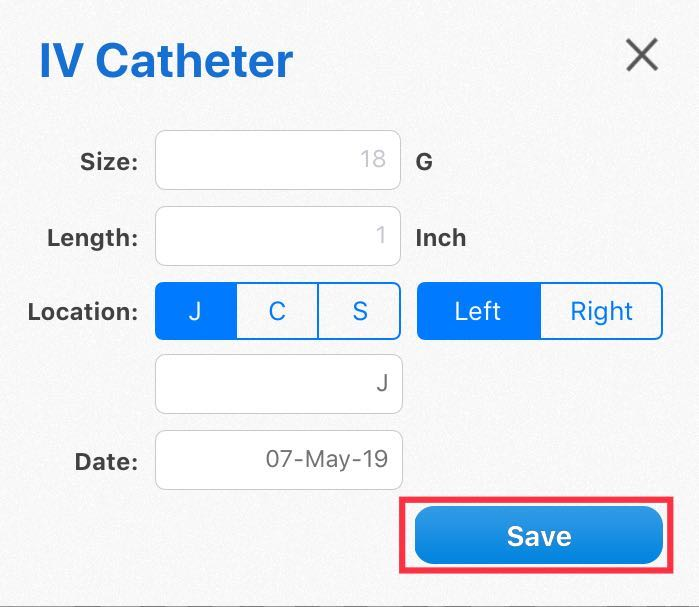
4. The catheter information will now be displayed in the Patient Information section:

NOTE: If the patient has been in the hospital for 3 days, the Flowsheet will alert you to change the IV Catheter. The catheter information in the patient information area will turn red on the third day and stay that way until the catheter information has been updated.
*Please note that the attached video is an illustration and is subject to change as our product evolves!
We hope you found this information useful!
Did you find it helpful?
Yes
No
Send feedback Sorry we couldn't be helpful. Help us improve this article with your feedback.