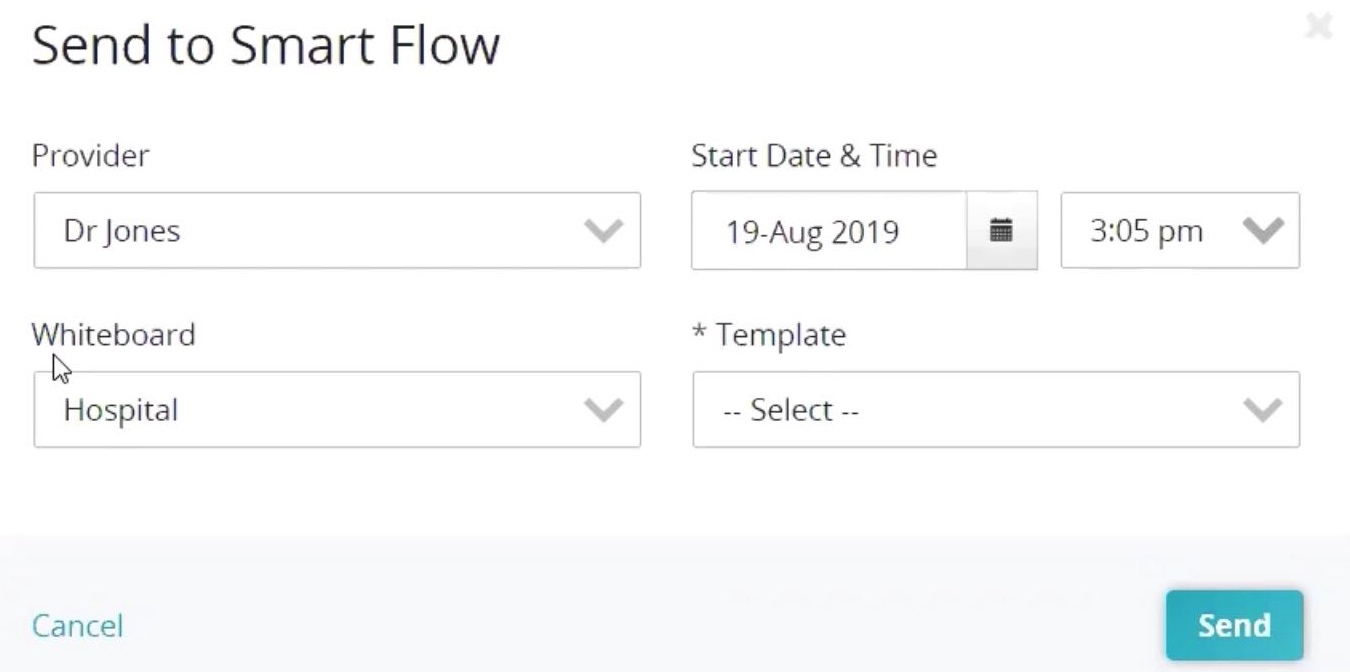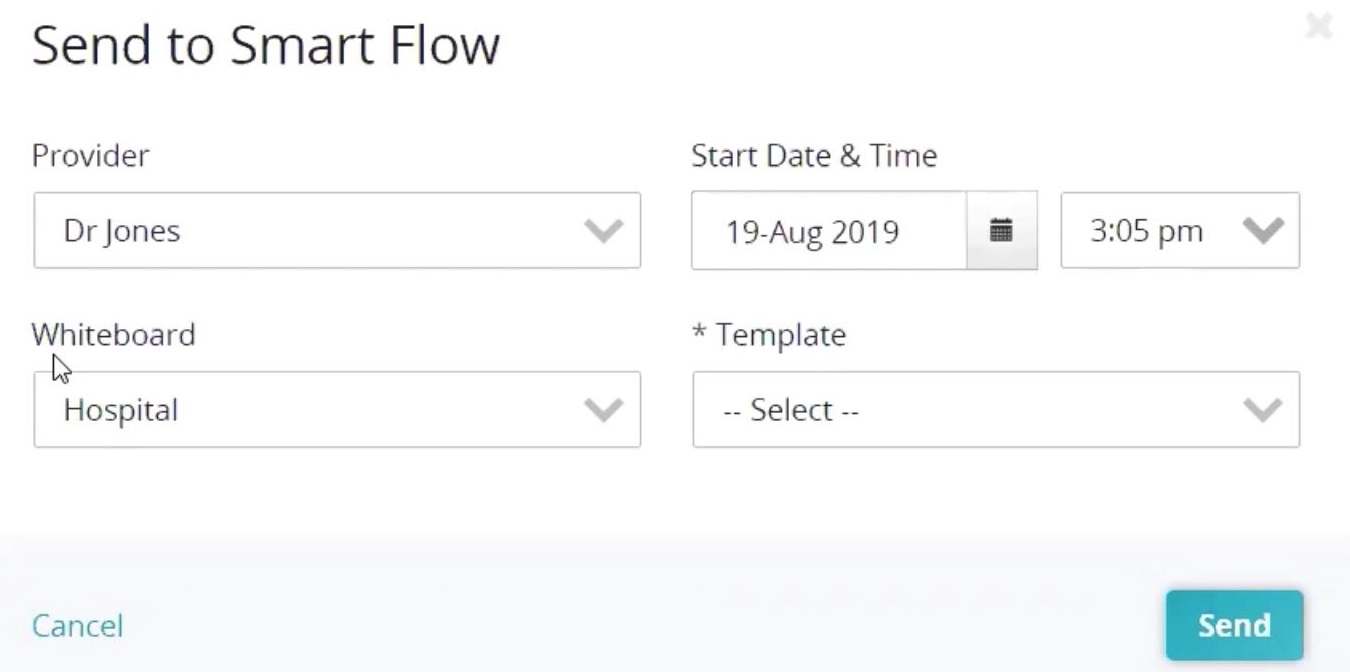How to admit a patient from Neo?
Print
Modified on: Mon, 30 Sep, 2019 at 8:58 AM
You can easily send patients from Neo to Smart Flow. For that, your practice must have an active Smart Flow account integrated with Neo.
Send patient to Smart Flow from Neo patient consultation
If your practice does not use Procedures, you can send a patient to Smart Flow from saved, draft consultation:
2. Click the Send to Smart Flow button.
3. Review and update, as needed, the information in the Send to Smart Flow window, and click Send:
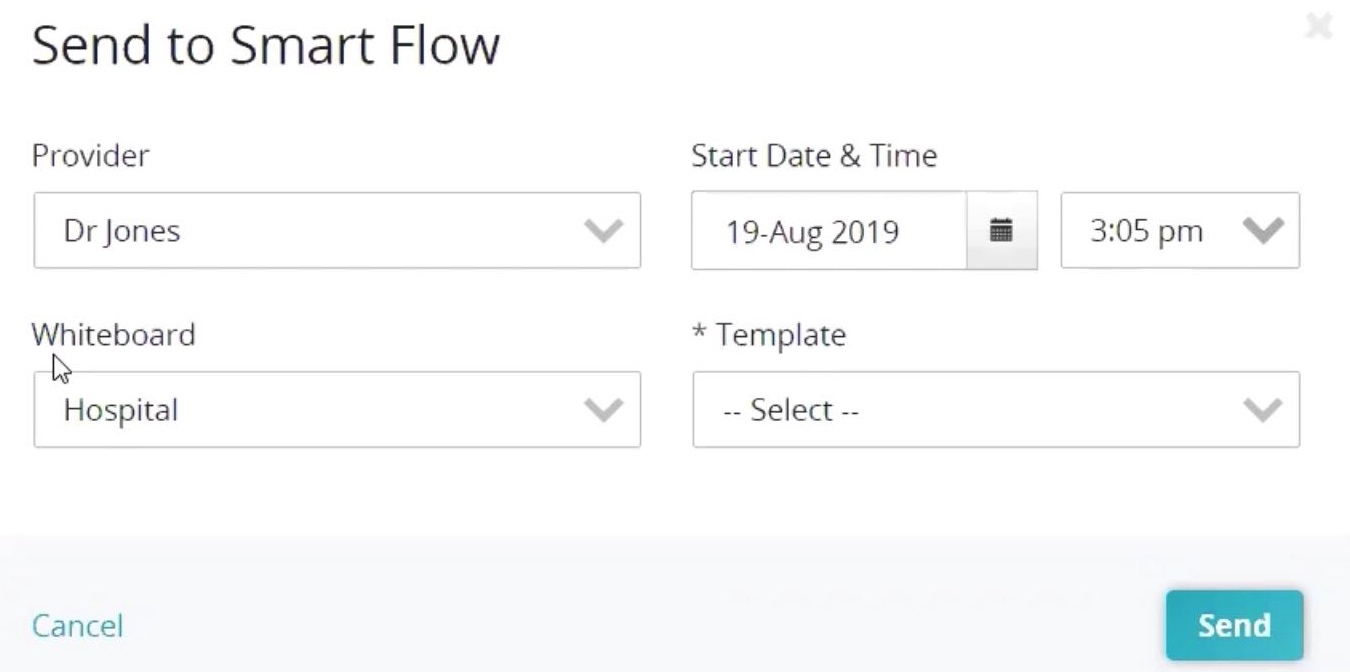
NOTE: An asterisk (*) denotes a required field. You will only see the *Sex drop-down if the patient sex is “Unknown” or blank on the patient Overview tab; and the selected value will be saved to the patient Overview tab:

ALSO NOTE: Once the patient has been sent to Smart Flow, the Send to Smart Flow button updates to Open in Smart Flow. You can click the Open in Smart Flow button to view the patient in Smart Flow.
Send patient to Smart Flow from Neo Procedures
If your practice does use Procedures, you can send a patient to Smart Flow and create a consultation from the patient procedure.
NOTE: Do not add a patient to Procedures if you've already sent the patient to Smart Flow from a consultation.
1. Add a procedure:
Search for and select the patient.
Click the Procedures tab. You can change the date, if needed.
Click + Add New.
Select the provider.
Select the room.
Add notes (required).
Add the anesthetic information.
Add the duration in hours.
Click Save Procedure.
2. Send the patient to Smart Flow and create the consultation:
On the procedure card, click the Send to Smart Flow link.
Review and update, as needed, the information in the Send to Smart Flow window and click Send (see the step 3 above):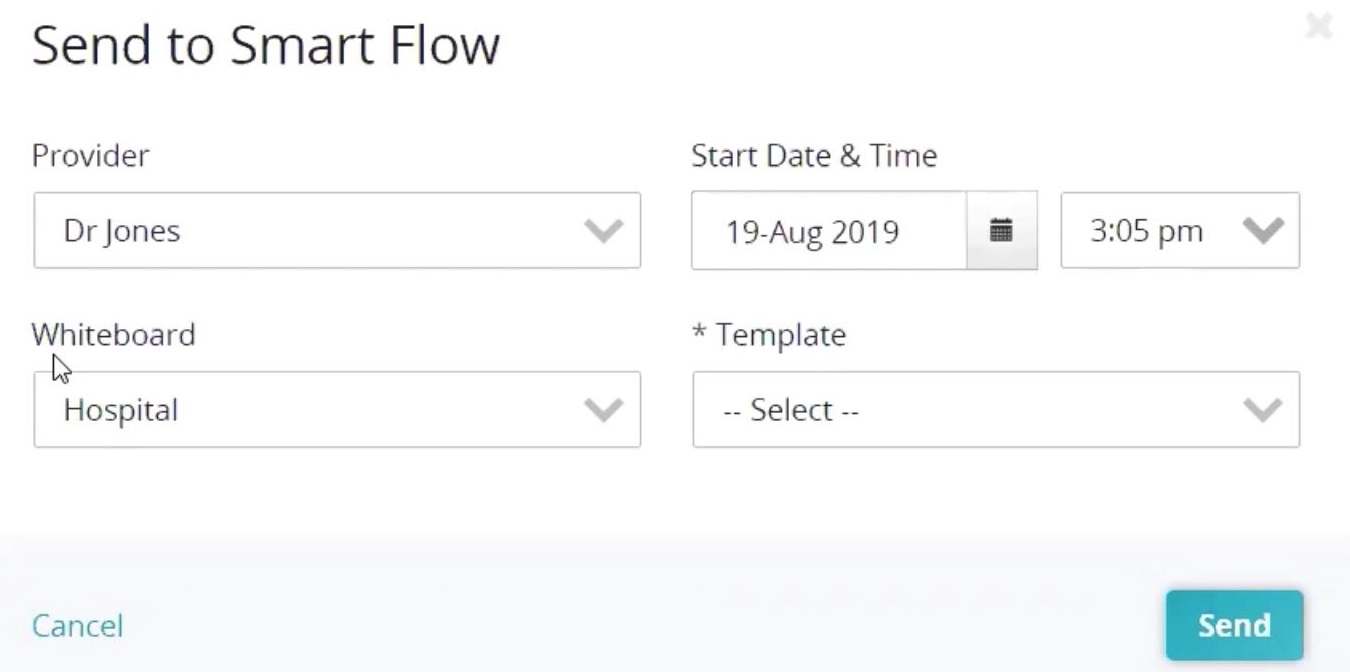
Click the Desc link to view the consultation:

We hope you found this information useful!
Did you find it helpful?
Yes
No
Send feedback Sorry we couldn't be helpful. Help us improve this article with your feedback.