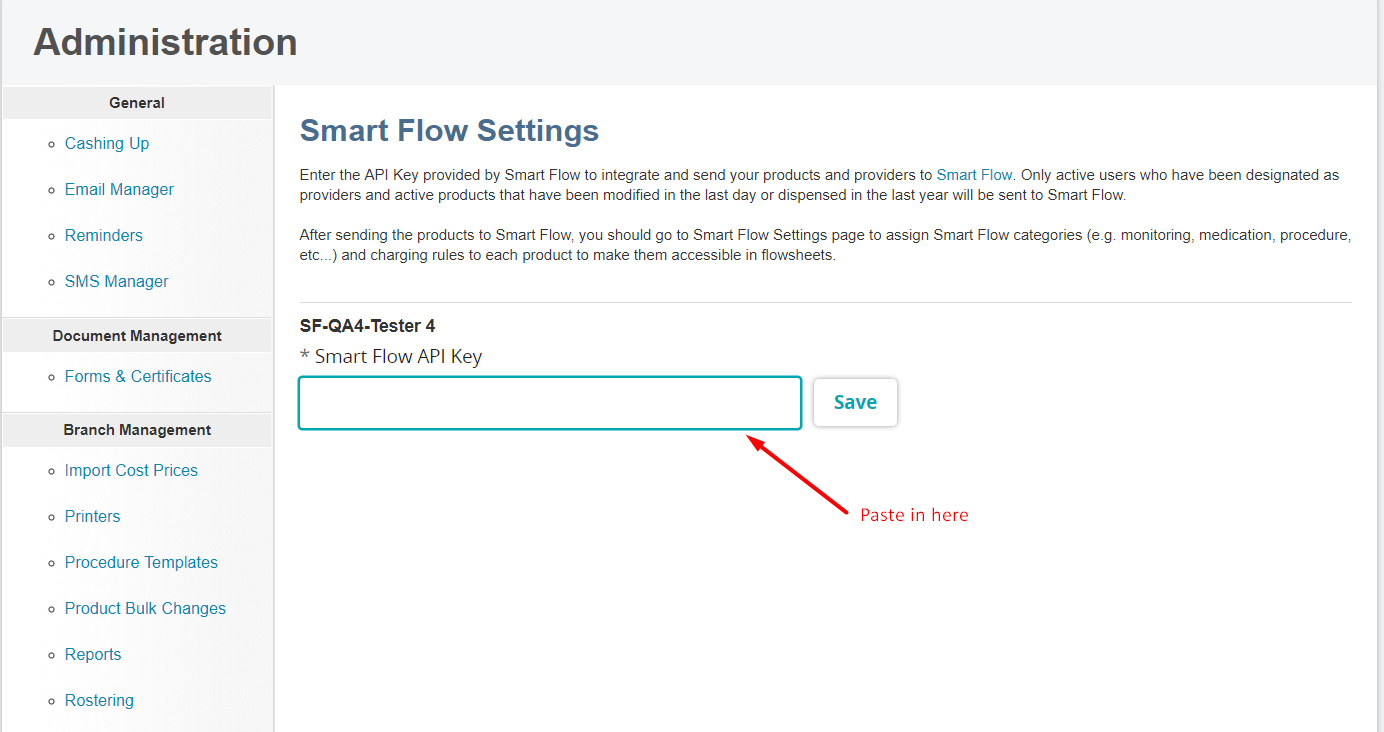How do I set up my Neo and SmartFlow integration?
Print
Modified on: Thu, 3 Apr, 2025 at 5:20 PM
To properly integrate with SmartFlow, go into your Neo account, click your name in the menu bar then click on Administration:

Under System Admin, click SmartFlow:

In the SmartFlow API Key box, enter the API integration key provided by SmartFlow:
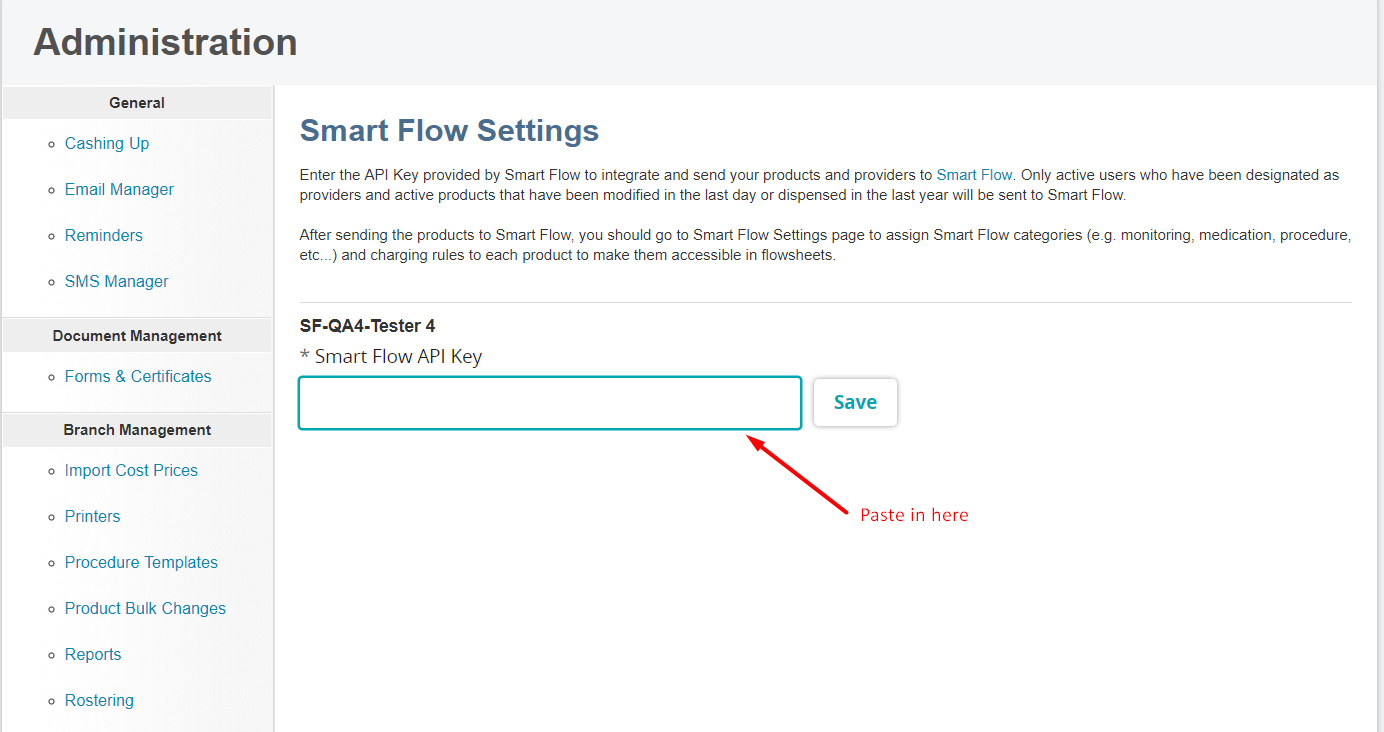
Click Save.
NOTE: After clicking Save, the following information will be synced from Neo to your SmartFlow account:
Products that are active and have been modified in the last day or have been sold in the last year.
Users that are active and have the Provider checkbox selected. Please find more details on how to send staff from Neo to SmartFlow HERE.
ALSO NOTE: After initially sending your products and users to SmartFlow, the following actions in Neo will automatically sync to SmartFlow:
Products:
Creating a new product;
Updating an existing product;
Changing the product status from inactive to active;
Users:
Creating a new user and selecting the Provider checkbox;
Designating an existing user as a provider;
For multi-branch practices – Changing branch access for a user-designated as a provider;
Updating an existing provider.
We hope you found this information useful!
Did you find it helpful?
Yes
No
Send feedback Sorry we couldn't be helpful. Help us improve this article with your feedback.