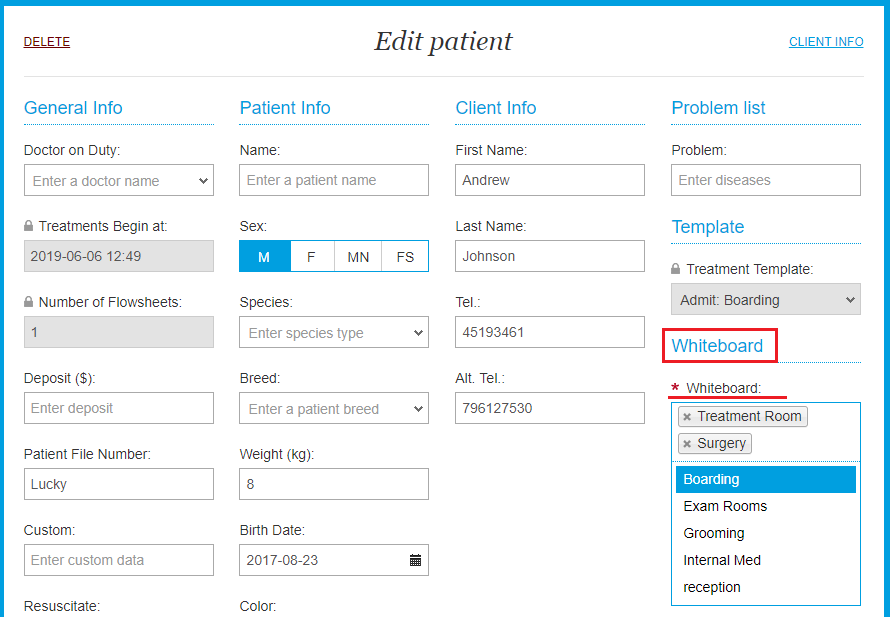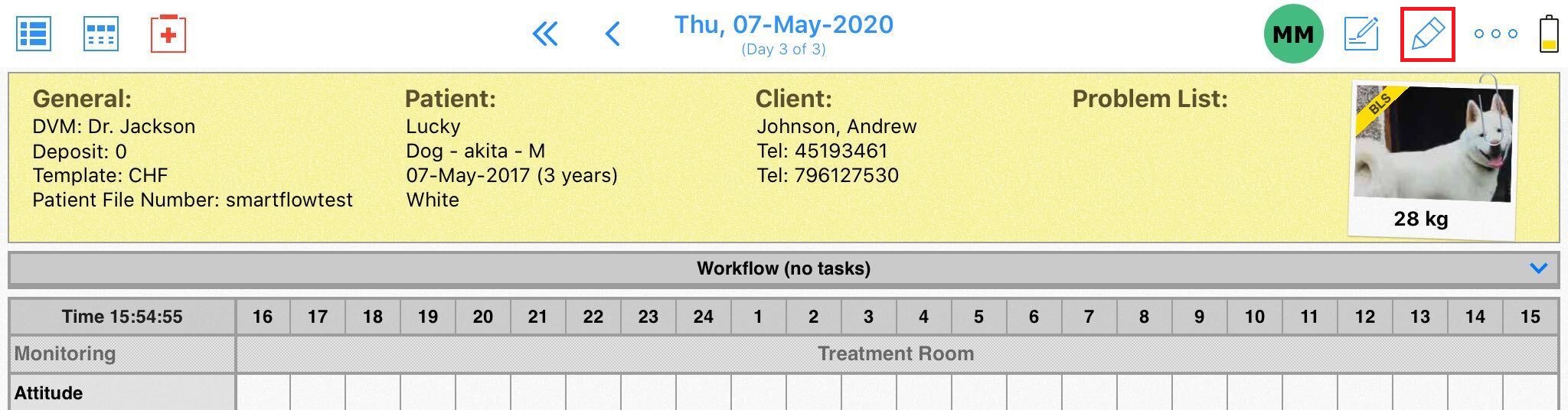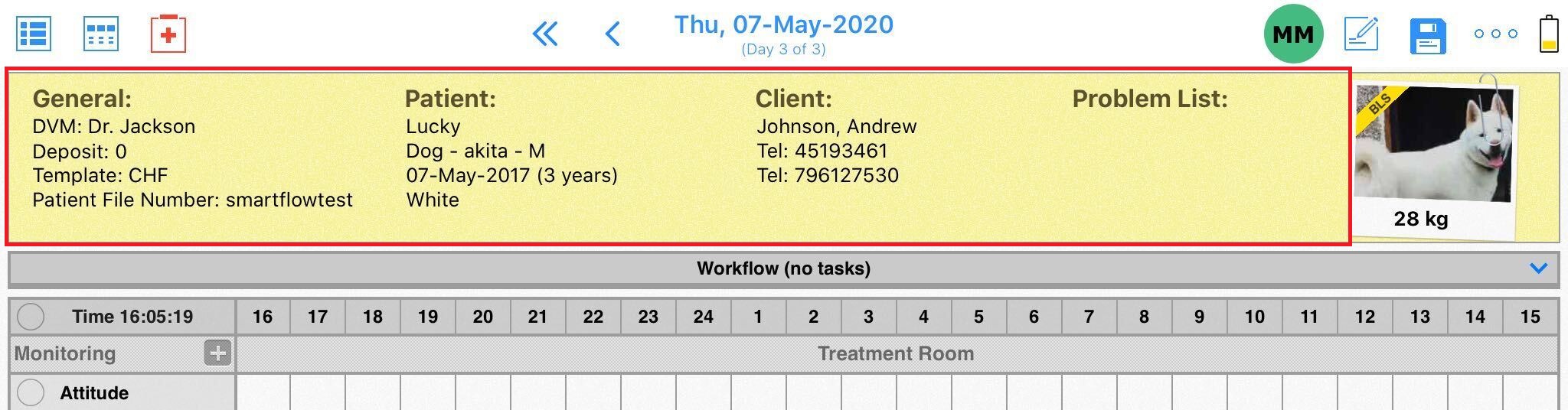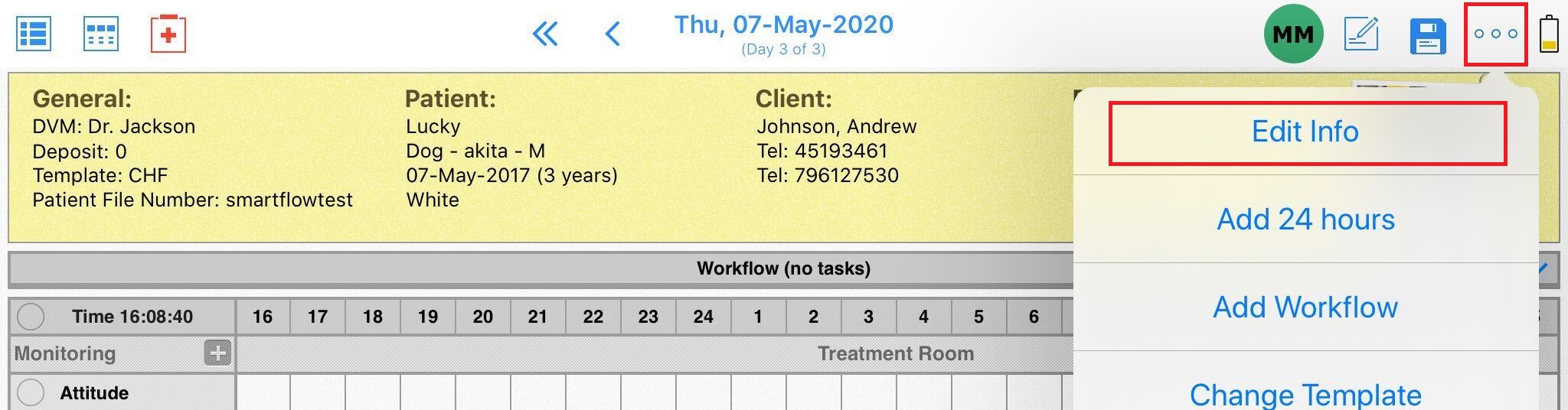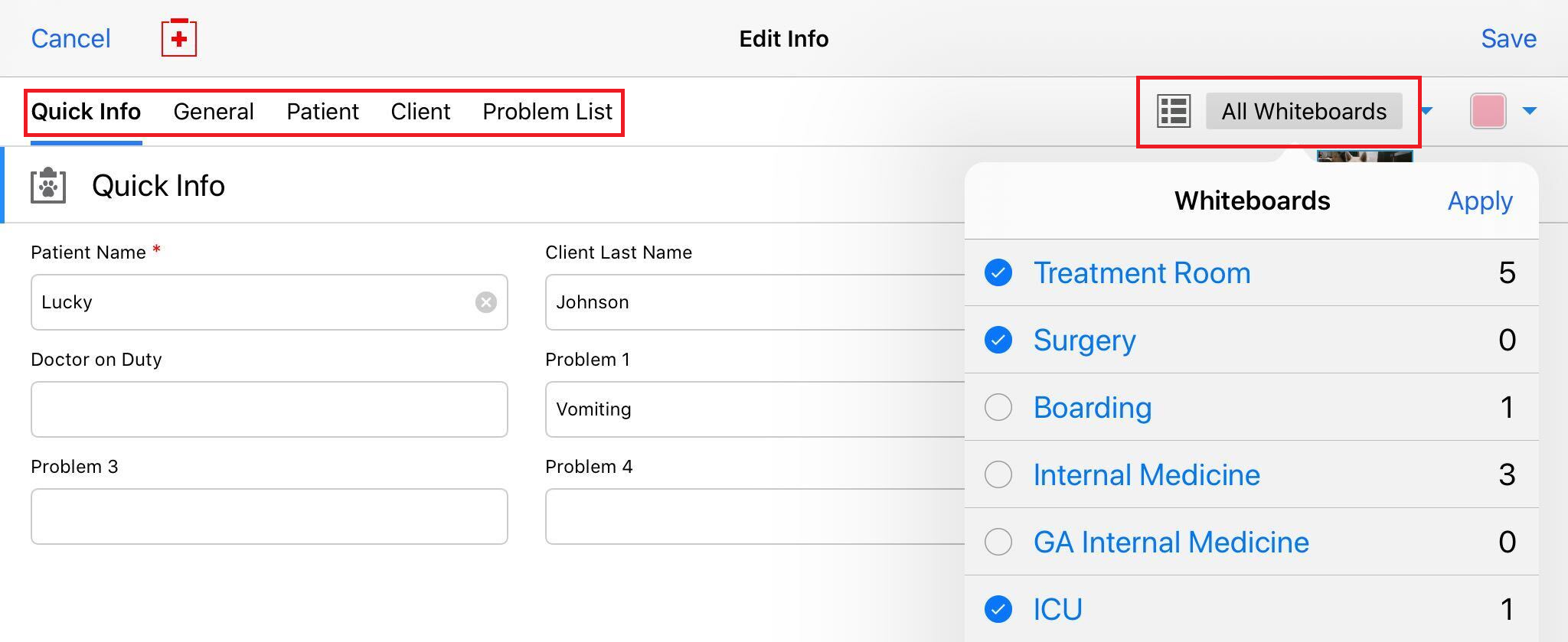How do I select multiple whiteboards for a single patient?
Print
Modified on: Wed, 30 Sep, 2020 at 11:25 AM
If it's necessary for the patient to appear on two Whiteboards at the same time (ex. ICU and Surgery), please follow the steps below:
From the Web
To put a patient into multiple whiteboards on the Smart Flow web application, open the required patient > go to Edit Patient > Whiteboard and select multiple whiteboards from the drop-down menu: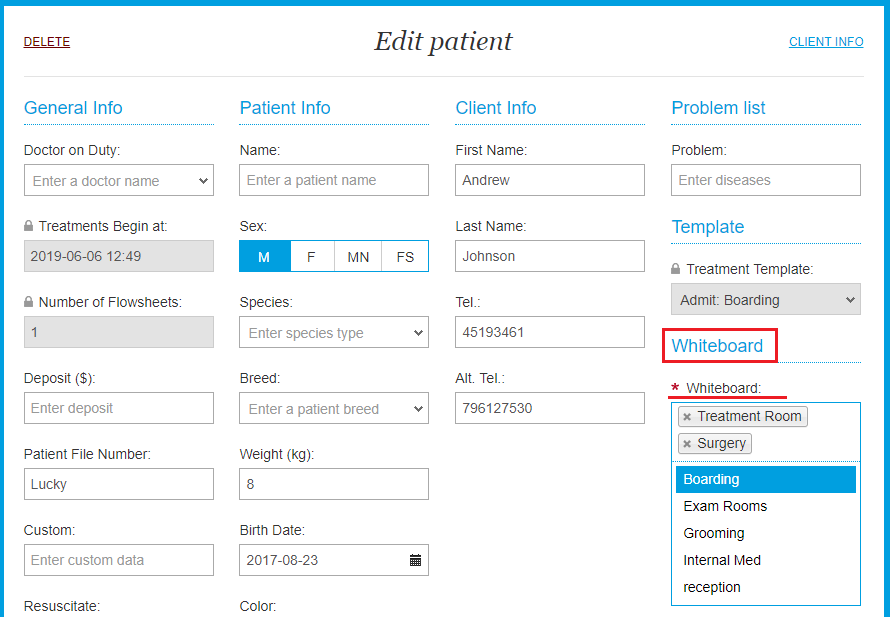
After selecting all necessary whiteboards, click on DONE to save all the changes.
From the iPad
1. Enter the editing mode while in the patient's Flowsheet:
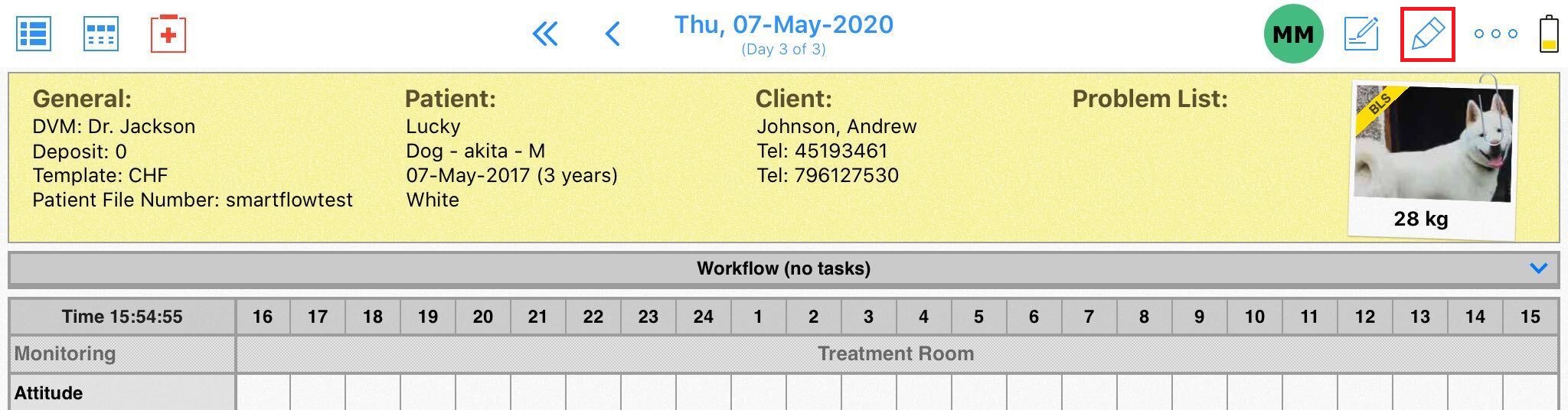
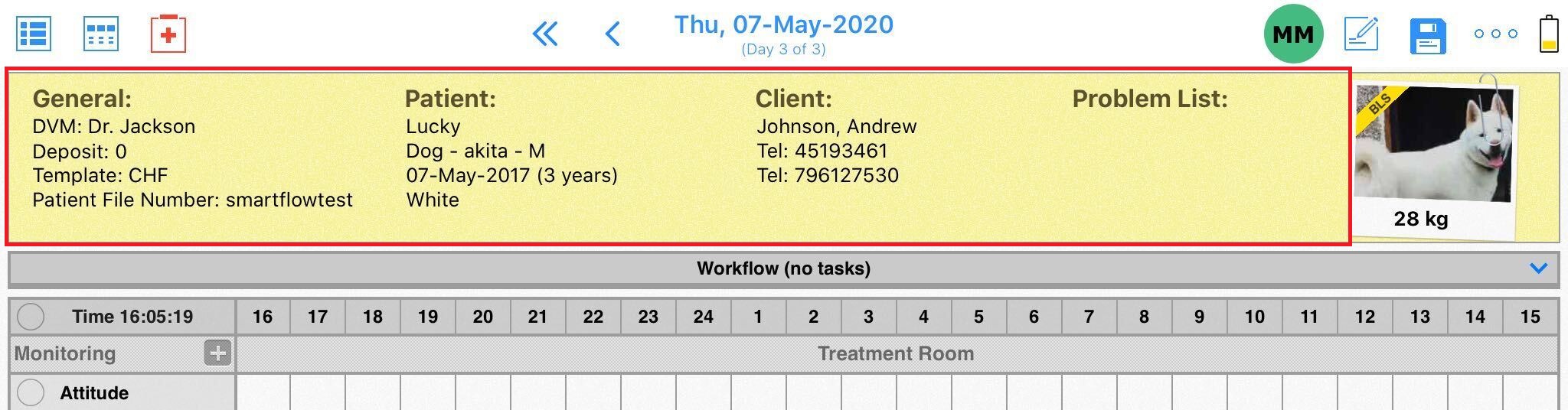
OR
Open the menu (...) and tap on Edit Info:
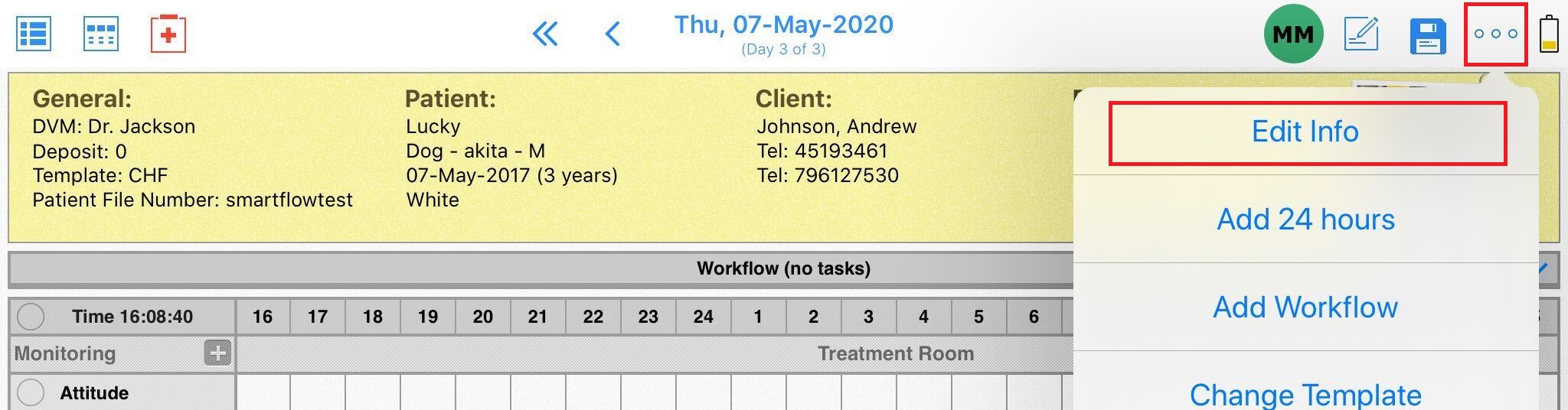
From any Edit Info tab, tap on the Whiteboard field and choose multiple whiteboards by clicking on the check-boxes beside the whiteboard names:
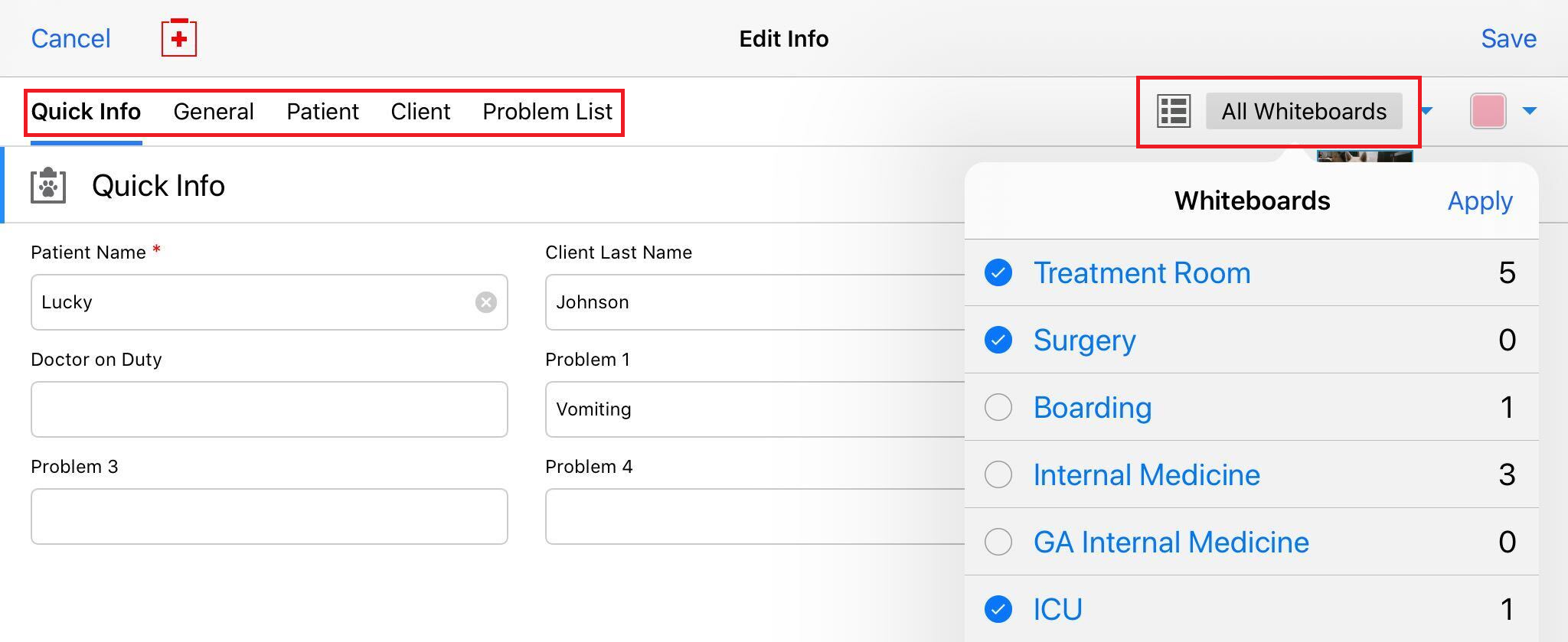
You may discover more on how to use multiple whiteboards in your daily practice HERE.
Did you find it helpful?
Yes
No
Send feedback Sorry we couldn't be helpful. Help us improve this article with your feedback.