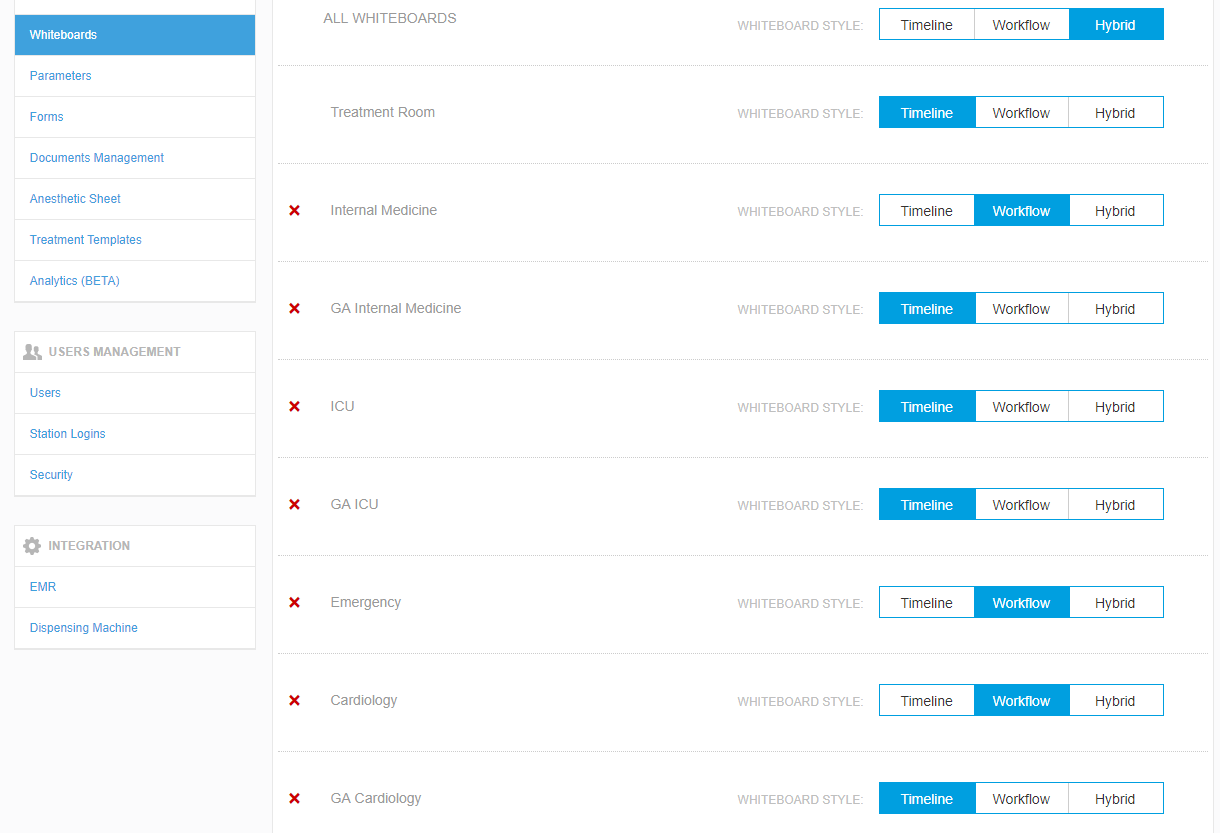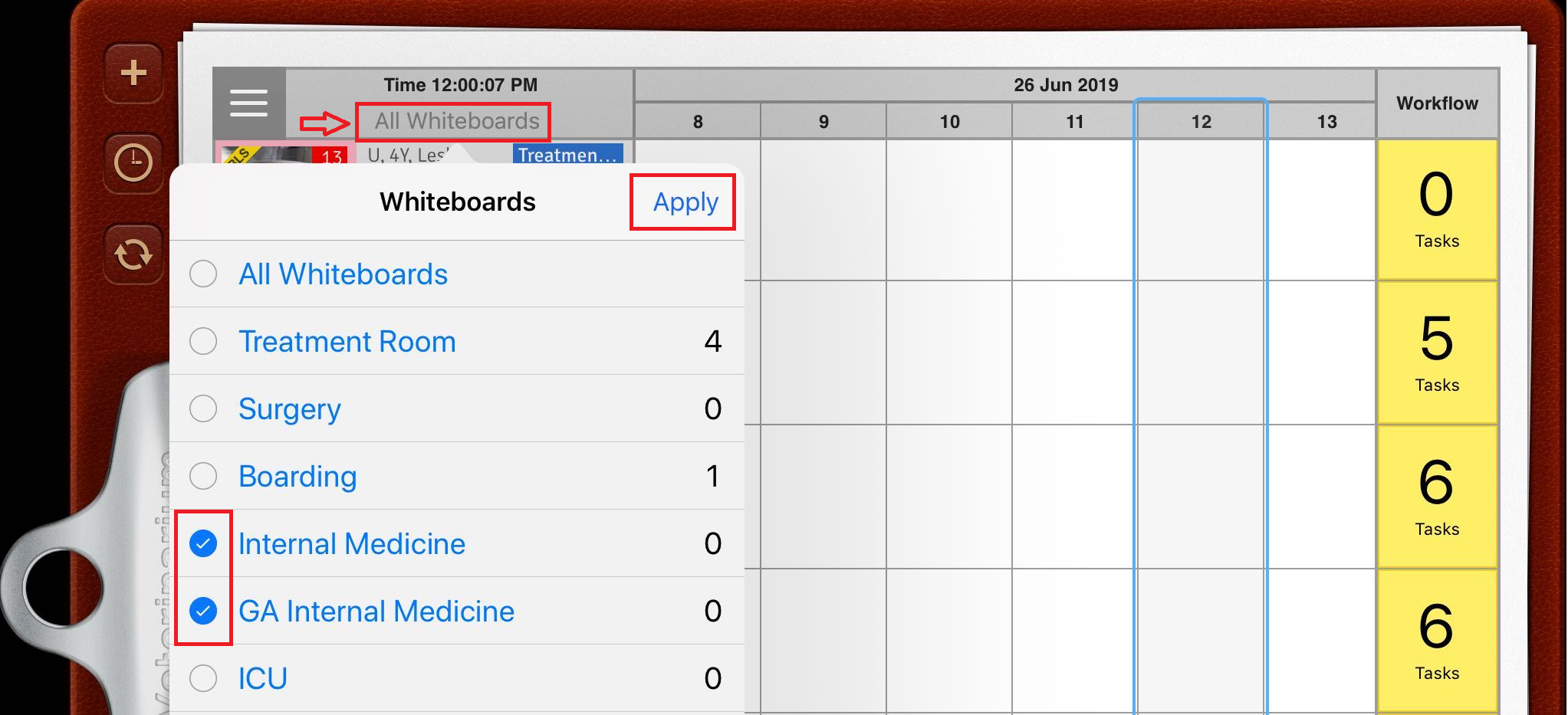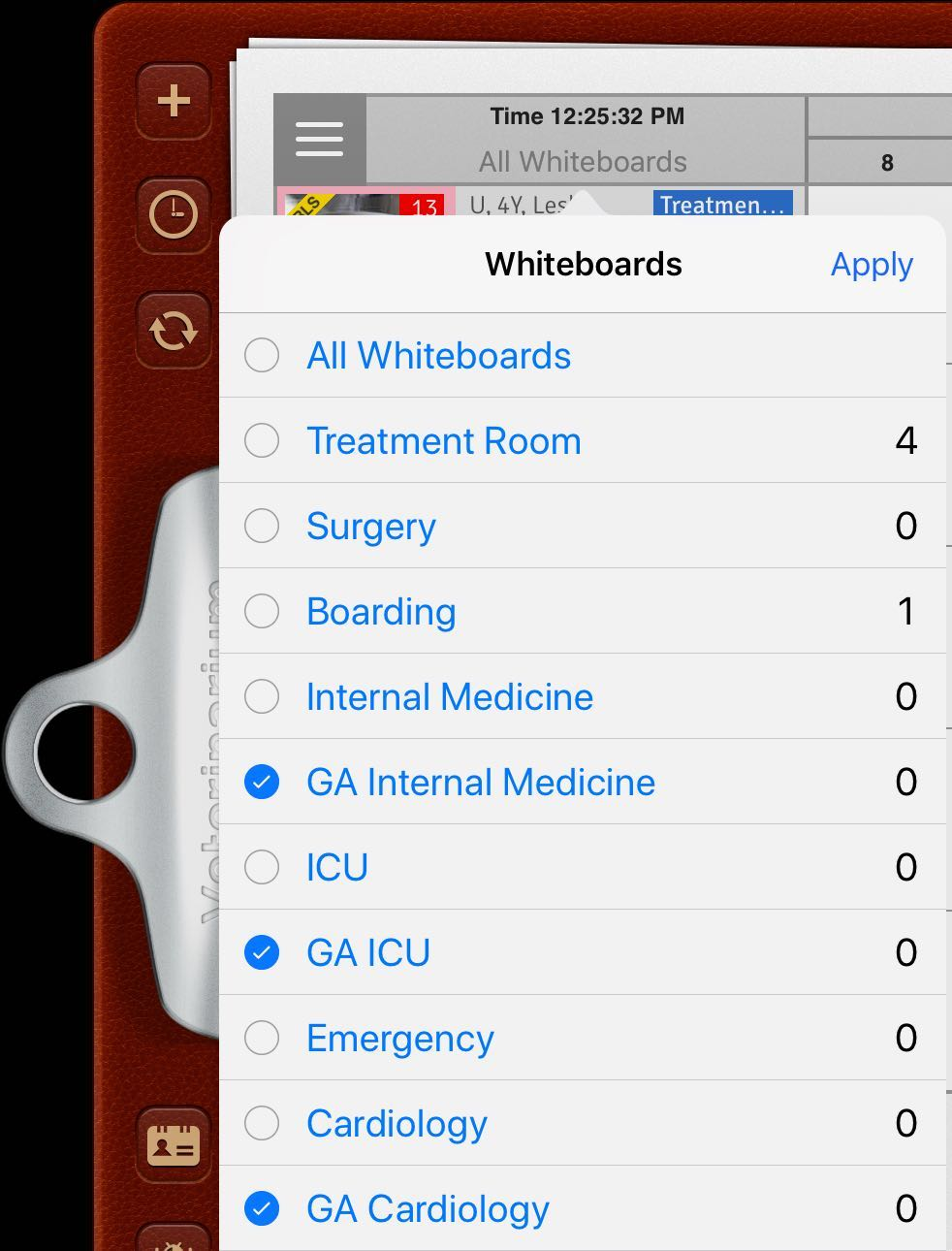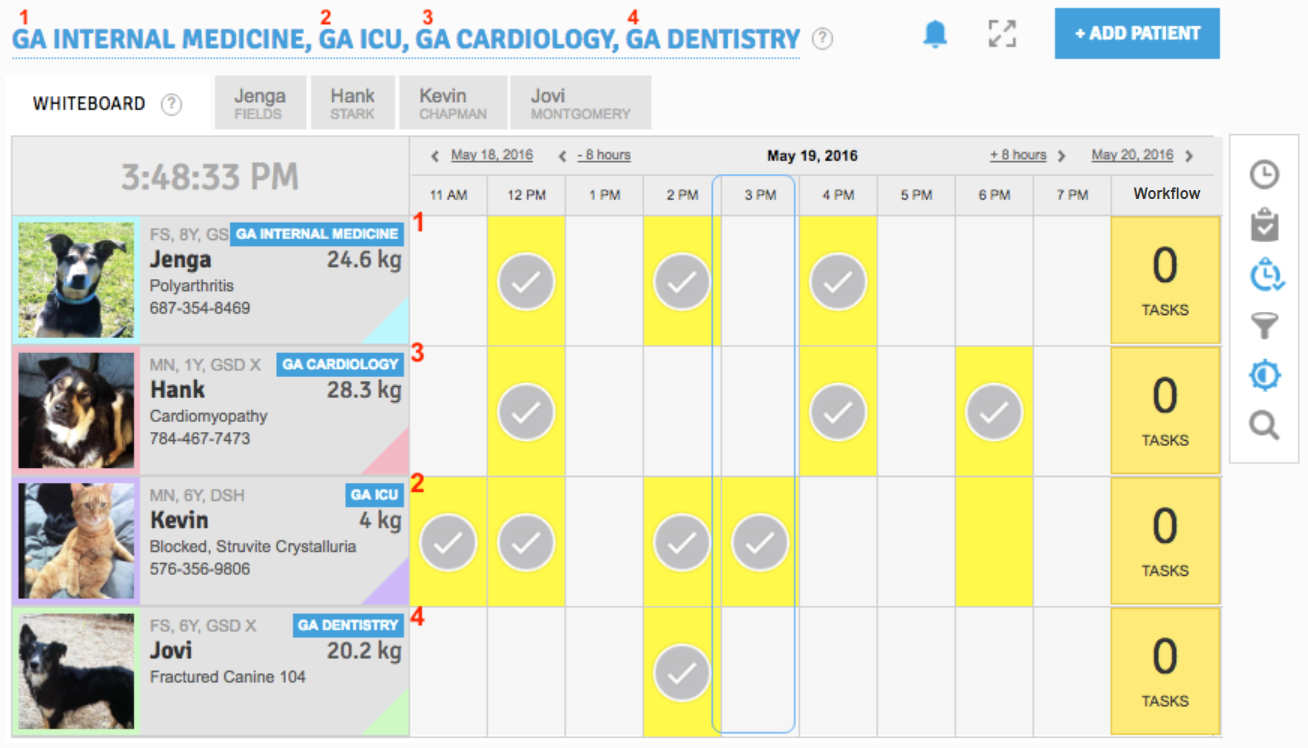Is there a way to have a patient appear in more than one Whiteboard?
Print
Modified on: Wed, 30 Sep, 2020 at 11:25 AM
Have you ever wondered how you can have a patient appear on two whiteboards at the same time (ex. ICU and Surgery)? The Multiple Departments feature is exactly what you are looking for! It enables you to select multiple whiteboards for a single patient, optimize your workflow, and ensure that you do not miss any procedure or medication.
This can be useful if the clinic has a Surgery / Anesthesia department where patients are transferred from other departments to the surgical department. It is logical to have all upcoming patients for the day appear on their own whiteboard so that they can prepare for the anesthetic; however, simply changing their whiteboard in Smart Flow would remove the patient from their existing department’s whiteboard. This could result in missed treatments as the department where the patient physically is (eg. ICU) would no longer see the patient on their whiteboard.
To use this feature, you should create an Anesthetic whiteboard for each physical department in the hospital (please find more details HERE). For example:
· Cardiology and GA Cardiology
· ICU and GA ICU
· Dentistry and GA Dentistry
· Internal Medicine and GA Internal Medicine
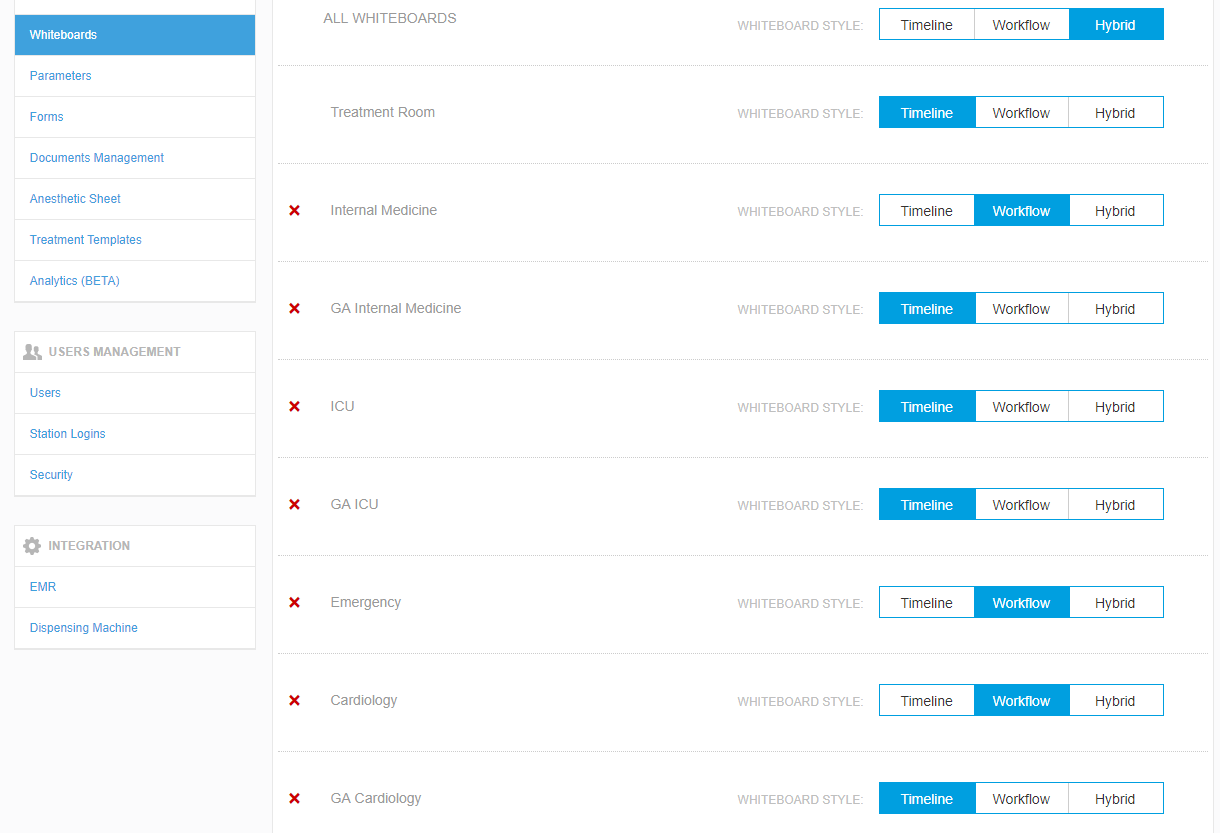
Each department can then have their own whiteboard displaying as many whiteboards as required for their department. You can also customize whiteboard content, by tapping on the All Whiteboards, select the required departments, and then click on the Apply button (iPad only):
From the web
 | From the iPad
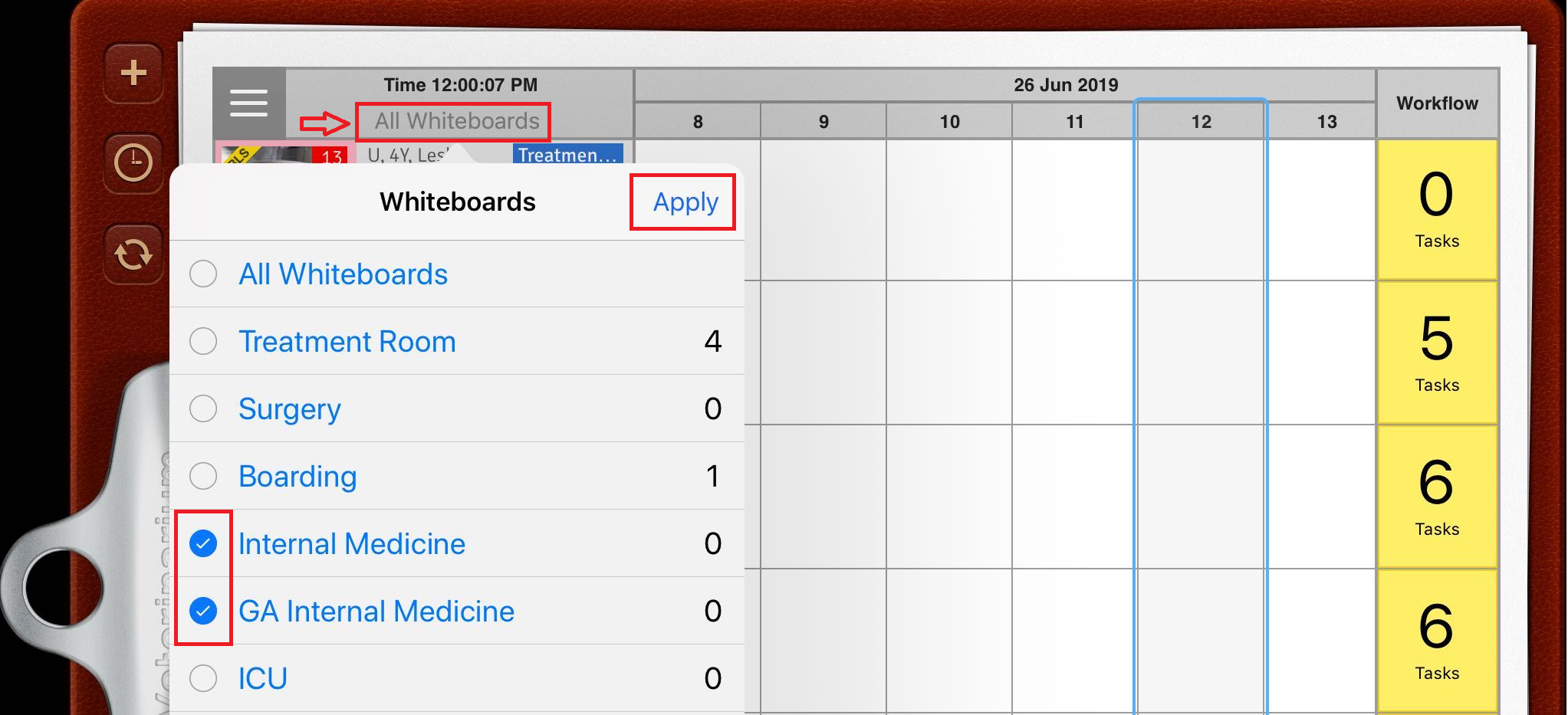 |
For example, Internal Medicine would have both the Internal Medicine and GA Internal Medicine departments displayed on their whiteboard in order to see all of their patients:

If a patient from their department is going to be heading to the Surgery / Anesthesia department, they would need to then edit the patient’s information and change the department to the GA option (read THIS article for details):

NOTE: The patient will remain visible on the department’s whiteboard as long as they have both of their department options selected.
On the other hand, the Surgery / Anesthesia department would select all of the GA departments for their whiteboard display, by clicking the checkboxes next to each department:
From the web | From the iPad
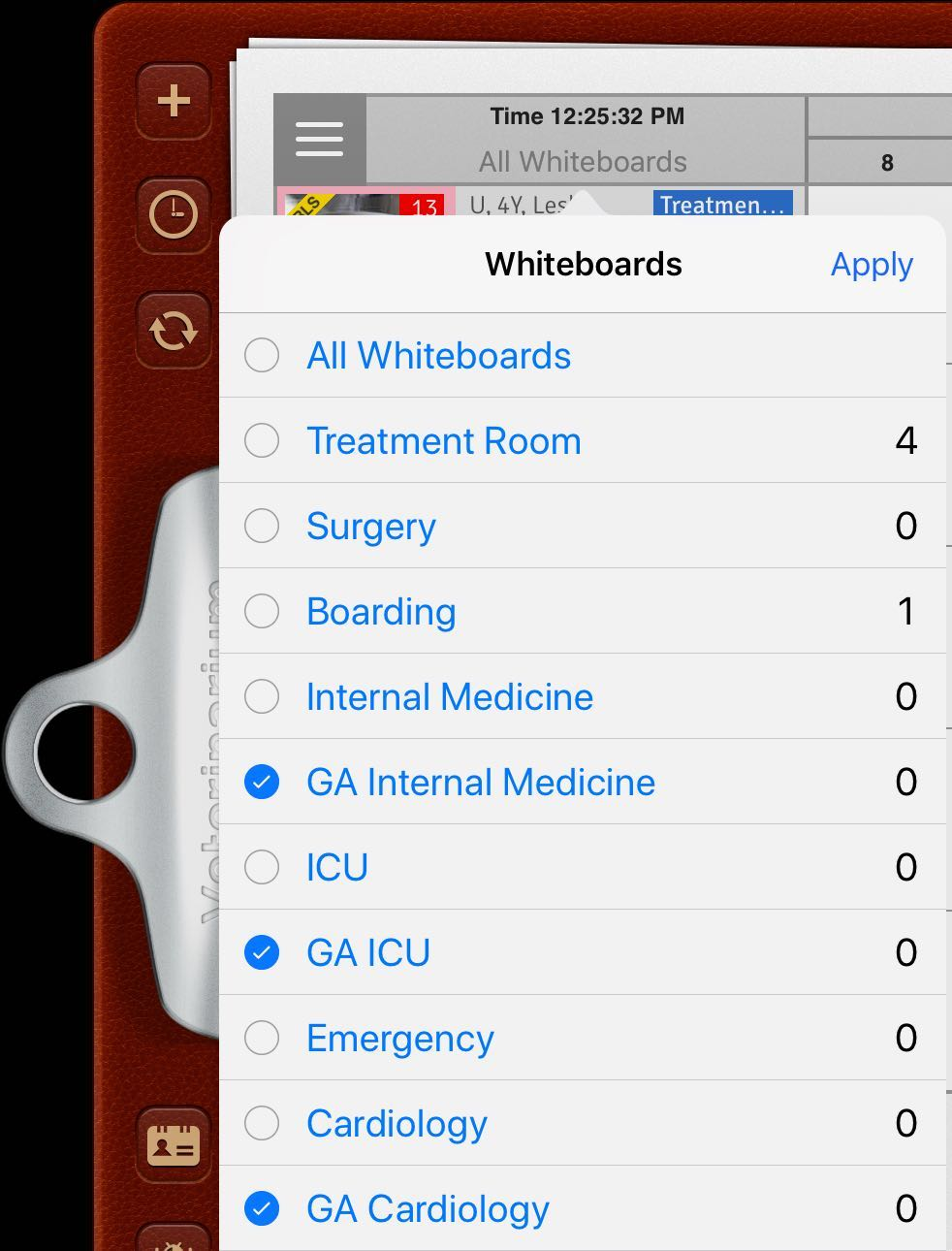 |
The anesthesia department would now see all patients who will be having an anesthetic procedure, so they can be prepared before the patient physically arrives in their department:
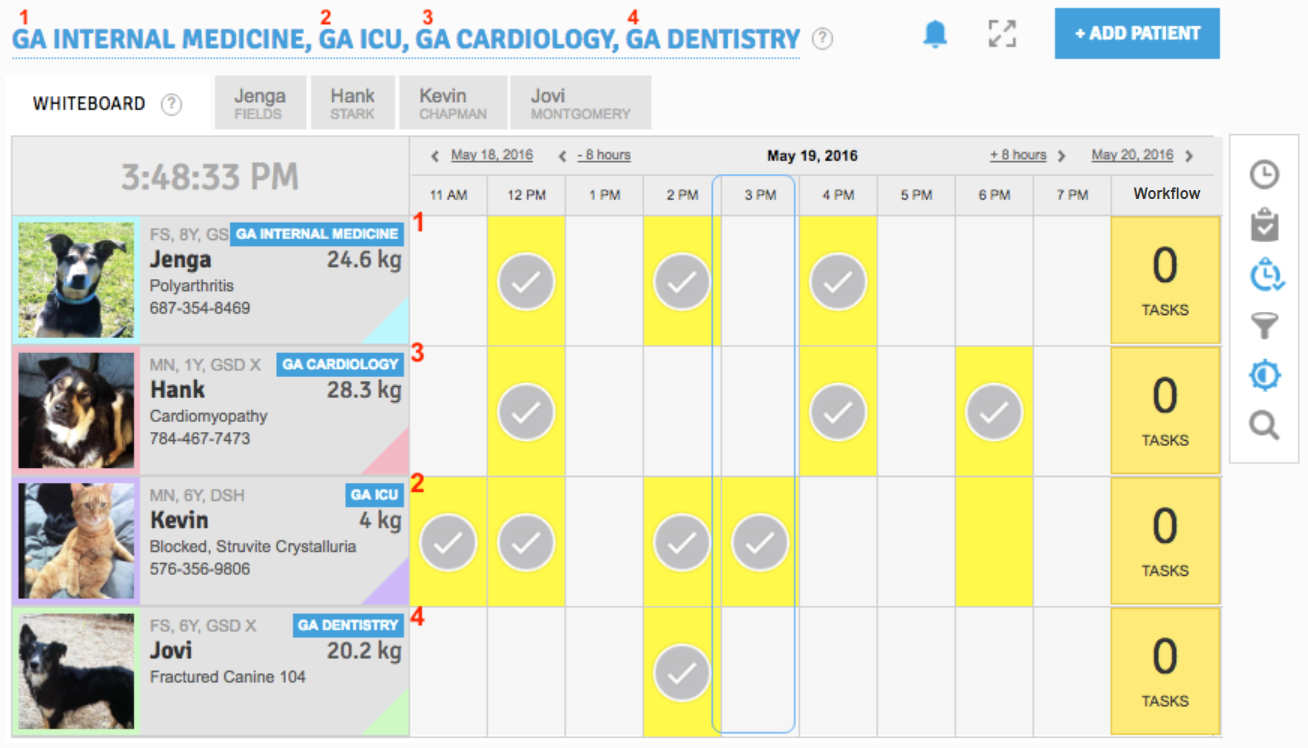
When the anesthetic procedure is complete and the patient has returned to their original ward, you would then change the whiteboard back to the non-GA version of that whiteboard (eg. Internal Medicine) in order to remove them from the Surgery / Anesthesia whiteboard.
We hope you found this information useful!
Did you find it helpful?
Yes
No
Send feedback Sorry we couldn't be helpful. Help us improve this article with your feedback.