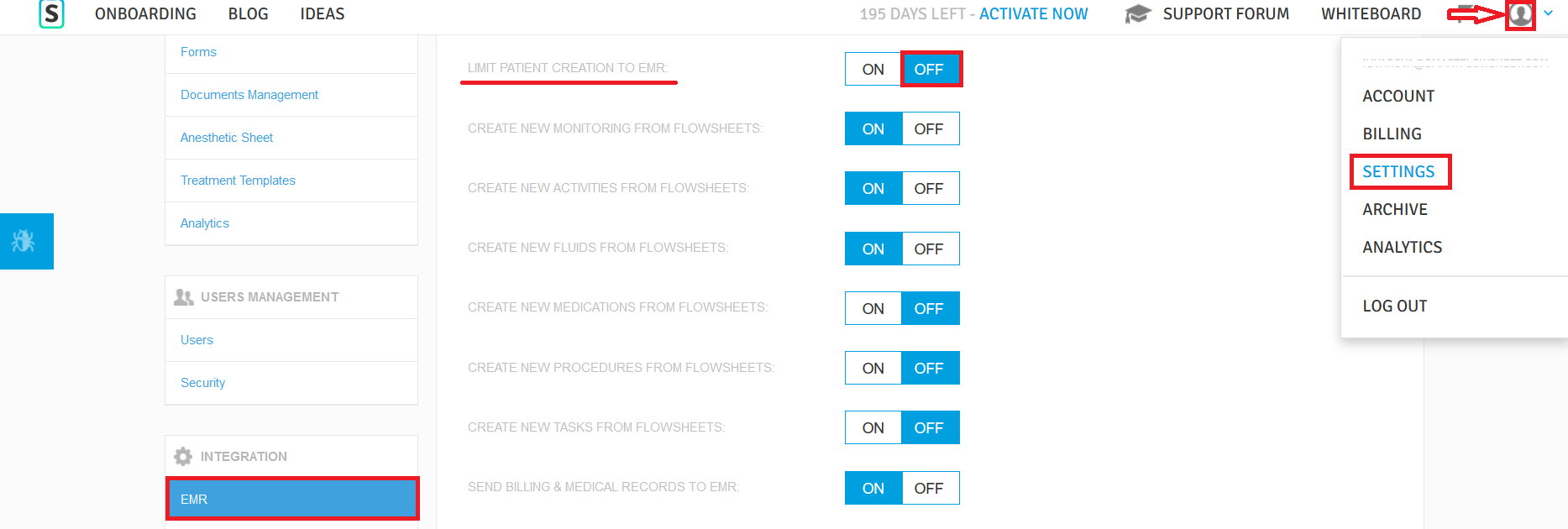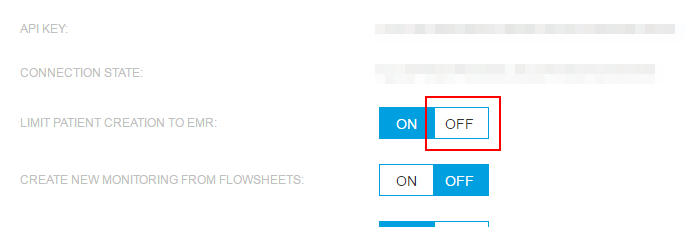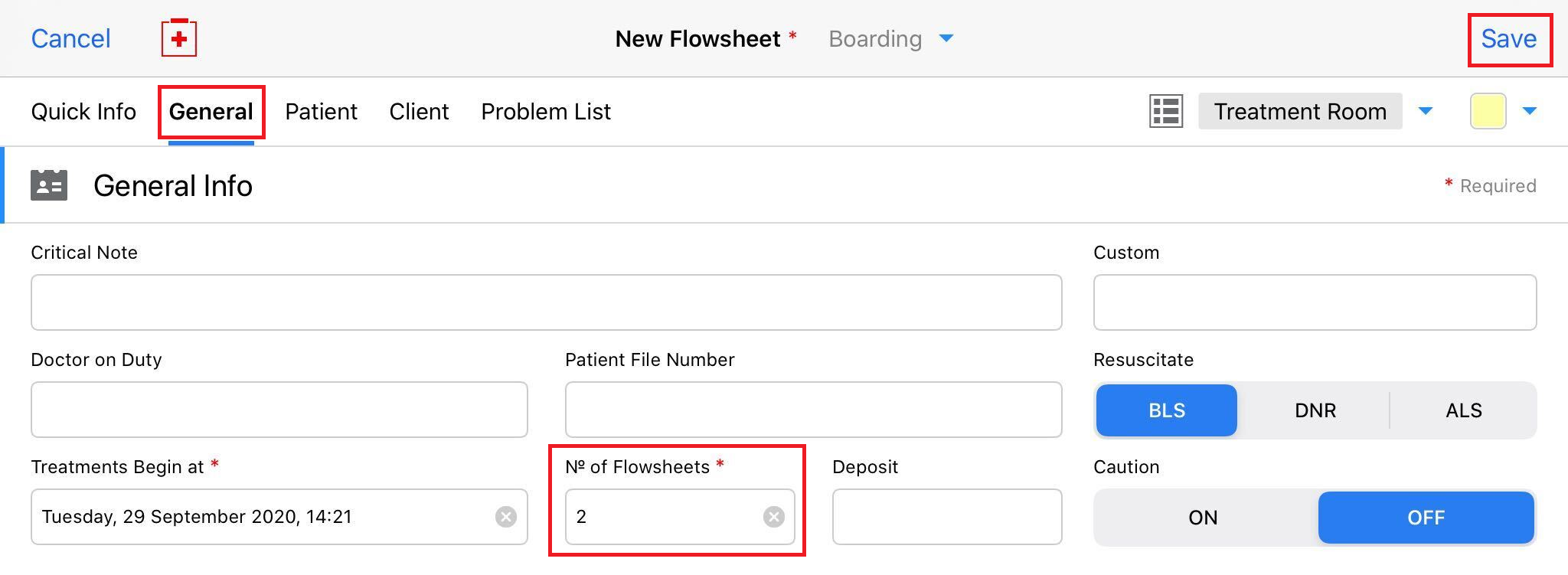How can I change the number of Flowsheets created per patient if my account is integrated?
Print
Modified on: Wed, 30 Sep, 2020 at 11:19 AM
The number of Flowsheets that can be created for a patient in the SmartFlow system should be set in the integrated PIMS/EMR's settings (for example, default settings of the patient flowsheet in ezyVet).
If a PIMS/EMR does not specify to SmartFlow how many Flowsheets to create when sending the patient data, then the number of Flowsheets created will set to 2 by default (you can find more details on how to set the desired number of Flowsheets while creating your patient HERE).
NOTE: Some PIMS/EMR systems may specify the number of Flowsheets without giving the user an option to select this themselves. If you're not sure what information your PIMS/EMR is sending, please contact our support team for details.
You can change the default in this case by following the steps below:
1. Log into your manager's SmartFlow web account > click on the user icon in the top right corner > go to Settings > Integration > EMR:
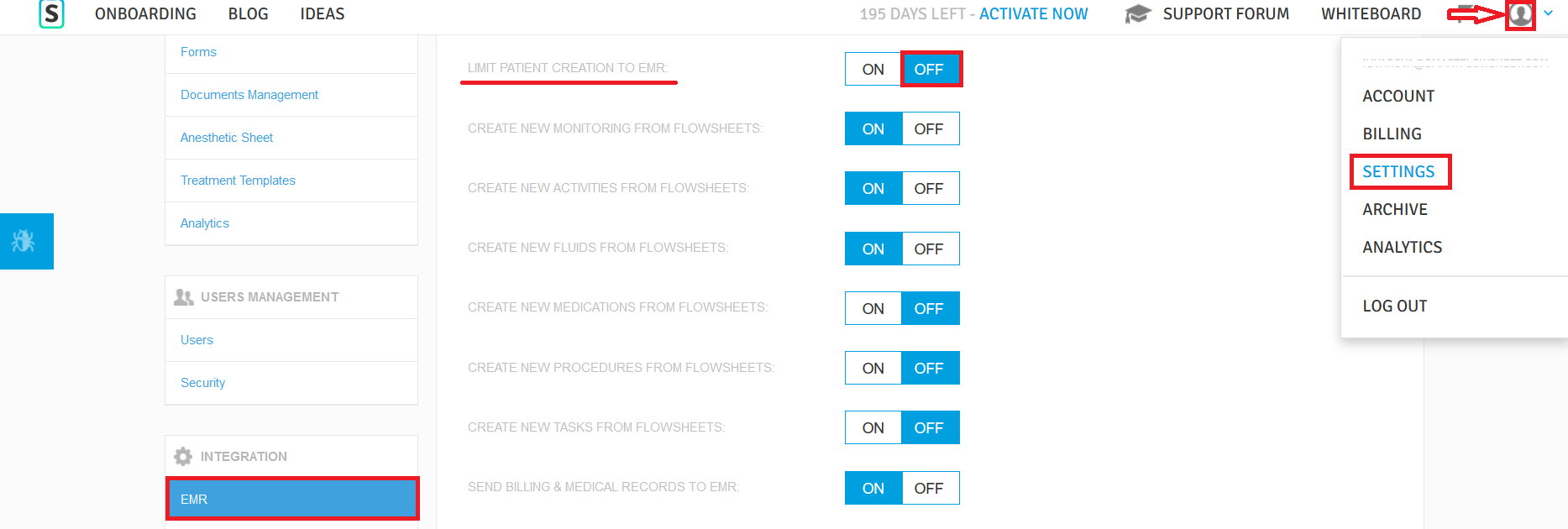
3. Turn the Limit Patient Creation to EMR option OFF:
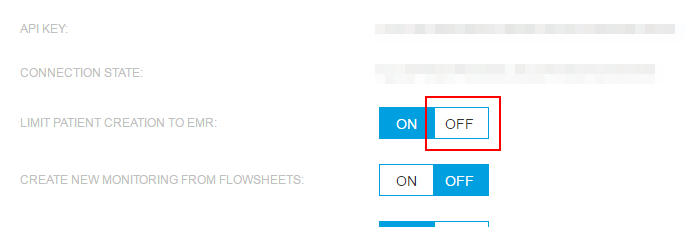
4. Create a test patient from the web or iPad, be sure to select the desired No of Flowsheets to be set as default (as described HERE):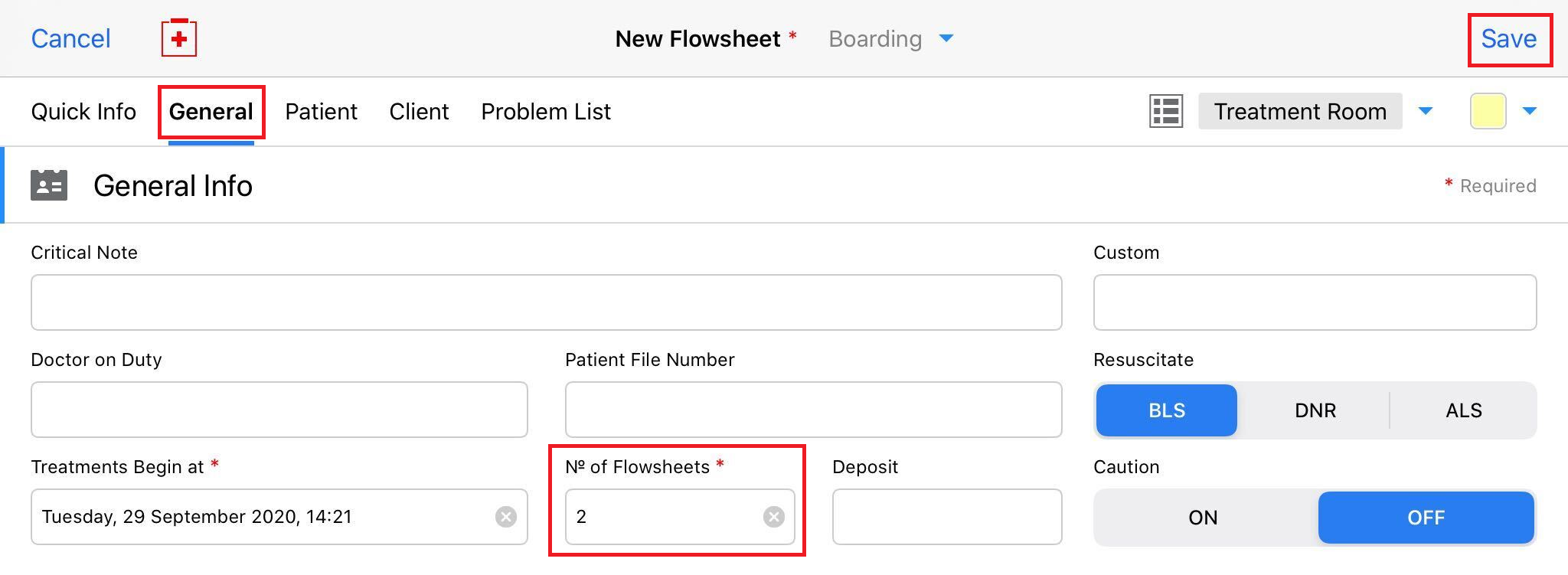
After the patient creation, a new Number of Flowsheets will be changed for all upcoming patients created from both the web and iPad. This default value can be easily changed by creating another patient with another Number of Flowsheets. Thus it will become a new default value for the account.
5. When all necessary changes are made the last thing that should be done is to delete the test patient from the account and turn the Limit patient creation to EMR option back ON.
We hope you found this information useful!
Did you find it helpful?
Yes
No
Send feedback Sorry we couldn't be helpful. Help us improve this article with your feedback.