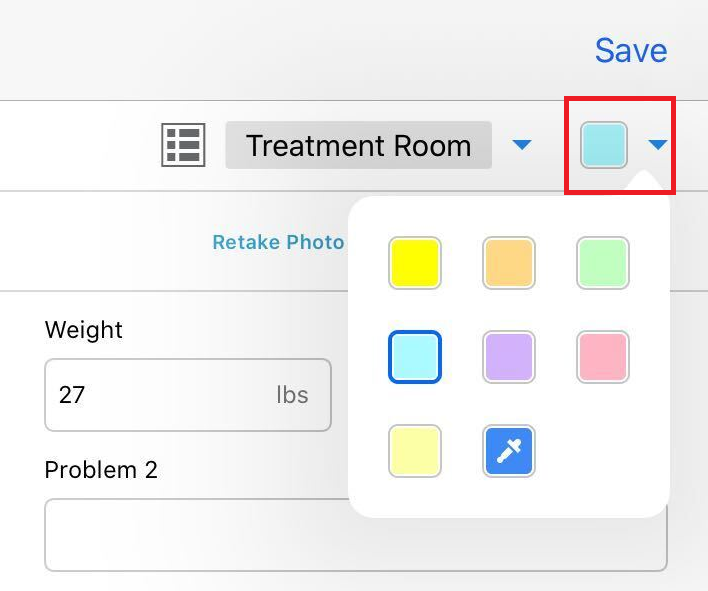How to prioritize your Whiteboard?
Print
Modified on: Wed, 30 Sep, 2020 at 11:25 AM
We completely understand how hectic things can get with high numbers of patients. Unfortunately, the colors of the Whiteboard that signify the treatments can be yellow only, but you may filter your patients in a few other ways:
Use the Filter feature
This feature allows you to choose which areas on your flowsheets are the priority and change the way they are highlighted on your Whiteboard. You could choose which group of treatments to keep highlighted on your whiteboard by switching OFF/ON button. To access this feature, go to your Whiteboard, then from the options section on the right pick Filter. Please click here for a detailed outline.
Assign Colors to High Priority Patients
You could change a designated color for the high priority patients that the clinic agrees on, and make them more visible to the staff when doing treatments.
To do that, go to the Edit Patient section from the web or iPad and pick the Highlighting color:
from the web
| from the iPad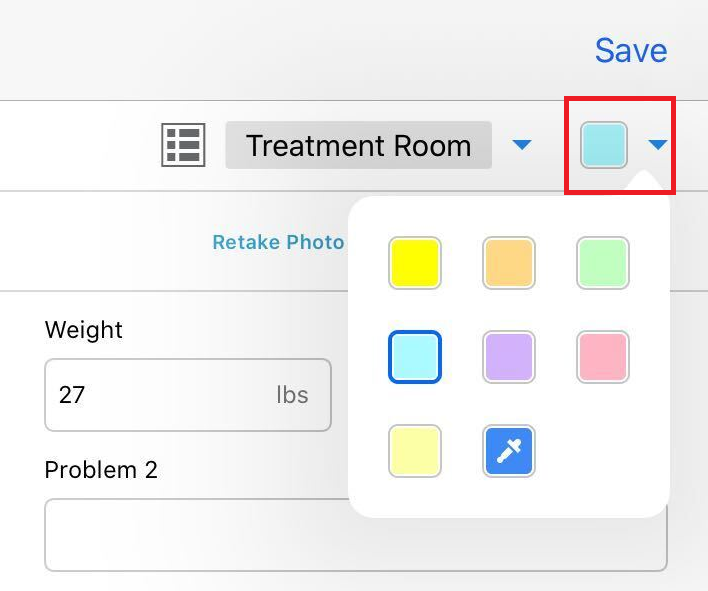
|
NOTE: An eye-dropper & color-picker tool allows you to select any color values you wish.
Then you can apply the Color of Background Sorting Option to prioritize your patients. With this sorting option, colors will always be displayed on the Whiteboard as follows (top to bottom):

We hope you found this information useful!
Did you find it helpful?
Yes
No
Send feedback Sorry we couldn't be helpful. Help us improve this article with your feedback.