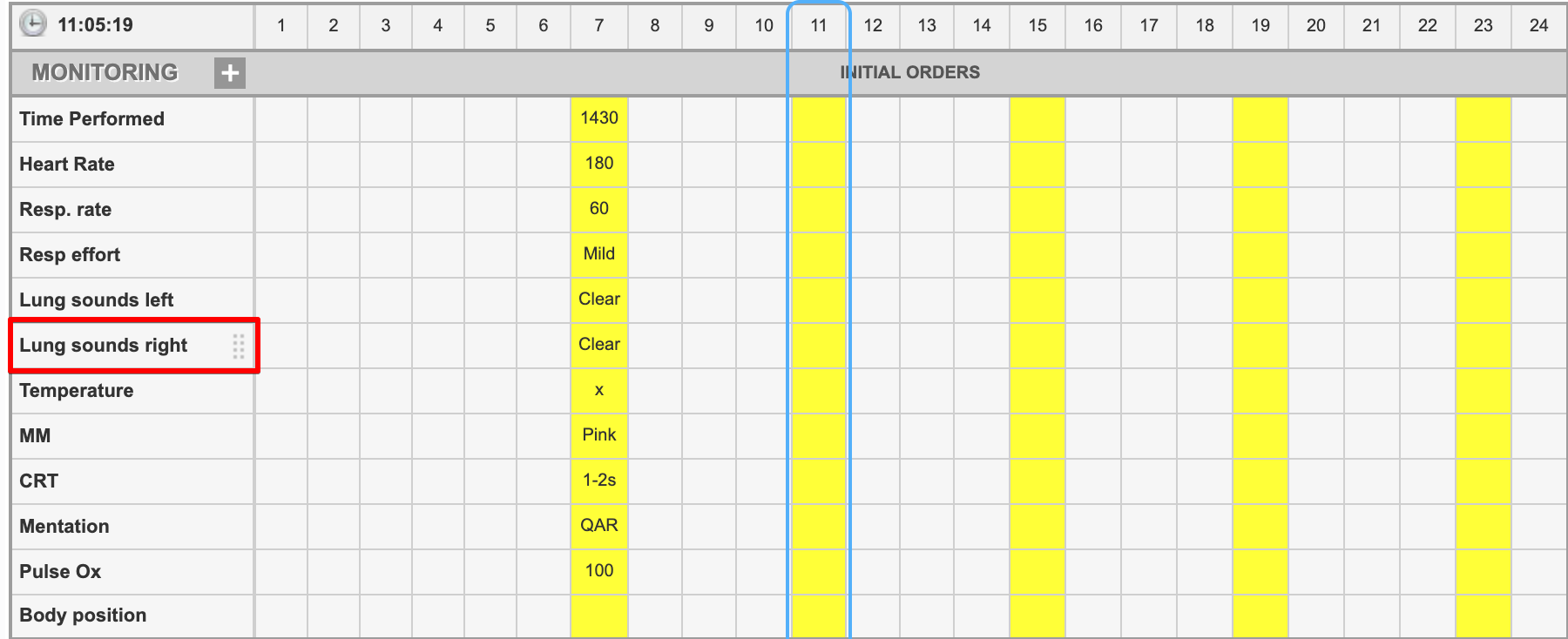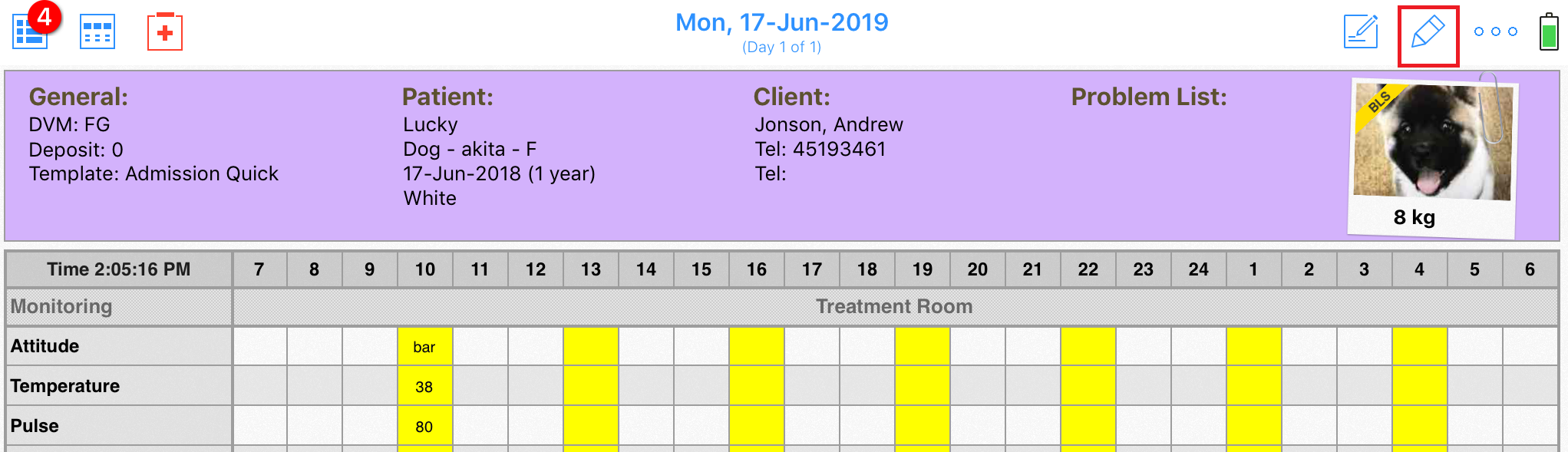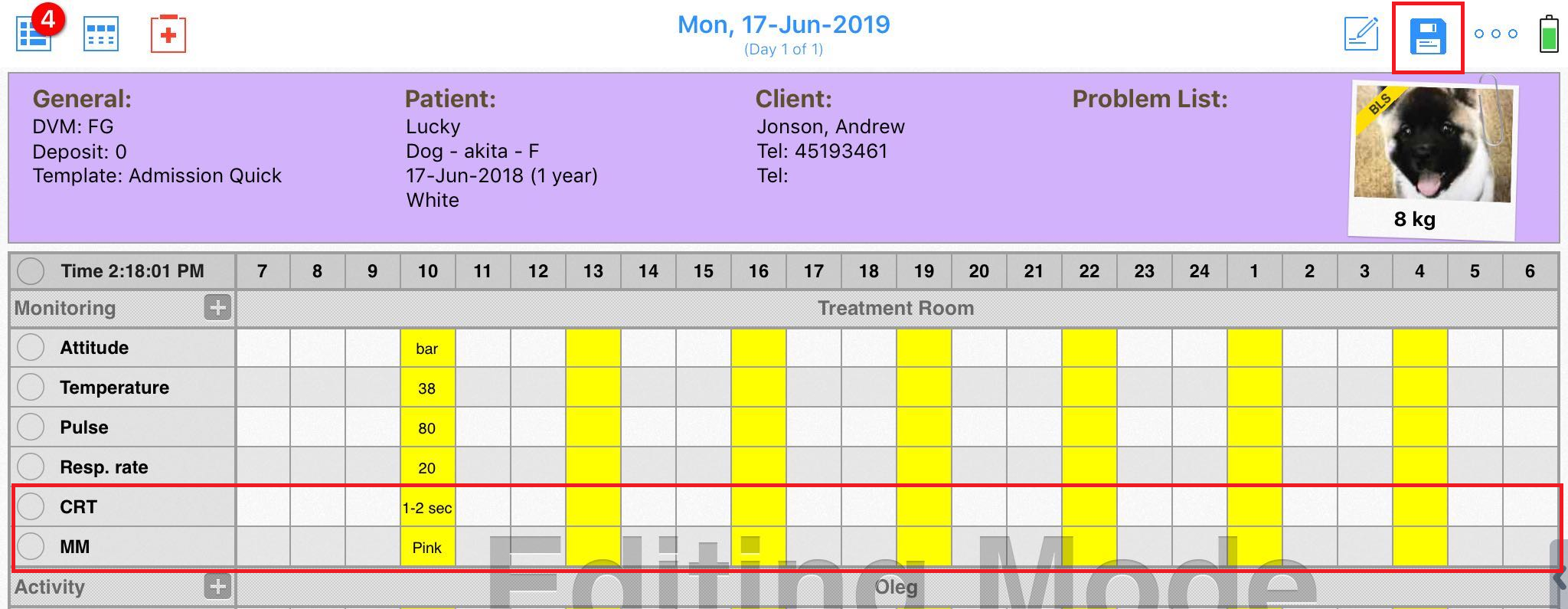How can I change the order in which parameters appear?
Print
Modified on: Thu, 26 Mar, 2020 at 4:51 AM
When entering a new parameter, it always gets added to the bottom of the section that you are adding it to (eg. Monitoring), except rare cases when you add this parameter for the first time. After this - it will add to the bottom of that section:

After you have added all the parameters you want to a template, you can re-order them on the iPad or desktop.
From the Web
Just hover over the parameter until you see 8 small grey dots. Click and hold to drag the parameter up or down, then unclick to drop in place, and arrange them in the order of your choosing:
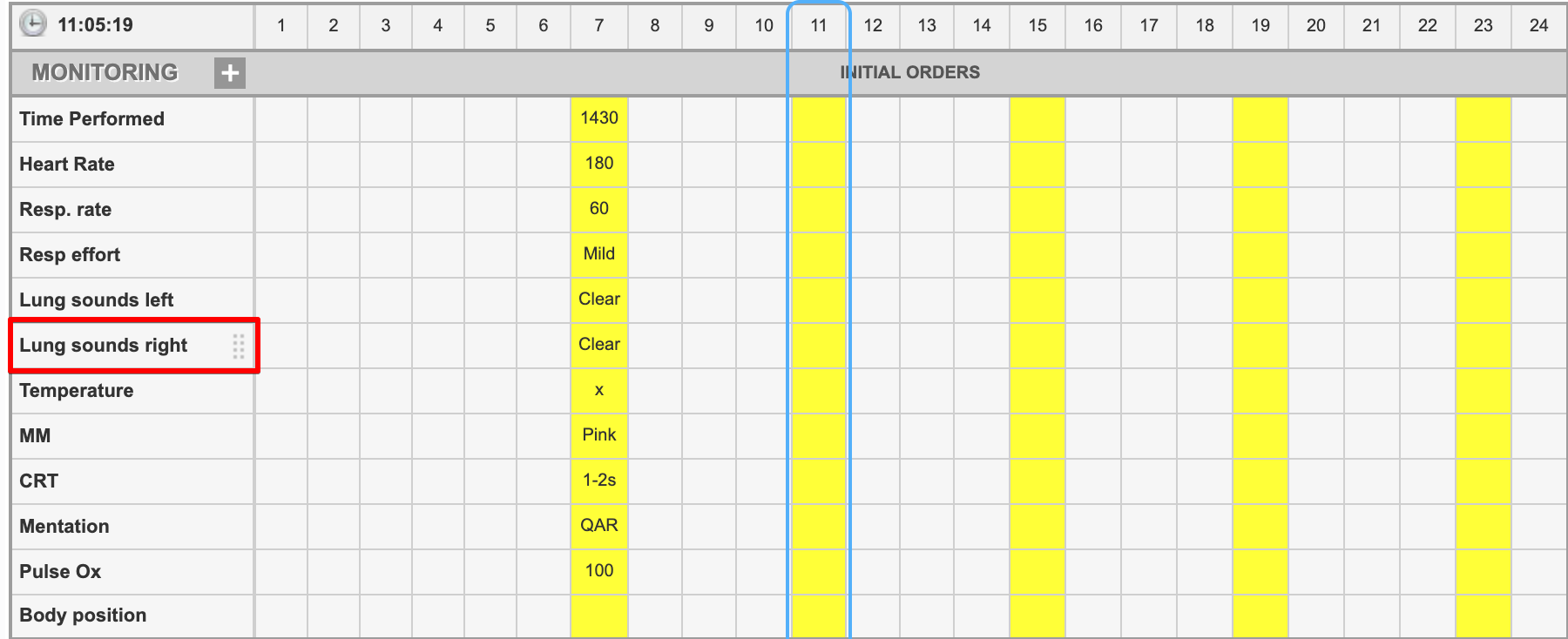
From the iPad
First, go to Editing mode (by clicking the pencil-like icon in the upper right corner of the screen): 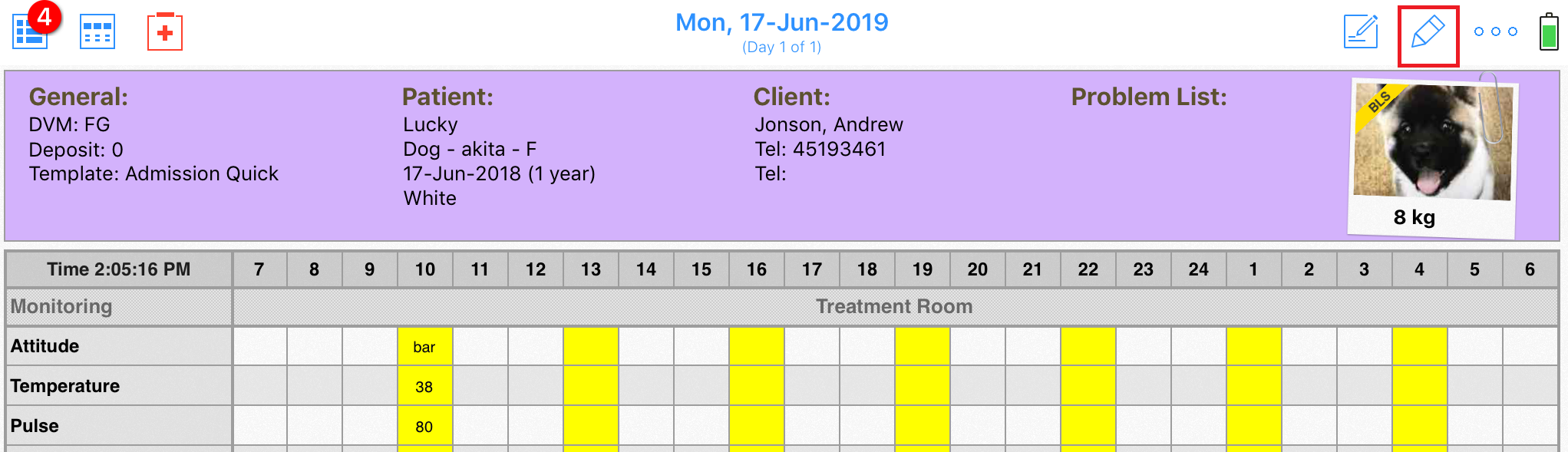
Then, just tap and hold to slide the parameter you would like to move up or down:

After all the changes are done, click Save (the floppy disk icon) to successfully save them:
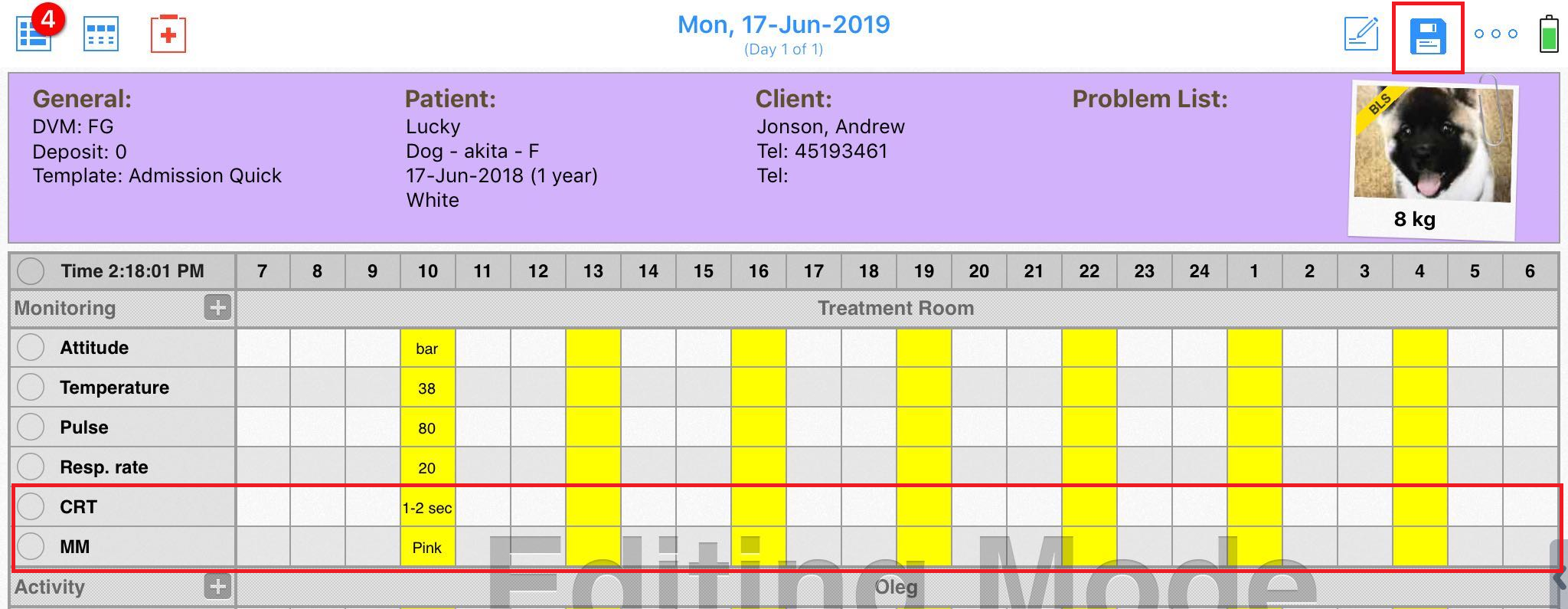
NOTE: you can only move the parameter within its current section.
We hope you found this information useful!
Did you find it helpful?
Yes
No
Send feedback Sorry we couldn't be helpful. Help us improve this article with your feedback.