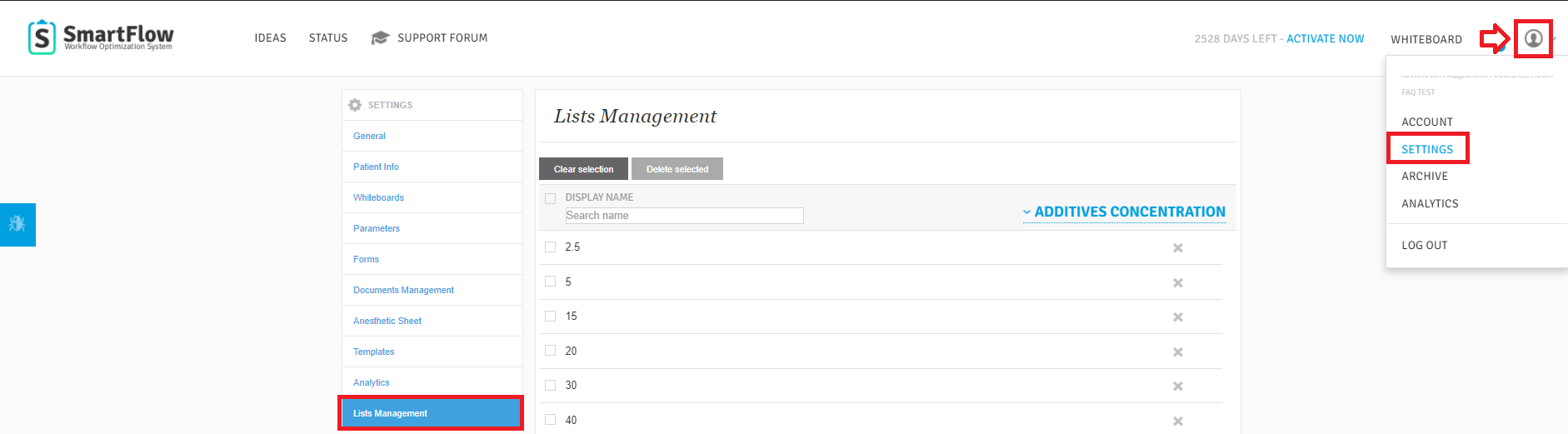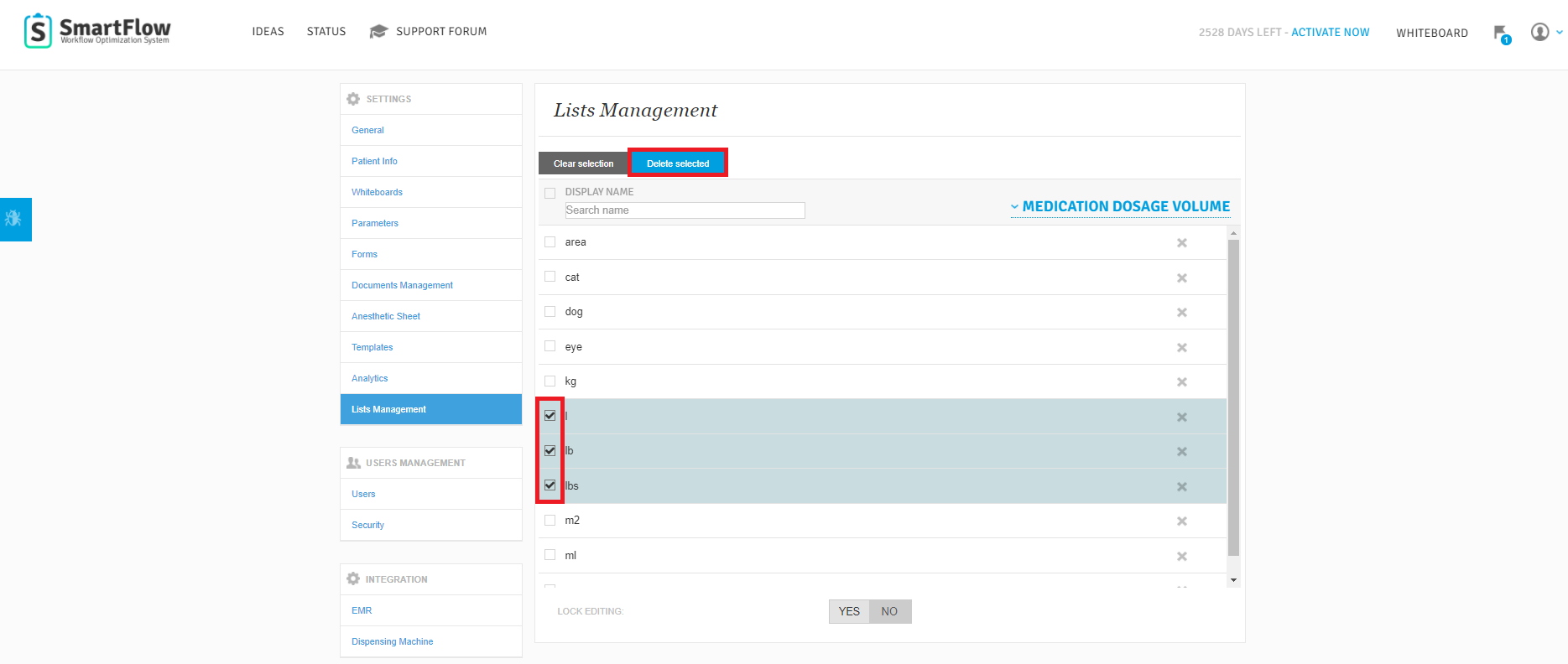How can I manage and clean up freetype drop-down Lists?
Print
Modified on: Tue, 17 Nov, 2020 at 12:50 PM
There are many different drop-down fields (such as Species, Bread, Color, etc.) that you can customize by adding items of your choice. Using these freetype fields you can either enter a new value or select any of the previous entries (find out more where the freetype drop-down fields are in the application HERE):

SmartFlow will save all your records, so the next time you do not need to enter the same information, just select it from the list. However, over time, you may notice that the list gets longer and longer due to the accumulation of values that no longer valuable. To keep lists clear, you can delete such values one by one using the iPad (see THIS article for details) or aks your manager to clean up the list as described below.
1. Login to your manager SmartFlow web account > click profile icon > Settings > Lists Management:
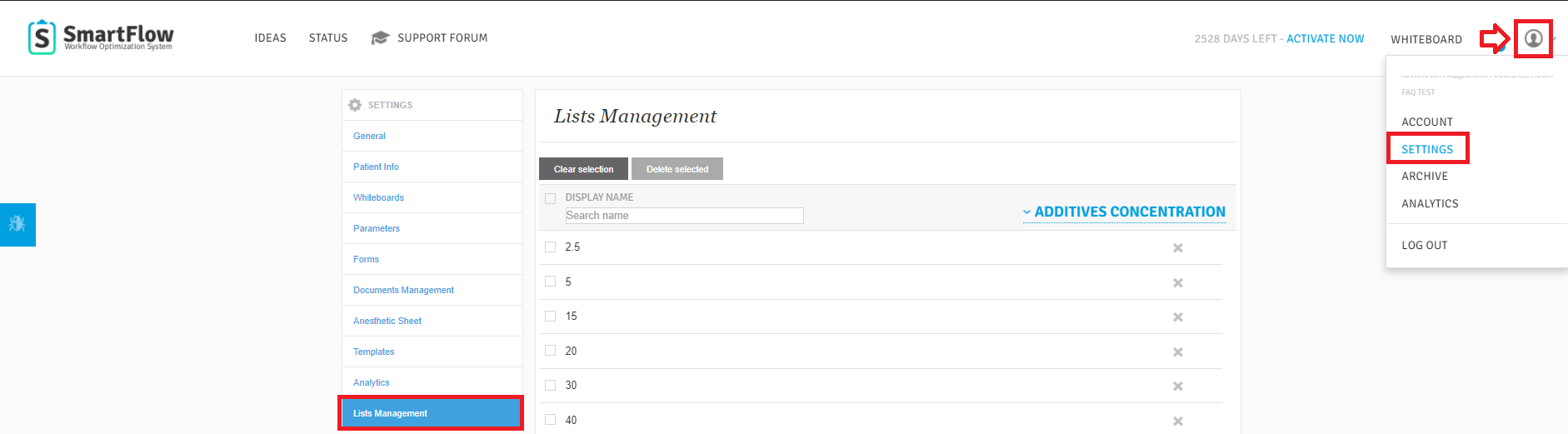
2. From the drop-down menu, select the list you want to edit:

3. Select all unnecessary values and click Delete selected:
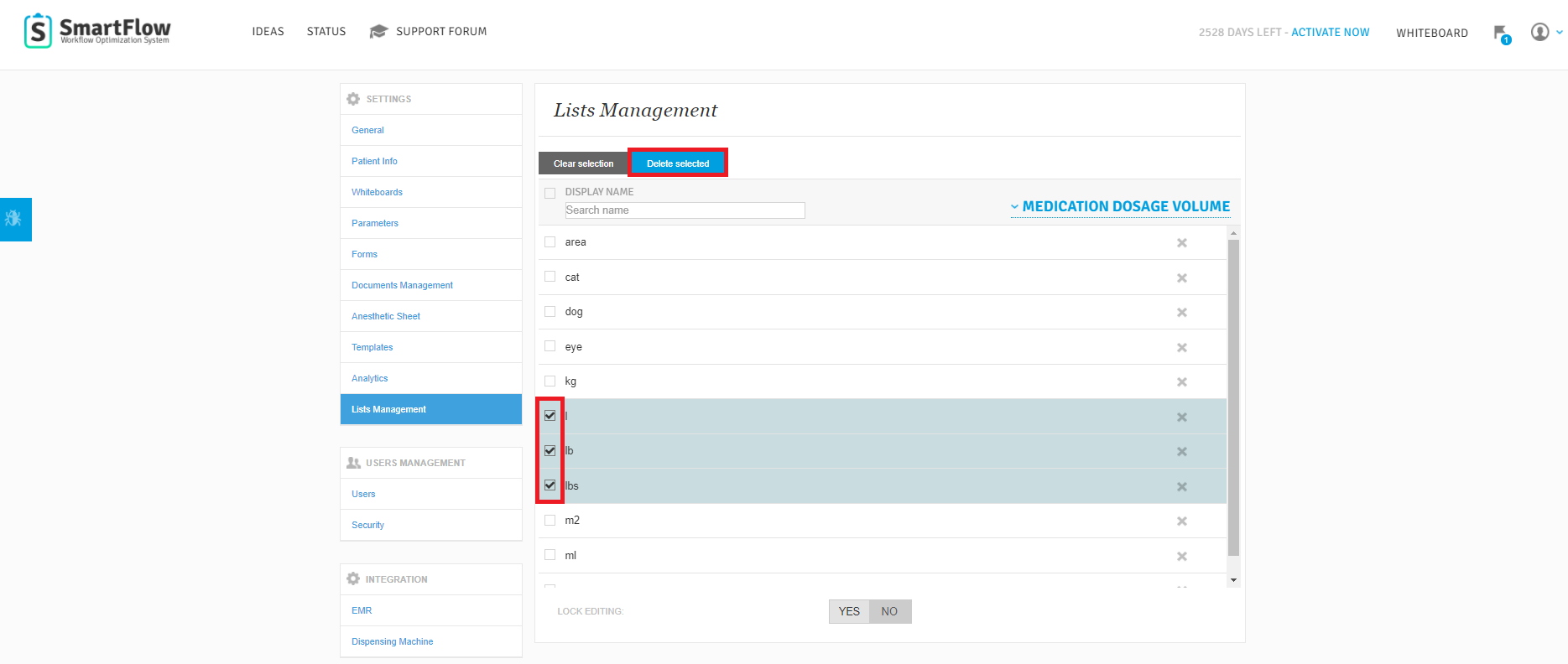
NOTE: To remove items one by one, you can simply click on the X button next to its name.
4. Confirm the deletion by clicking Continue and the items will be removed from your account:

NOTE: This change will not affect active hospitalization! If you delete any value, it will be removed from the list only, but will not disappear for any active patient if it was selected.
To prevent further addition or removal of items from your original lists, please use the Lock Editing toggle. Set it to YES for any template you want to keep protected:

We hope you found this information useful!
Did you find it helpful?
Yes
No
Send feedback Sorry we couldn't be helpful. Help us improve this article with your feedback.