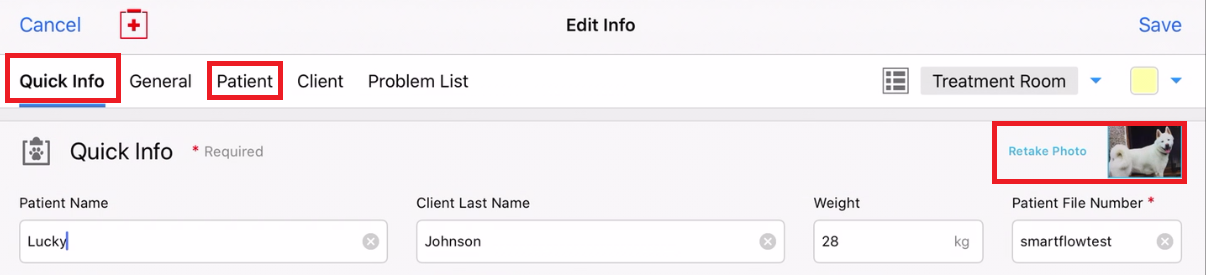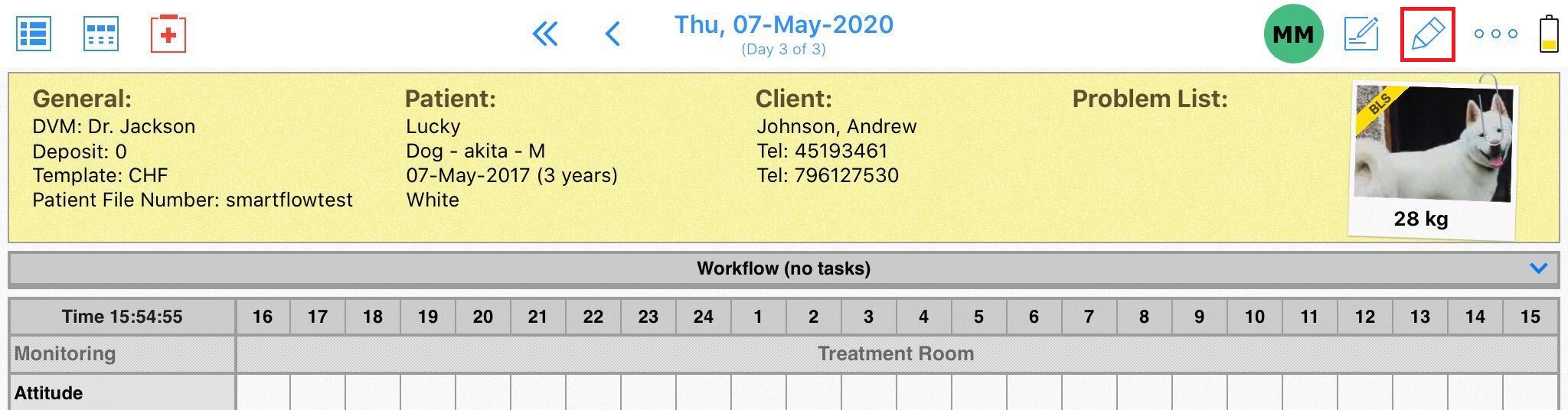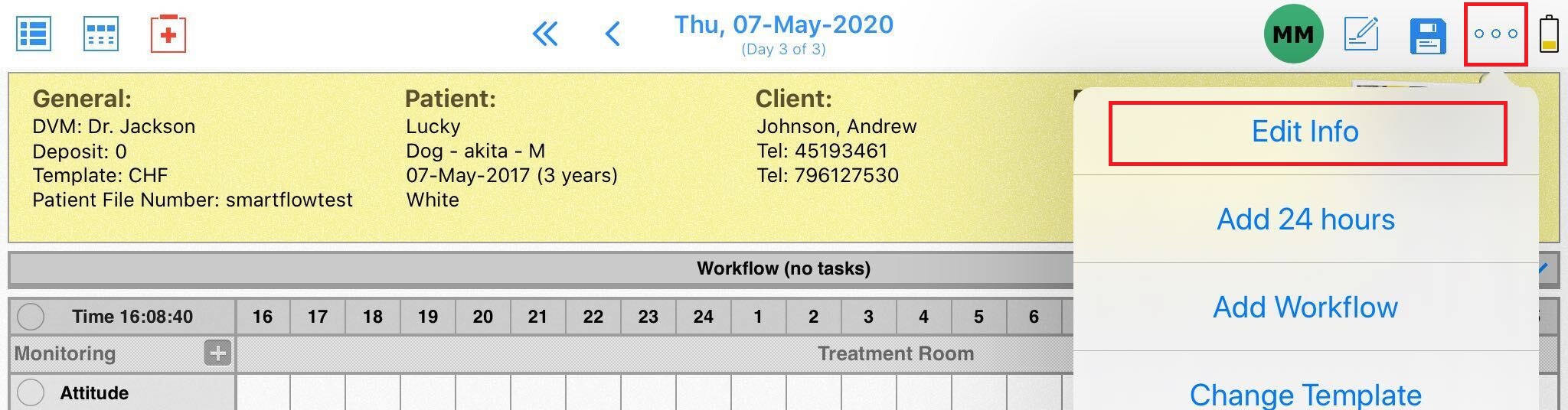How can I add a patient photo to the Patient Information?
Print
Modified on: Tue, 17 Nov, 2020 at 1:02 PM
If you want to add photos to each patient and make your Whiteboard look like this:

Please follow these steps using the SmartFlow iPad application.
NOTE. You can take a photo when you create a patient or add it later to any existing patient in your clinic.
1. Enter the editing mode while in the patient's Flowsheet:
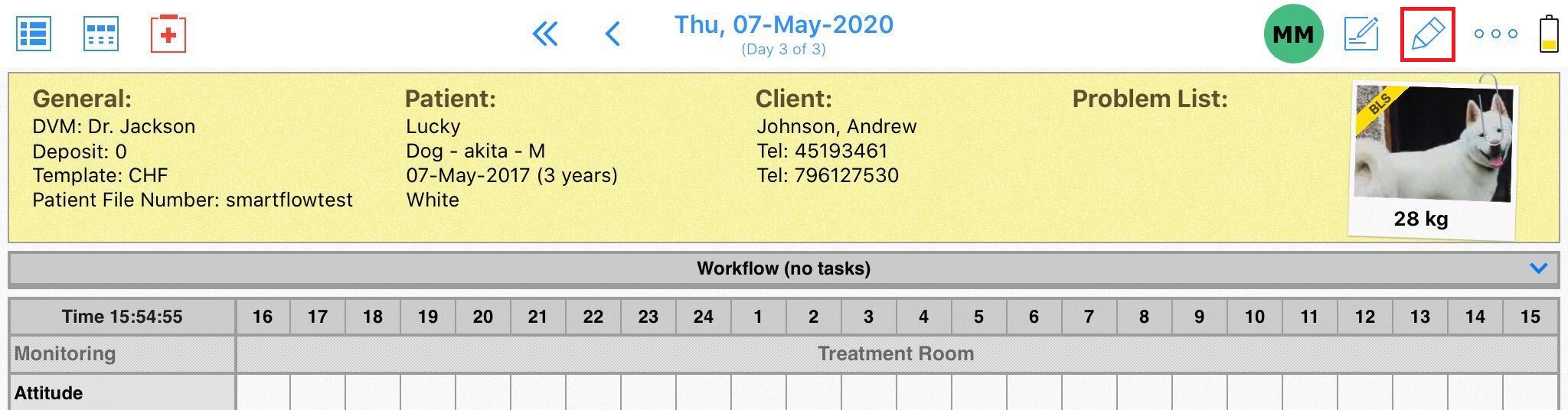
2. Tap in anywhere inside the Patient Information area:

OR
Open the menu (...) and tap on Edit Info:
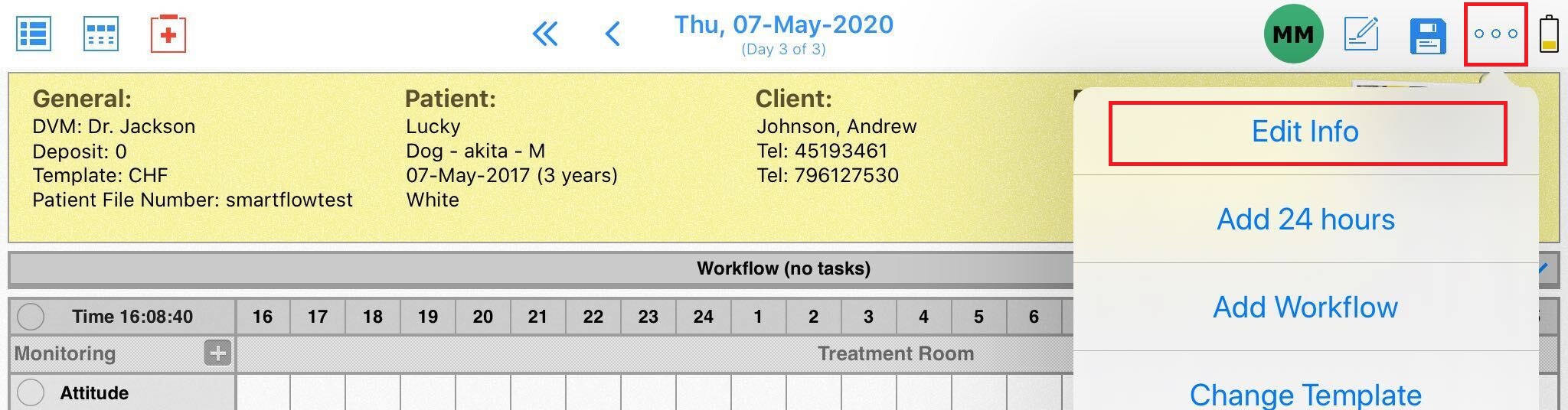
3. From the Quick Info or Patient tab, tap on the Take Photo / camera icon:

OR
On the Retake Photo / existing photo:
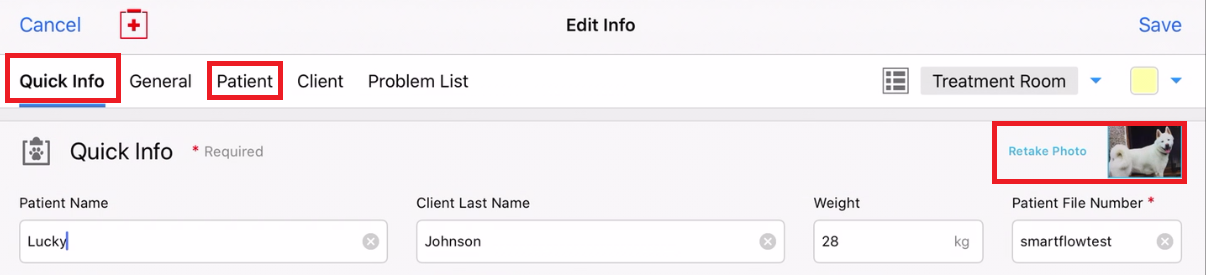
4. Take a photo using your iPad camera. Once you are happy with your recording, click Use Photo button to save it, or select Retake option to try again and overwrite the bad one.
Please note, that there is no option to upload patient pictures from other sources or add from the SmartFlow web version. You can still edit Patient Information from the web, however, the option to take a patient photo is only available on the iPad.
NOTE: Once a photo has been added, you cannot delete it. Instead, you can take another blank record so that it will be replaced automatically.
We hope you found this information useful!
Did you find it helpful?
Yes
No
Send feedback Sorry we couldn't be helpful. Help us improve this article with your feedback.