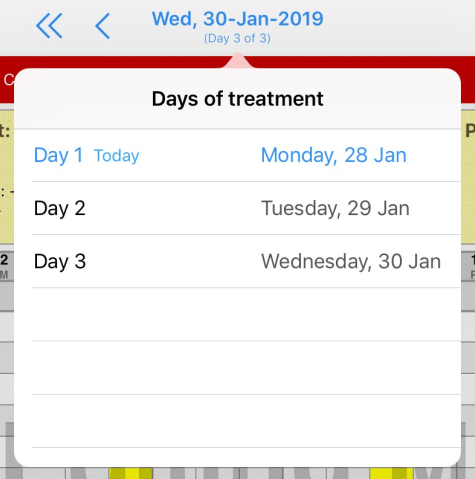How to switch between different flowsheet days?
Print
Modified on: Tue, 24 Sep, 2019 at 9:46 AM
We understand that sometimes it is crucial to go to the patient's specific flowsheet as quick as possible, especially when there are many days of hospitalization. This is why you can find several special buttons at the top of the flowsheet that allows you to quickly switch the day without having to go through every single day on the flowsheet (the ability to skip some days) until you find the right one.
NOTE: These navigation tools are available in both the Web and iPad versions of Smart Flow and look the same for your convenience.
Once your patient has at least two days of the flowsheet you will see the following << and >> buttons on the top-bar, these buttons will give you the option to open the first or last pages by one click:

As well as the < and > buttons that allow you to switch only to the previous or next day of the flowsheet.
These options are available both on the patient's Flowsheet (on the web and iPad) and Anesthetic Sheet (iPad only). The only difference is that in case of the Anesthetic Sheet, it is possible to switch between the hours of anesthesia but not the days on the flowsheet.
When viewing the Flowsheet, the number of days of flowsheet use is displayed below the date:
 | While in case of Anesthetic Sheet, the exact time period is shown below the date:

|
Also, you can click on the date (e.g., Wed, 30-Jan-2019) and a drop-down calendar menu will appear, from which any day required could be selected. The current day will have the word Today right after the day number is stated (as shown below):
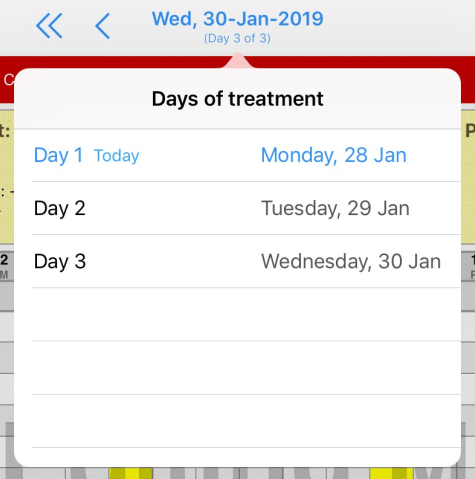
We hope you found this information useful!
Did you find it helpful?
Yes
No
Send feedback Sorry we couldn't be helpful. Help us improve this article with your feedback.