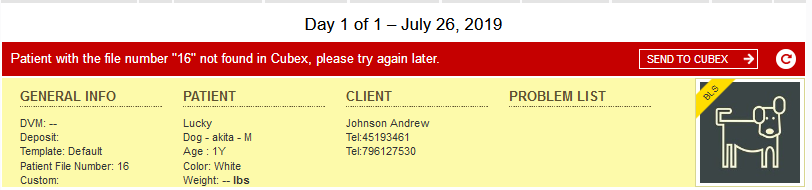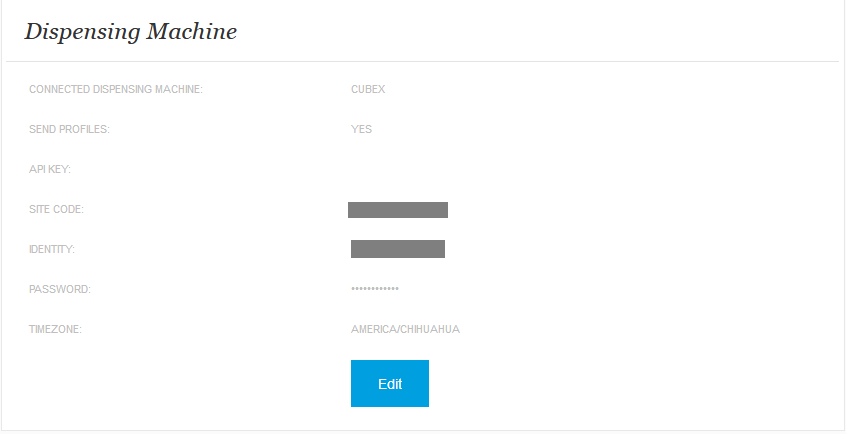What should I do if I received a Cubex file number error?
Print
Modified on: Thu, 10 Apr, 2025 at 6:11 PM
If you are receiving such an error message from Cubex and you have clicked the resync - which is a common issue with an ezyVet - SmartFlow - Cubex integration:
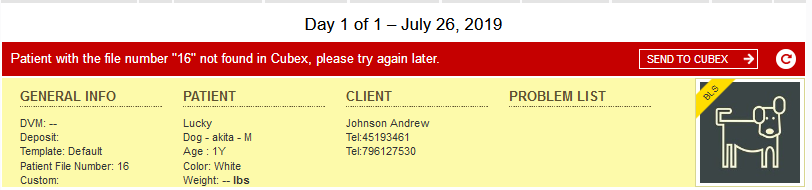
Please follow these troubleshooting steps:
1. Open your manager's web Smart Flow account, go Settings > Dispensing Machine > click Edit:
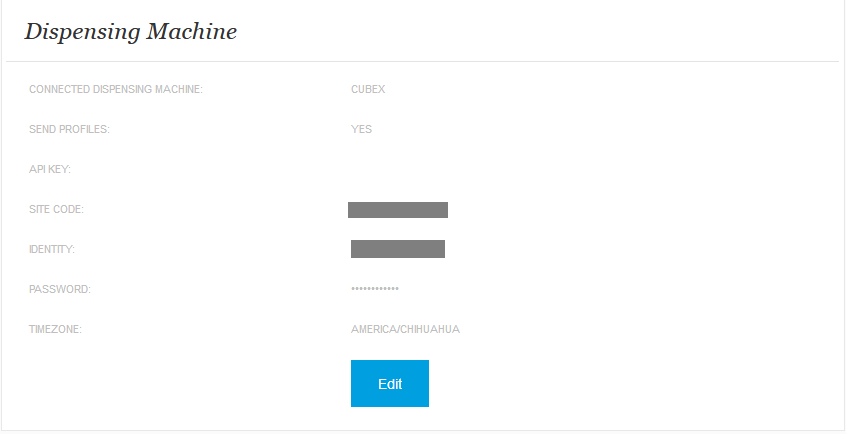
2. Check that the details match those sent by Cubex (please note you may need to re-enter your password), paying particular attention to the following:
Password - should match with the Cubex password;
Site Code - contains an underscore (_);
Identity - contains a dash (-);

Then click Save.
3. After completing the steps above, you need to check that the Patient File Number matches the Patient ID in Cubex. To do this, please to log into the myQLink database > select Database > Patients > Search for a portion of the patient ID:

In this particular instance, we can see that the Patient ID in Cubex contains a dash (-):

However, this is missing in the Patient File Number in SmartFlow:

In this case, please edit patient information on the SmartFlow side, to set the Patient File Number equal to the Patient ID from Cubex. It's crucial to always make it in the way described in How could I sync the patient info if input incorrect patient file number? whether it deals with PIMS/EMR or Dispensing Machine.
If further assistance is required, please submit a Support ticket, and we will be happy to help!
We hope you found this information useful!
Did you find it helpful?
Yes
No
Send feedback Sorry we couldn't be helpful. Help us improve this article with your feedback.