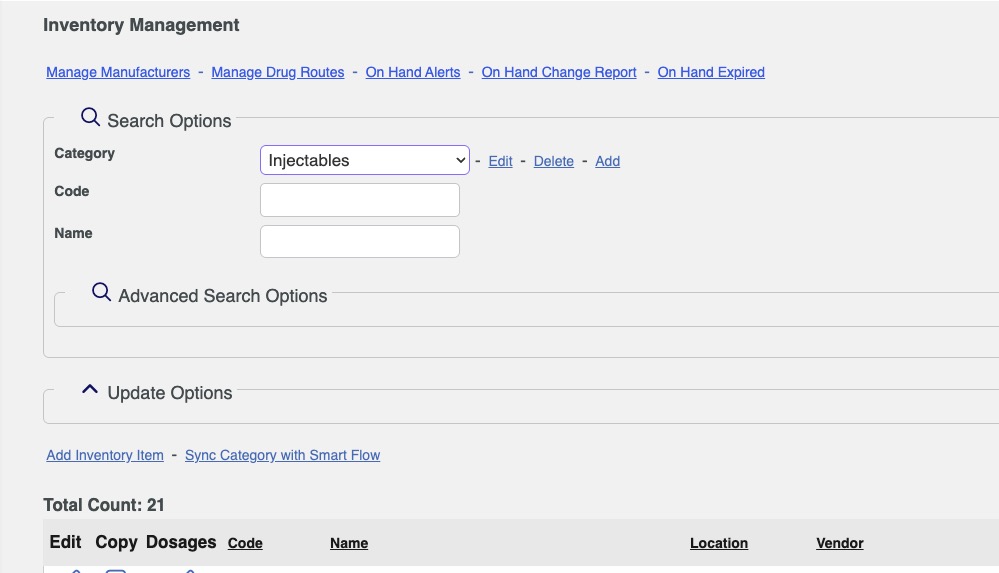How can I push eVetPractice Inventory to SmartFlow?
Print
Modified on: Thu, 10 Apr, 2025 at 4:09 PM
To connect your inventory between eVetPractice and SmartFlow, please follow the steps outlined below:
1. From your Pulse (eVetPractice) account open the Inventory drop down and select Inventory Management:

2. Then choose the Category you are most likely to use on the Flowsheets:

3. Once the Category is selected, click the Sync Category with SmartFlow that now is shown. Please repeat these steps for each category you need:
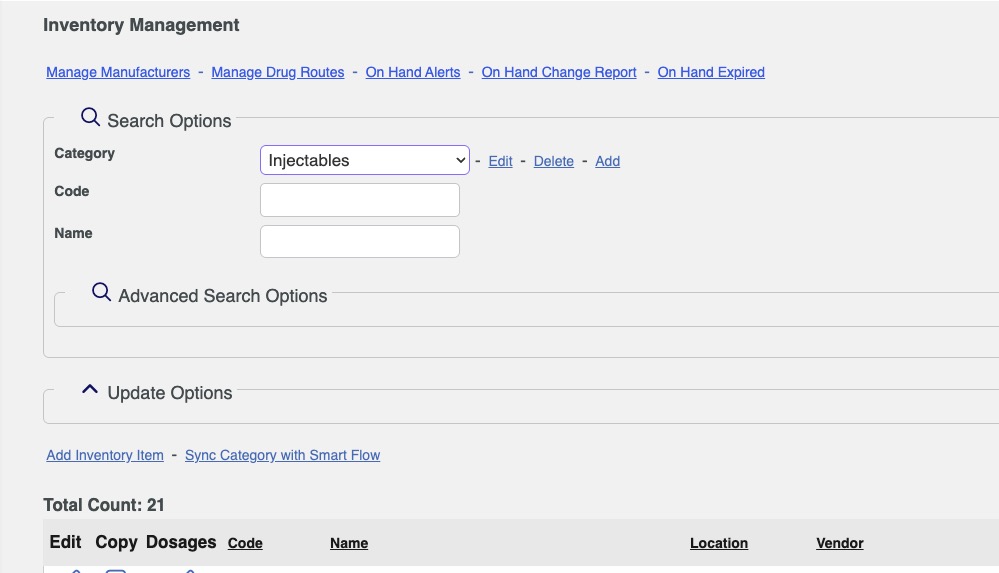
4. A trick to syncing only items from a category you want to go to SmartFlow is to create a category Labeled "SmartFlow". Then move the inventory items to the Smartflow category and sync then move back to the original category. This will create less clutter in your Smartflow parameters. Also this can be used when new inventory is added to Pulse that needs to be synced to Smartflow.
We hope you found this information useful!
Did you find it helpful?
Yes
No
Send feedback Sorry we couldn't be helpful. Help us improve this article with your feedback.