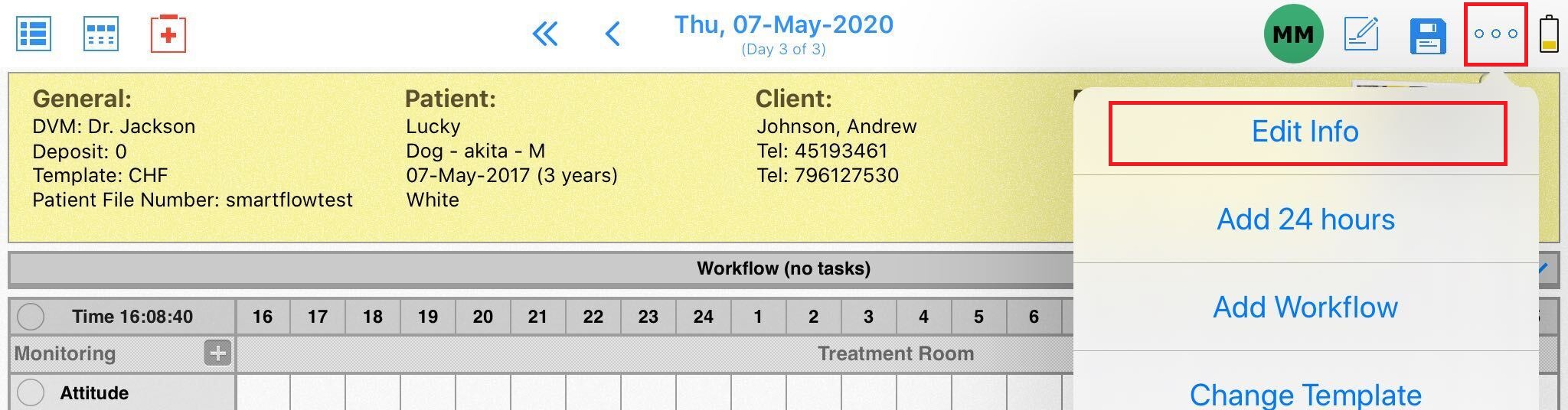You can change the department / whiteboard where the patient is located, both from the web and iPad. Also, you can choose multiple whiteboards for a single patient when necessary! To find out how, please follow the instructions below:
From the web
Open the patient flowsheet and click Edit Patient:

Then click in the Whiteboard field > click backspace button on your keyboard to remove current whiteboard (e.g. Treatment Room) > and then select required whiteboard to move the patient (e.g. Cardiology):
Once completed, click DONE to save the changes:
From the iPad
1. Enter the editing mode while in the patient's Flowsheet:
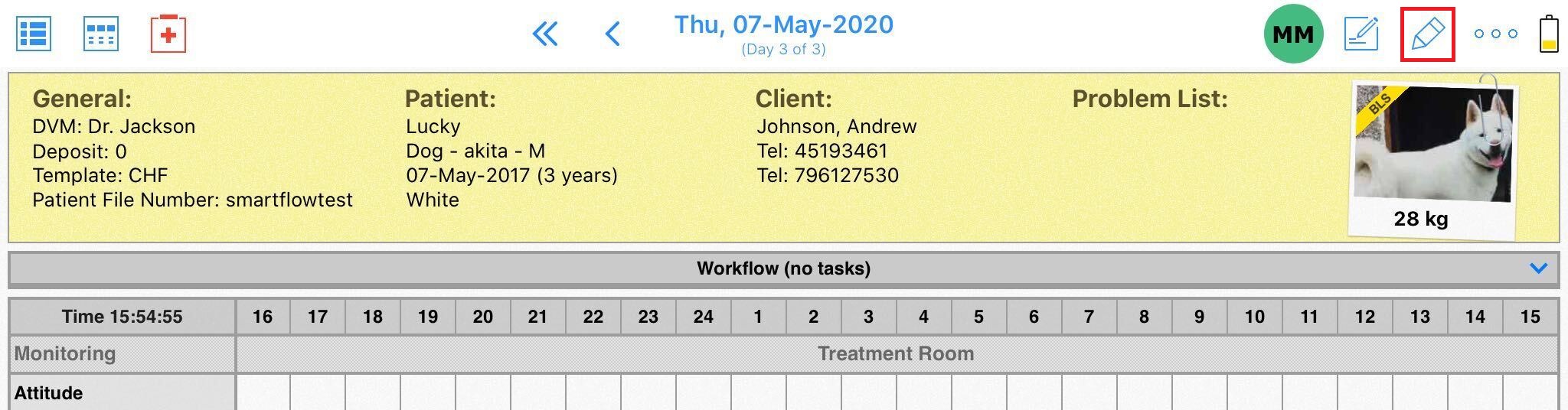
2. Tap in anywhere inside the Patient Information area:

OR
Open the menu (...) and tap on Edit Info: