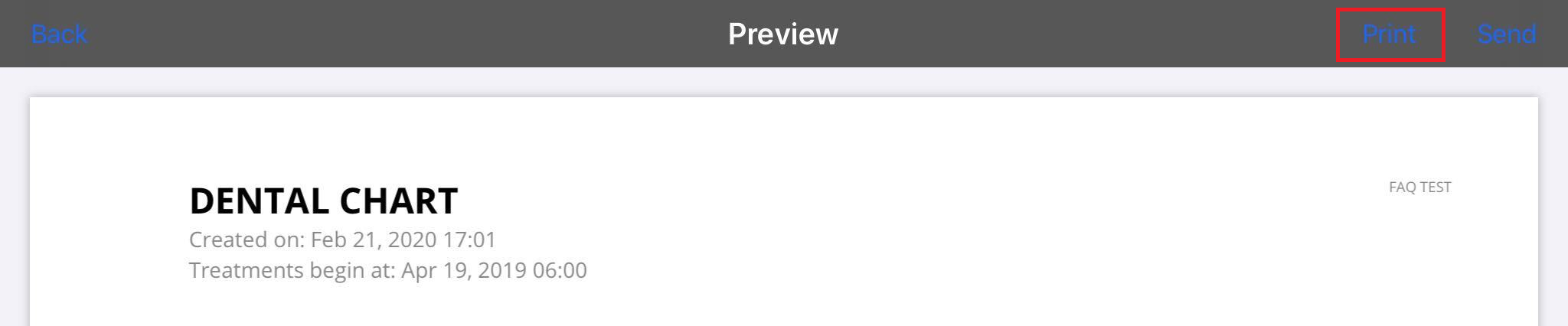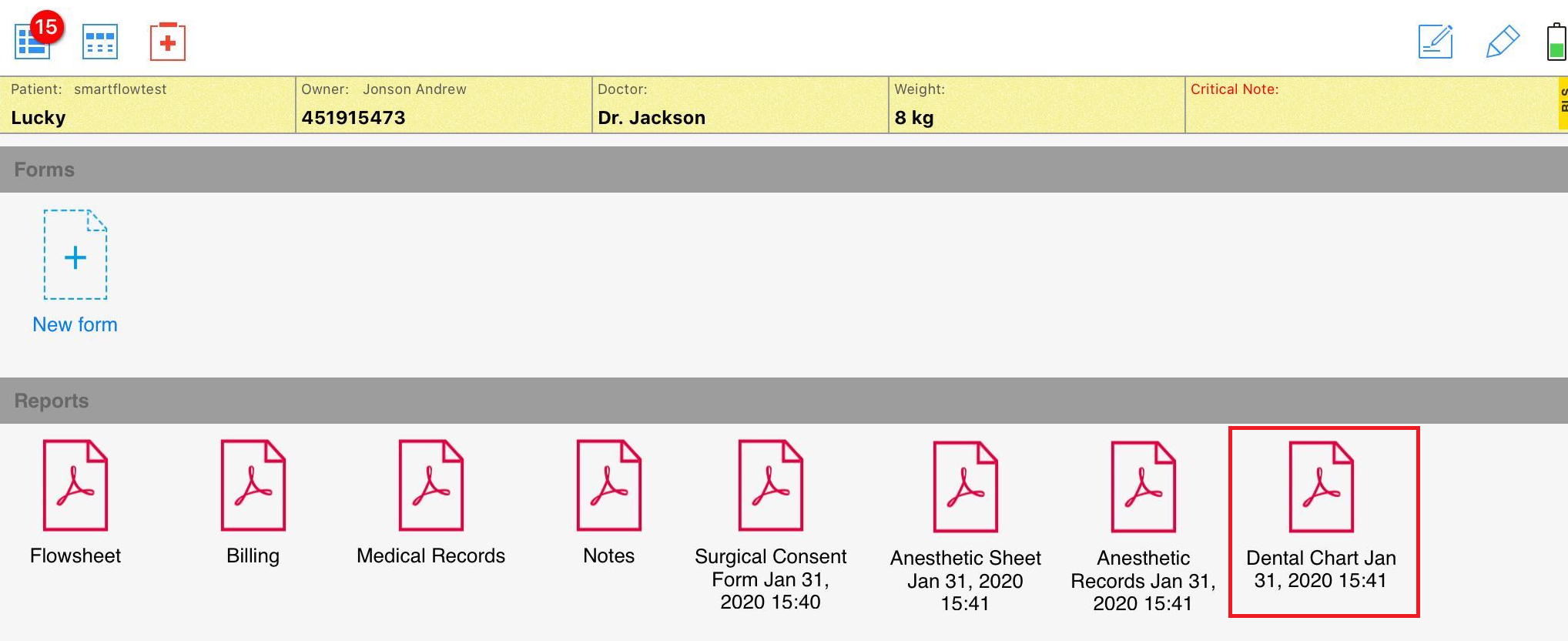How can I print a Dental Chart PDF report using the iPad?
Print
Modified on: Tue, 22 Dec, 2020 at 10:53 AM
For your convenience, you can print SmartFlow PDF reports right from the iPad. Before you start, please make sure that:
your iPad and printer are connected to the same Wi-Fi network and that you're within range.
Dental Chart PDF report can be print anytime after the finalization, to do this:
1. Open the patient's Dashboard. Tap the Dashboard button from the patient's flowsheet:

Or just pinch the screen:

2. Then select Forms:

3. Find the required report and tap on it to open:
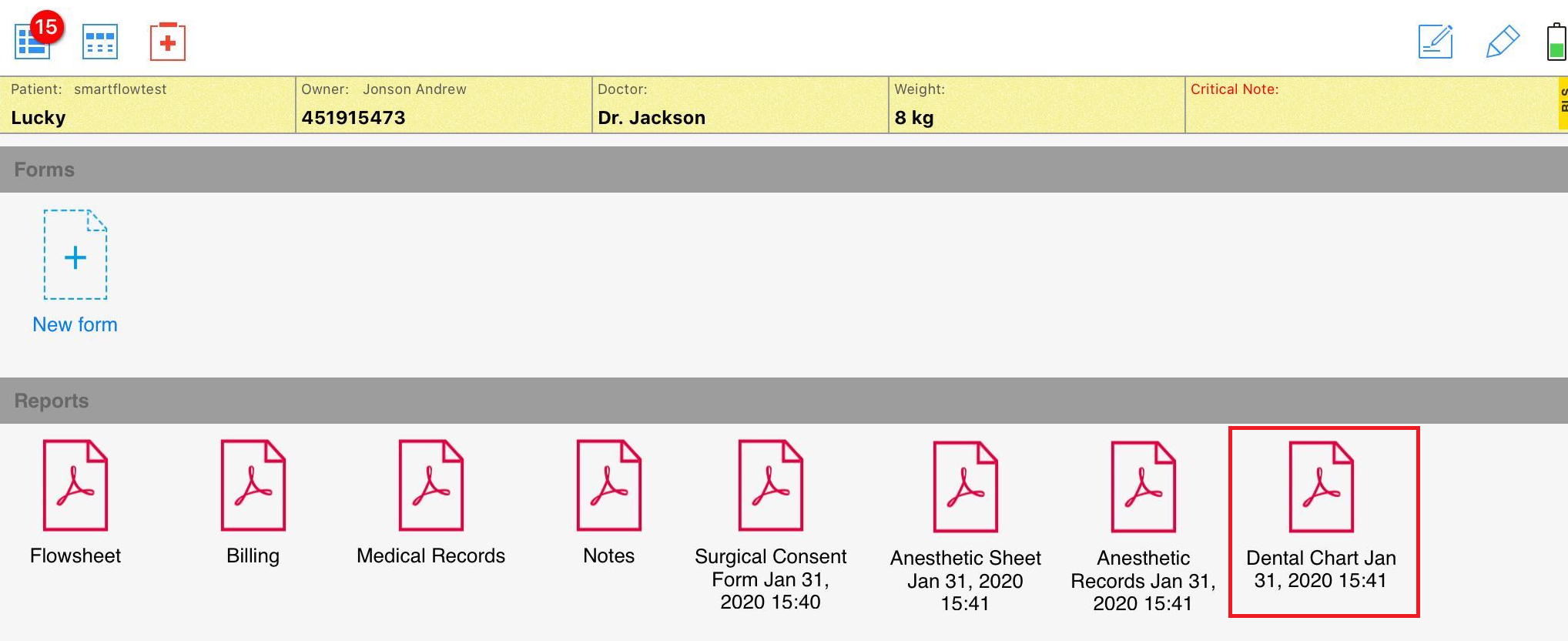
4. In the preview mode, you will see the Print button in the upper right corner of the iPad screen. When you tap on it, you will be prompted to select a printer:
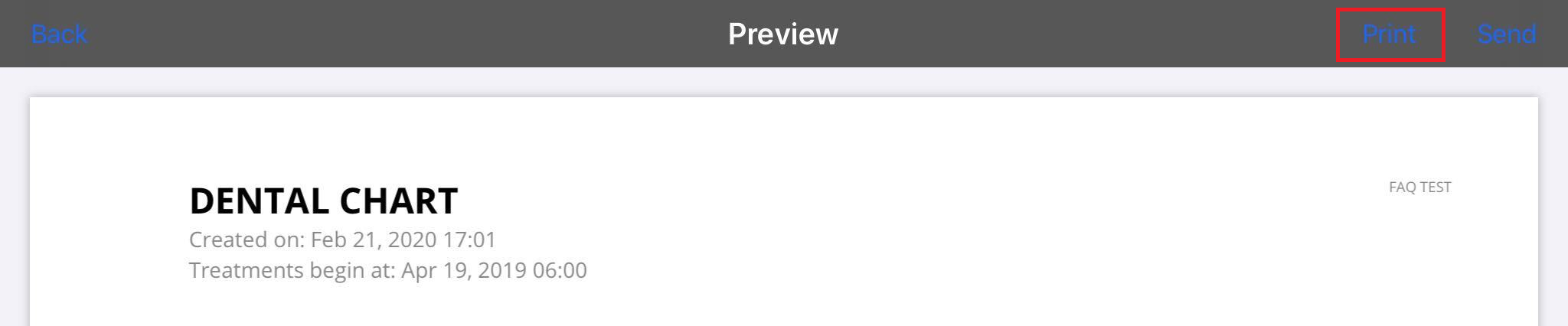
After printing the report, you can return to the Forms section by taping Back button in the upper left corner of the screen.
We hope you found this information useful!
Did you find it helpful?
Yes
No
Send feedback Sorry we couldn't be helpful. Help us improve this article with your feedback.